ESPN is a sports TV channel that streams the events of cricket, football, basketball, tennis, golf, athletics, soccer, boxing, wrestling, hockey, and more. It has a streaming app to stream the matches online and it offers a radio station for streaming the live commentary. The ESPN app is available for free download on Android TV, Fire TV, Roku, Chromecast, Apple TV. In the below section, we will see how to stream ESPN on Philips Smart TV.
ESPN app offers a wide range of TV shows related to sports and the top shows are Sportscenter, SportsNation, and First Take. The app streams the content in the 4K HD quality. It offers special videos and news about the teams & players. The ESPN app has many Originals and it provides the highlights of every match for streaming on-demand.
ESPN Subscription
ESPN+ subscription is necessary for streaming the ESPN app and the subscription costs $6.99 per month. It also has a yearly subscription for $69.99. You can also sign in to your TV provider subscription to stream the games.
Stream ESPN on Philips Smart TV
The ESPN app is available on the Philips Smart TV in the Google Play Store and the Roku Channel Store.
How to Stream ESPN on Philips Android TV
(1). Launch the Philips Android TV and go to the home screen.
(2). Select the Apps tab and choose the Google Play Store.
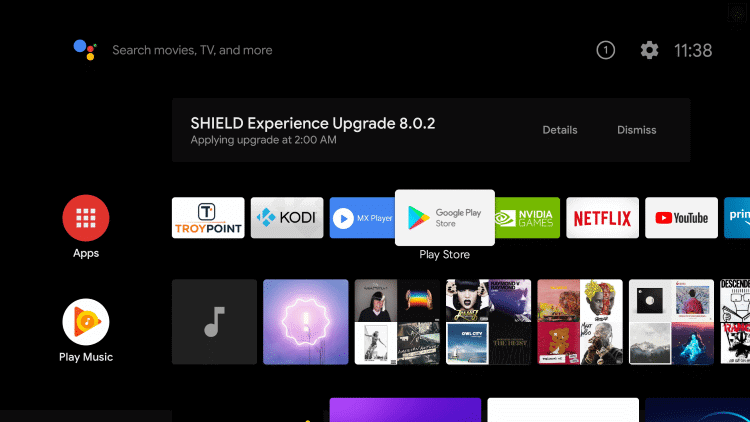
(3). Click the Search icon on the Play Store.
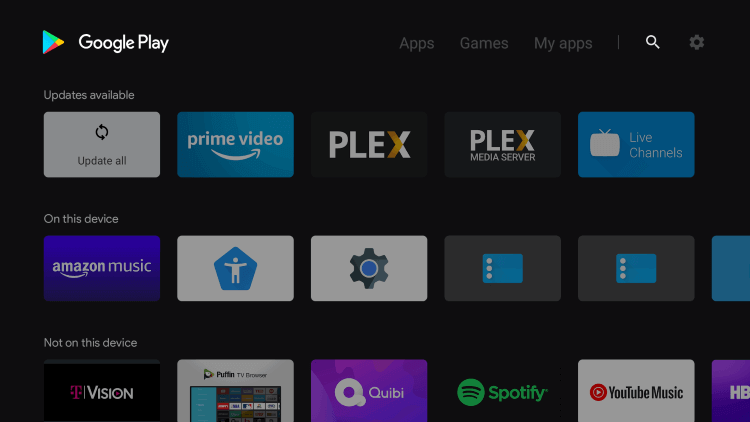
(4). Enter ESPN in the search and choose the ESPN app.
(5). Click Install to install the ESPN app on the Philips Android TV.
(6). Select Open to open the ESPN app and click Settings.
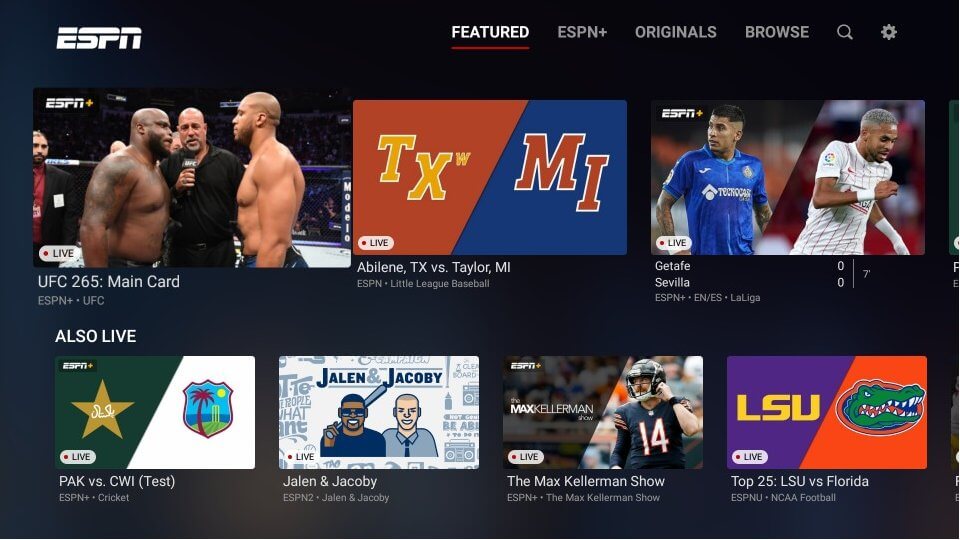
(7). Choose Account Information and select ESPN account.
(8). It offers an Activation Code. Visit the ESPN official website on the PC.
(9). Enter the Activation Code and click Continue.
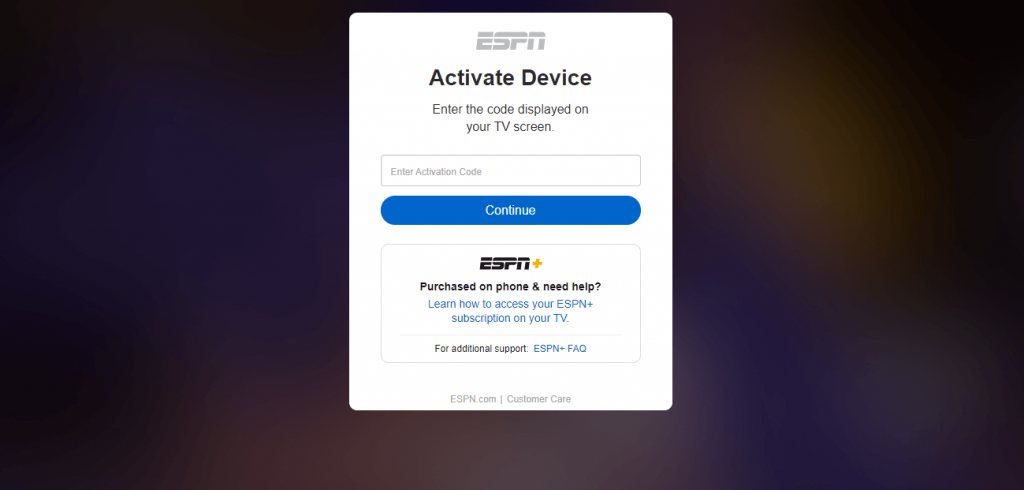
(10). Select Continue to activate the app and choose the match for streaming.
Related: How to Watch ESPN on JVC Smart TV.
How to Stream ESPN on Philips Roku TV
(1). Start the Philips Roku TV and press the Home button.
(2). Click the Search option and type ESPN in the search.
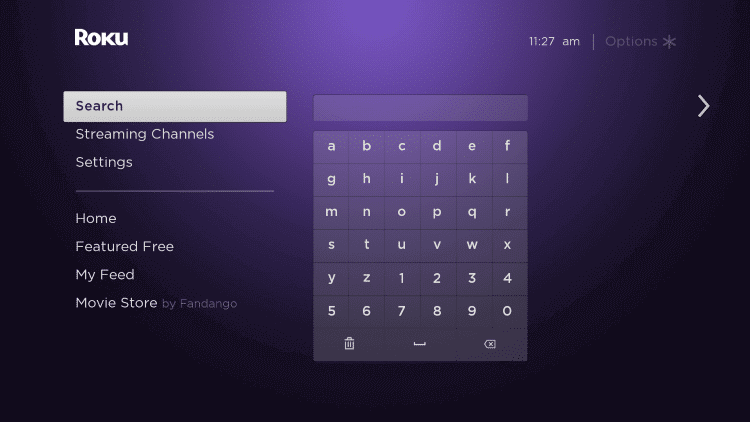
(3). Select Add Channel to download the ESPN app and tap OK in the prompt.
(4). Click Go to Channel to launch the ESPN app on the Philips Smart TV.
(5). Go to the Settings and select Account Information.
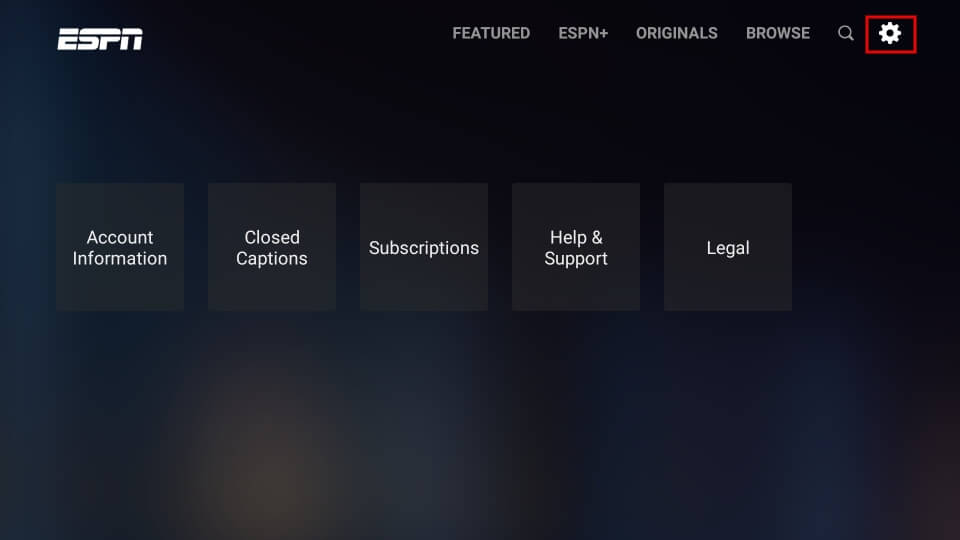
(6). Click ESPN Account to get the Activation Code.
(7). Go to the ESPN official site.
(8). Types the Activation Code and select Continue. Click Continue again.
(9). Watch the ESPN live streaming on the Philips Smart TV.
ESPN is one of the best streaming apps for watching live sporting events. You can watch NFL, NBA, Premier League, UEFA, UFC, The Masters, The Golf, Wimbledon, US Open, and French Open. If you face any problems with the ESPN app, mention them in the comments section.

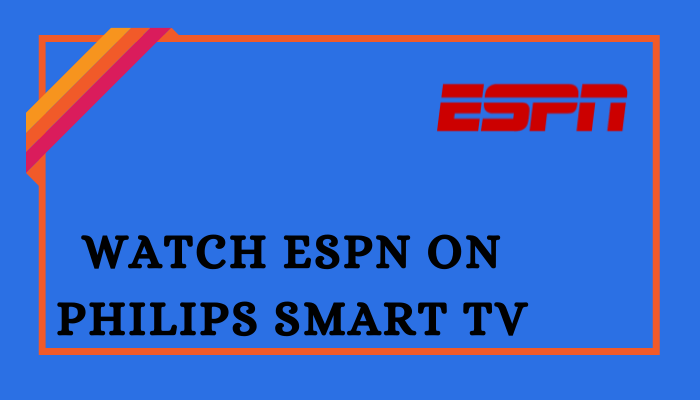





Leave a Reply