ESPN is a streaming app that offers live and on-demand streaming of sports events. The app has all the ESPN live TV channels for streaming anytime. It provides the streaming in 4K UHD quality and it also has exclusive original TV shows. The ESPN app is available on Android TV, Apple TV, Roku, Amazon Fire TV, Xbox, Chromecast, and other smart TVs. You can get the ESPN app on the JVC Smart TV and stream the matches live.
ESPN app streams Football, Basketball, Baseball, Golf, Tennis, Soccer, Wrestling, Boxing, Hockey, and more. It has popular TV shows such as Sportscenter, SportsNation, First Take, and more. The app also offers live radio stations to listen to the commentary. It has the streaming of UFC, NBA, NFL, MLB, NHL, The Masters, UEFA, Euros, Wimbledon, US Open, and French Open. The app provides the highlights of the matches and the news stories of every sport.
ESPN Subscription
ESPN has an ESPN+ subscription to stream the matches and the other content. It costs $6.99 per month and $69.99 per year. You can also opt for Disney+ Bundle to purchase ESPN with other streaming apps.
Stream ESPN on JVC Smart TV
JVC Smart TV has two TV OS, Roku OS and Android OS. You can install the ESPN app on both TV OS.
How to Install ESPN on JVC Roku TV
(1). Turn on the JVC Roku TV and press the home button.
(2). Select the Search option and browse for the ESPN app.

(3). Choose Add Channel to install the ESPN app on the JVC Smart TV.
(4). Click OK in the prompt and select Go to Channel to launch the ESPN app.
(5). Choose Settings in the app and click Account Information.
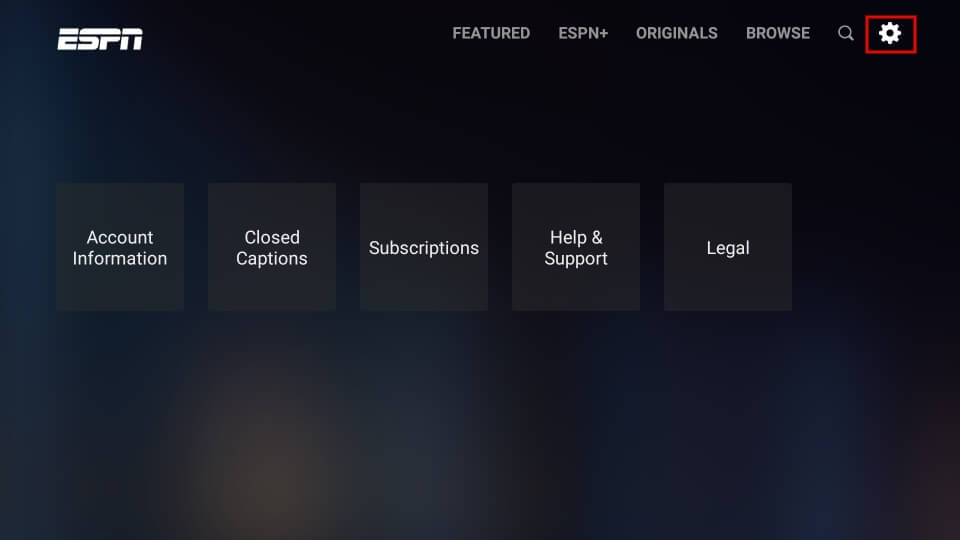
(6). Select ESPN Account for log-in and it provides an Activation Code.
(7). Visit the ESPN official site on the PC and enter the Activation Code.
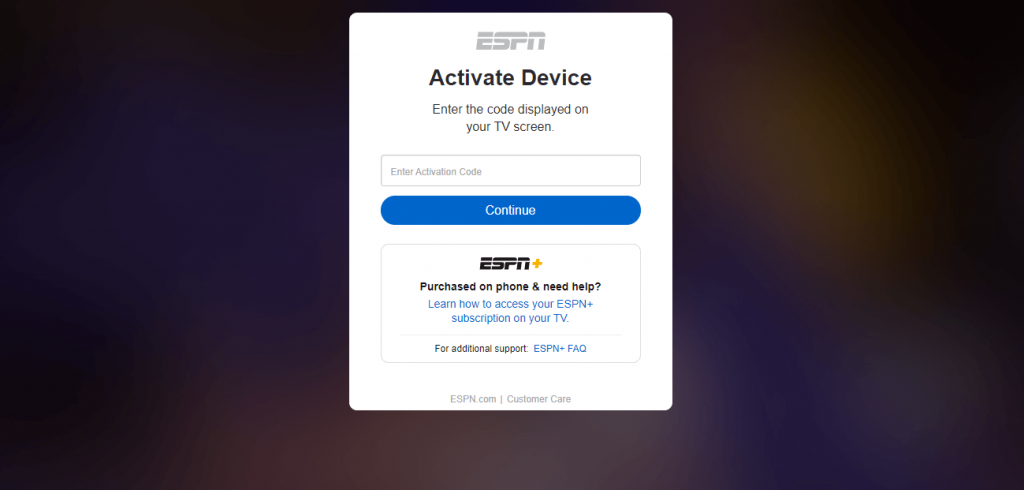
(8). Click Continue on the site and select Continue again.
(9). Choose the live event for streaming on the JVC Smart TV.
Related: How to Watch fuboTV on JVC Smart TV.
How to Install ESPN on JVC Android TV
(1). Start the JVC Android TV and connect to the WiFi connection.
(2). Select the Apps tab and click the Google Play Store.
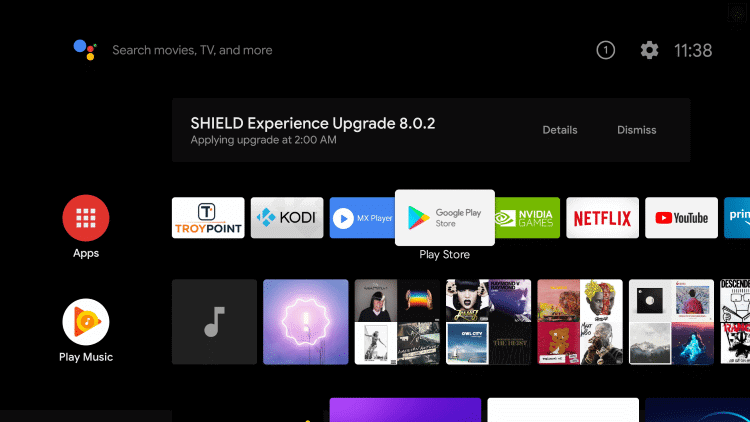
(3). Choose the Search icon at the top of the Play Store.
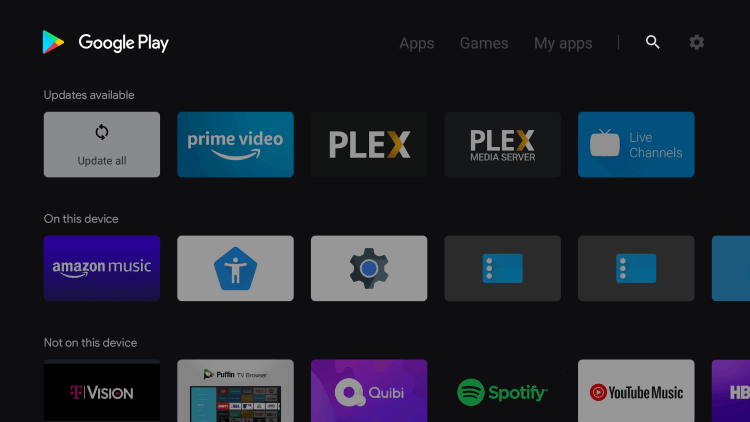
(4). Enter ESPN in the search and choose the ESPN app.
(5). Select Install to install the ESPN app from the Play Store.
(6). Click Open to open the ESPN app on the JVC Smart TV and select Settings.
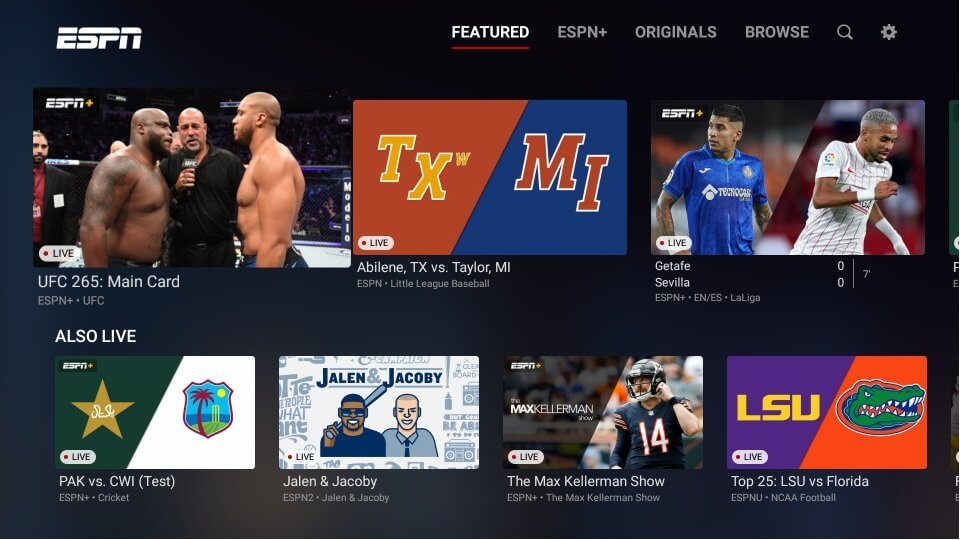
(7). Choose Account Information and click ESPN Account to get the Activation Code.
(8). Go to the ESPN website on the PC using the browser.
(9). Type the Activation Code and select Continue,
(10). Click Continue again and watch the live matches.
ESPN is the perfect app for sports lovers to stream various sports events. It also streams the college sports events of football, basketball, baseball, and many more. In case of any issues with the ESPN app, mention them in the comments section below.

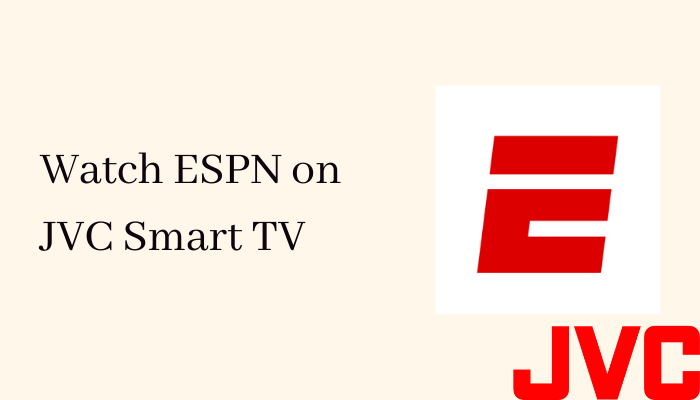





Leave a Reply