Adult Swim is a streaming app to watch series and TV shows. It has plenty of content for streaming on-demand. The Adult Swim app is accessible only in the United States. It is free with the TV provider subscription and the available subscriptions are Optimum, Dish, DirecTV, and Spectrum. Adult Swim app is compatible with Android TV, Amazon Fire TV, Roku, Apple TV, and more. Let’s see how to watch Adult Swim on the Insignia Smart TV.
Adult Swim app has a Marathon section to binge-watch series like Rick and Morty, Samurai Jack, Robot Chicken, Aqua Teen Hunger Force, Black Jesus, and more. The app streams the TV channel live and it has a schedule to check the TV shows timings. It has Toonami, Sketch Comedies, and Mockumentaries. The content has been categorized into several sections for easy locating of the favorite contents.
Stream Adult Swim on Insignia Smart TV
Insignia Smart TV has Fire TV OS and Roku TV OS. The Adult Swim app is available on both the Amazon App Store and the Roku Channel Store.
How to Install Adult Swim on Insignia Fire TV
(1). Launch the Insignia Fire TV and click the Search option.
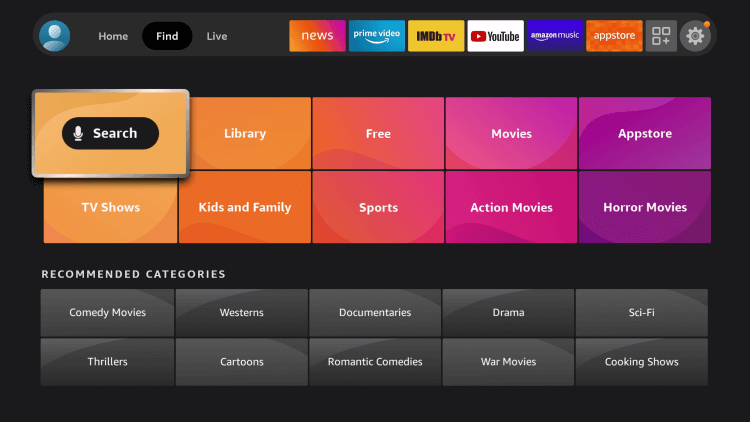
(2). Enter Adult Swim in the search and choose the app.
(3). Click Get to install the Adult Swim on the Insignia Fire TV.
(4). Select Open to open the Adult Swim app and it provides the Activation code.
(5). Go to the Adult Swim website on the PC.
(6). Select the Streaming Device and type the Activation Code.
(7). Click Submit and sign in to your TV provider subscription.
(8). Select the content to stream on the Insignia Fire TV.
Related: How to Watch Adult Swim on JVC Smart TV.
How to Install Adult Swim on Insignia Roku TV
(1). Turn on the Insignia Roku TV and connect to the internet connection.
(2). Select the Search option in the menu.
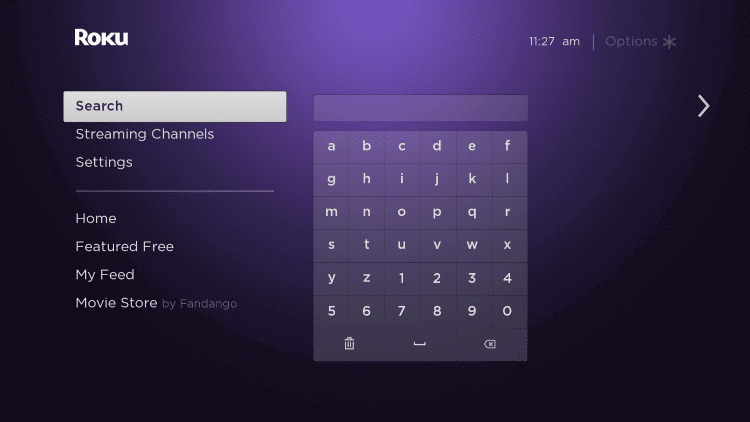
(3). Type Adult Swim in the search and choose the app from the list.
(4). Click Add Channel to install the Adult Swim app and tap OK in the prompt.
(5). Select Go to Channel to launch the Adult Swim on the Insignia Smart TV.
(6). It displays an Activation Code on the TV screen. Go to the Adult Swim website.
(7). Choose the Streaming Device on the website.
(8). Enter the Activation Code and click Submit.
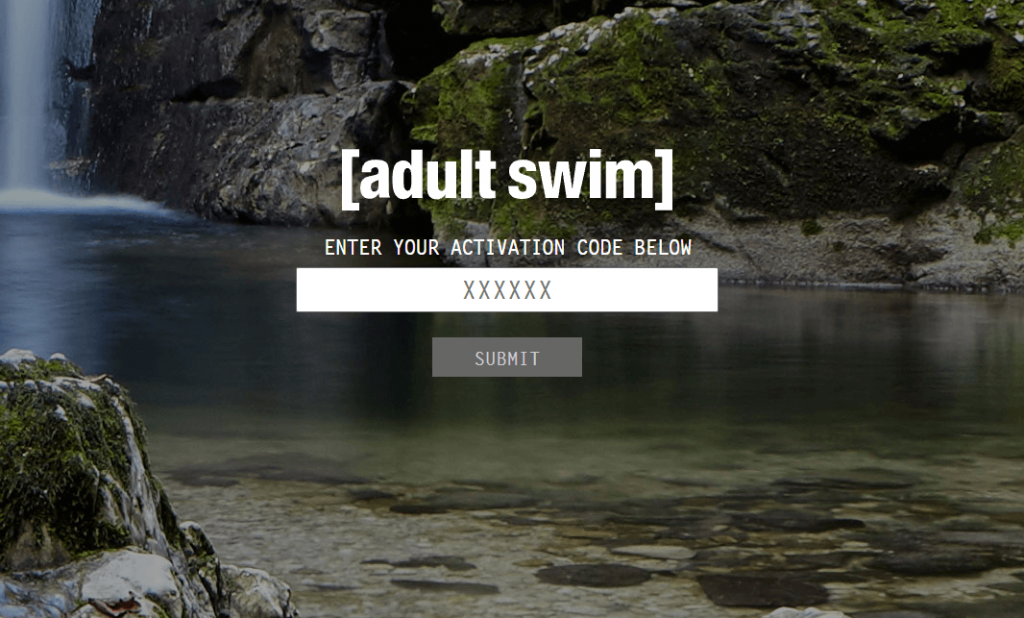
(9). Log in to your TV provider subscription and choose the content for streaming.
Adult Swim is a great app to catch up on some of the best TV shows and series. It has podcasts and comics for streaming on the smart TV. If you have any doubts about the Adult Swim app, do let us know in the comments section below.

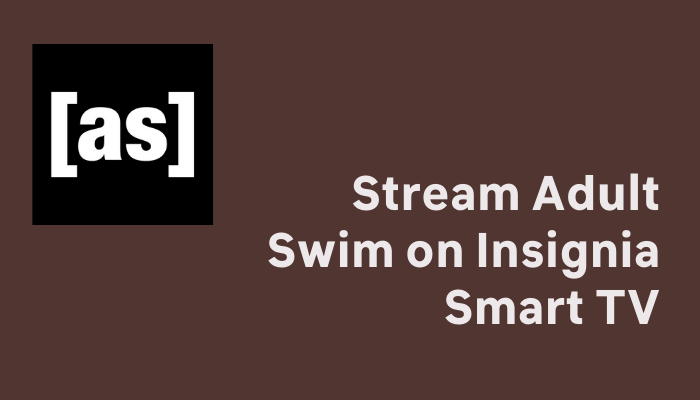





Leave a Reply