ESPN is a sports programming network founded in 1979. It broadcasts the most famous sports show, Unlimited Fighting Championship commonly known as UFC. Other than that, it also broadcasts soccer, baseball, hockey, and plenty more. ESPN users will have a variety of options to stream the content as the service has a lot of 24/7 channels. The procedure to stream ESPN on Insignia Smart TV is simple and learn how to do it by getting into this section.
ESPN is popular as more than 90 million households in the US watch it. There is also a mobile application form which you can access ESPN content from your comfort. The favorable part is that you can access the contents in the ESPN+ app that is unavailable on cable TV. Also, ESPN is available on Android TVs. You only need an ESPN+ account and a stable internet connection to stream ESPN on your Smart TV.
Subscription Plan
You can buy an ESPN subscription for $5.99 per month or $59.99 per year. Streaming services like Hulu and Sling TV also provide ESPN at $14 per month. So, you buy any of these subscription plans to stream ESPN.
How to Stream ESPN On Insignia Smart TV
Insignia TV runs on Fire OS and Roku OS. The steps to stream ESPN are given below:
How to Stream ESPN on Insignia Fire TV
1. Turn on your Insignia TV and connect to an internet connection.
2. Press the Home button on the remote and tap on Search.
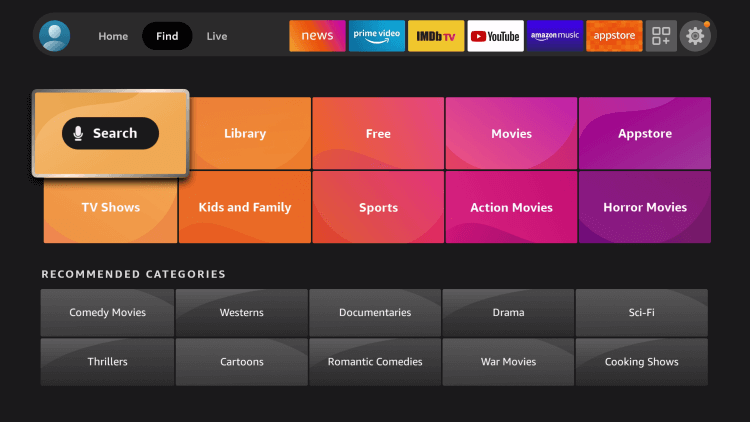
3. In the search bar, type ESPN on it and select the search result.
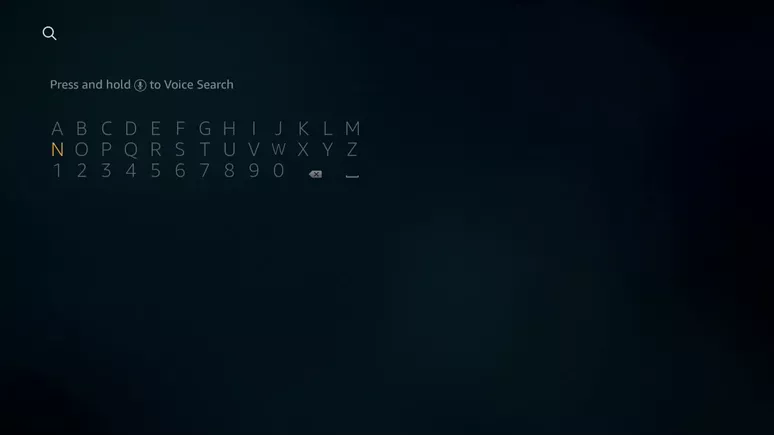
4. Then, tap the Get button.
5. Open the ESPN app on your Insignia Smart TV.
6. The activation code will display on your screen. Go to the ESPN activation website.
7. Enter the activation code and click on Continue.
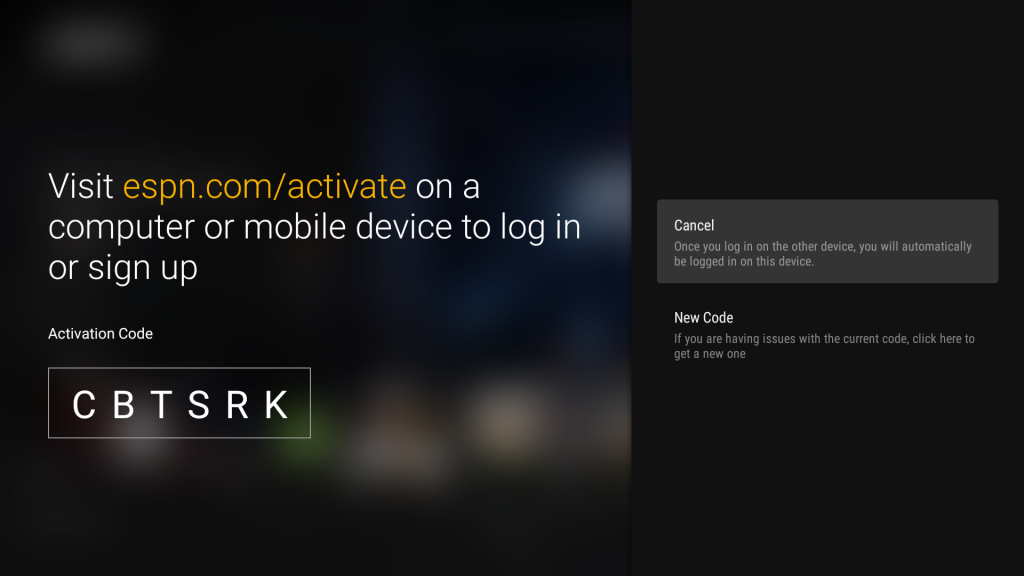
7. Now, your account will be activated. You can stream ESPN on Insignia TV.
Related: How to Install fuboTV on Insignia Smart TV.
How to Stream ESPN on Insignia Roku TV
1. Turn on your Insignia Roku TV.
2. Go to the Home screen and tap the Streaming Channels option.
3. Now, select the Search Channels options.
4. Type ESPN and select the ESPN app.
5. Select the Add to Channel button to install the ESPN app on your Insignia Roku TV.
6. Tap Go to Channel to open the ESPN app.
7. You will get the activation code. Go to the ESPN activation website and enter the code.
8. The ESPN app will be activated. Stream your favorite match.
These are the steps that you can use to stream your favorite sports with ESPN on Insignia Smart TV. Hope you found this section helpful and interesting. With this, enjoy stream all the sports matches on your Insignia TV with the ESPN app.

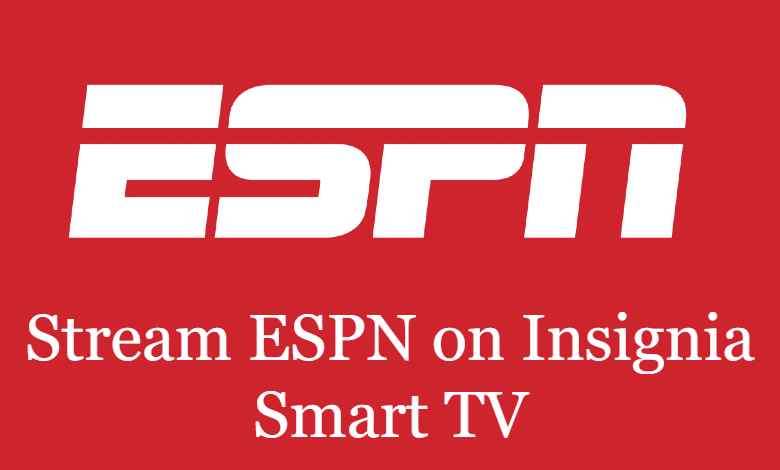





Leave a Reply