Emby is a media player that allows you to organize, play, and stream audio and video to a variety of devices. This app helps you to automatically convert and stream your personal media to play on any device. With Emby, you can organize your content in an easy way. You can share your media with friends and family. You can install the Emby app on your Philips Smart TV and access all the video content.
Emby app offers excellent parental control. They can create access schedules, time limits, and much more. To enjoy additional features, unlock Emby Premiere. Emby is available on a variety of platforms like Roku, Fire TV, Chromecast, Apple TV, Android TV, iOS, and Android.
Subscription Plans
Emby Premiere is a subscription option given by Emby. The following subscription is for single household use and carries a limit of 25 devices.
- Monthly subscription – $4.99
- Yearly subscription – $54
- Lifetime subscription – $119
How to Install Emby on Philips Roku TV
[1] Turn on your Roku TV and connect to the internet connection.
[2] Press the Home button on your Roku remote.
[3] Click on the Streaming Channels option.
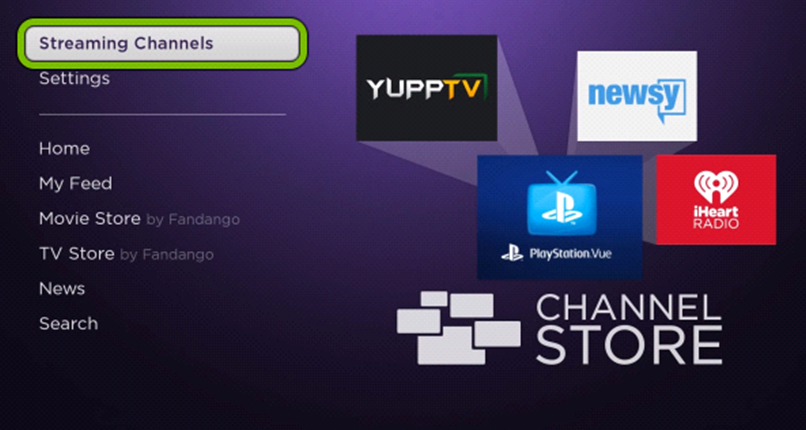
[4] Click Search Channels and search for the Emby app.
[5] From the suggestions, choose Emby and click Add channel.
[6] Press the OK button to download the Emby app.
[7] Click Go to channel to launch Emby app on your Philips Roku TV.
[8] Note the Activation code (PIN) that displays on the screen.
[9] Visit the Emby website. Enter your Emby credentials and PIN.
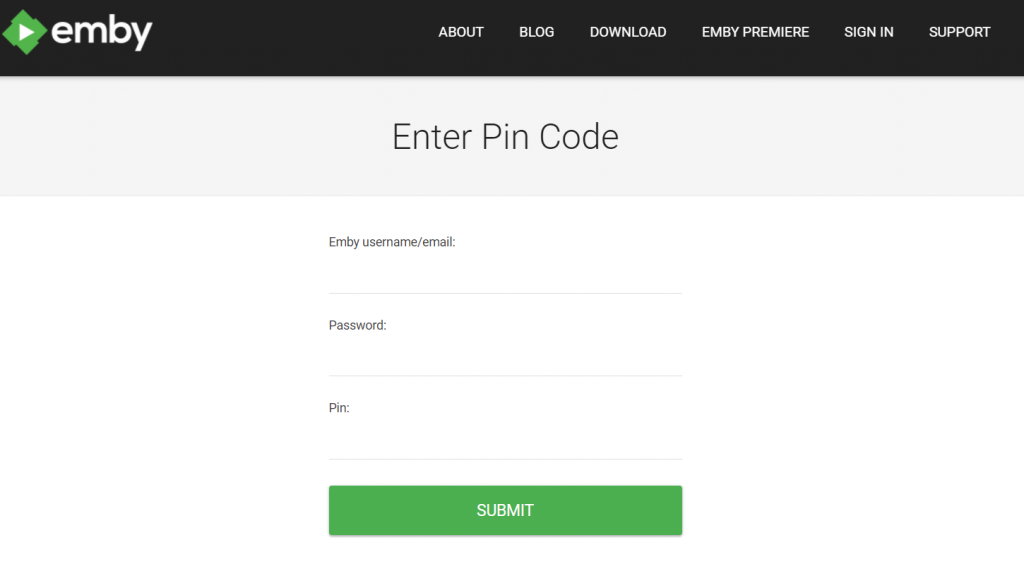
[10] Click Submit. Now, the Emby app on your Philips TV will be synced with your account.
[11] Stream all your personal media content.
Related: How to Stream Emby on Panasonic Smart TV.
How to Stream Emby on Philips Android TV
[1] Turn on Philips Smart TV and connect to the internet.
[2] On the home screen, click the Apps tab and select Google Play Store.
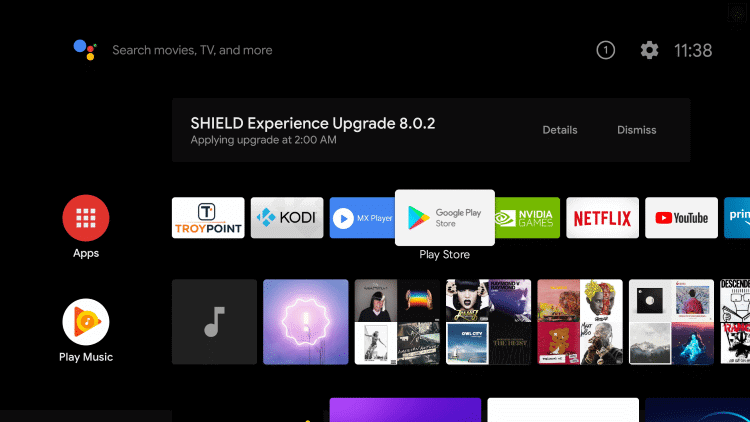
[3] Click on the Search bar and type Emby.
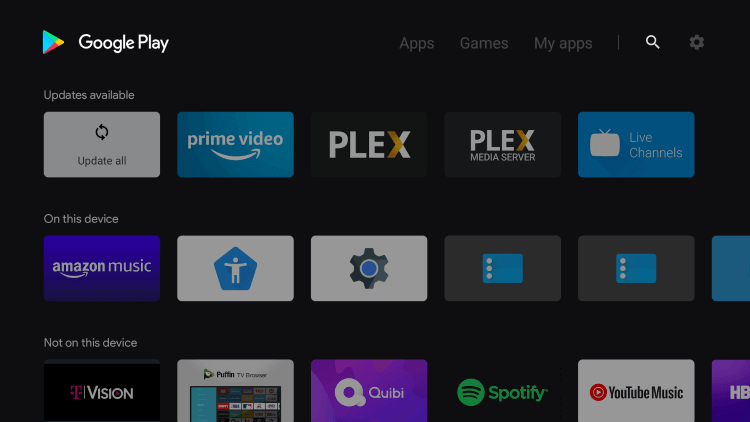
[4] Select the Emby app from the suggestions.
[5] Tap the Install button and click open to launch the Emby app on your Philips Android TV.
[6] Note the activation code and complete the activation process.
[7] You can stream all the Emby files on your Philips Smart TV.
Emby uses a client-server model. It is available in multiple languages. For premier customers, they offer live TV, full playback, and offline media. If you have any doubts about the Emby app on Philips Smart TV, connect with us in the comments section.

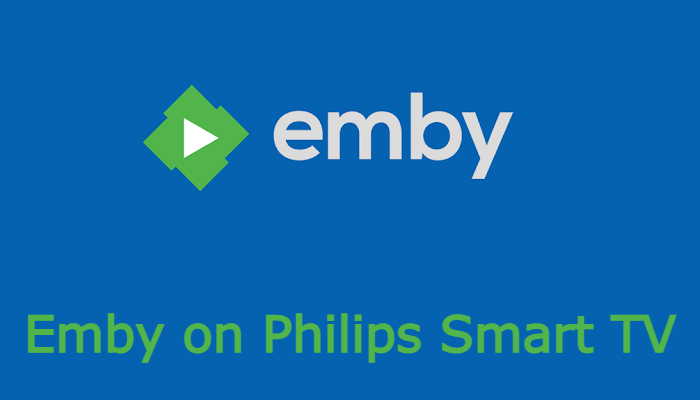





Leave a Reply