| App Support | No |
| AirPlay Support | Yes [App Store] |
| Cast Support | Yes [Play Store] |
| Pricing | Free |
| Sign Up Link | https://www.dailymotion.com/signup |
Like YouTube, Dailymotion is a prominent video-streaming platform. It covers videos in multiple genres like sports, news, education, entertainment, fashion, gaming, and much more. You can stream its content in high-definition quality ensuring a hassle-free viewing experience. It allows you to create your library of content for easy access. Apart from that, you can also download the desired video for offline viewing. The best part is that the app is free to access.
Unfortunately, you cannot install the Dailymotion app on JVC Smart TV running on Android and Roku TV OS. However, you can cast or airplay the app from your smartphone.
How to AirPlay Dailymotion on JVC Smart TV
- Launch the Dailymotion app on your iPhone or iPad and sign in with your credentials. New users can install the app from the App Store on their devices.
- Connect your TV and iPhone/iPad to the same WiFi.
- Play the content and hit the AirPlay icon on the media playback.
- Choose your TV from the available devices.
- Now, the Dailymotion content on your iPhone will start to AirPlay on your TV.
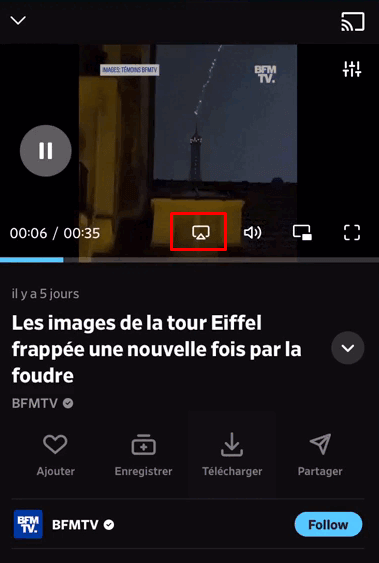
How to Cast Dailymotion on JVC Smart TV
- Launch the Dailymotion app on your smartphone and sign in with your credentials. If you haven’t installed the app, get it from the Google Play Store.
- Connect your Smart TV and Android smartphone to the same WiFi.
- Hit the Cast icon on the top right corner of the app.
- Choose your TV name from the list.
- Now, play the required content on Dailymotion and watch it on the TV screen.
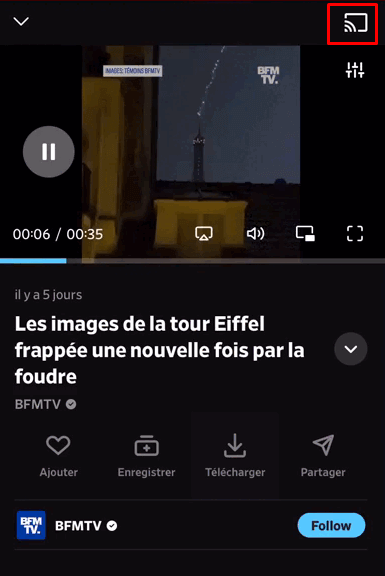







Leave a Reply