Apple TV app streams live TV channels and on-demand content. It is a subsidiary of Apple, Inc, and it offers movies to watch in the buy or rent model. The on-demand content includes movies, TV shows, series, documentaries, and anime. It also offers Apple TV Originals exclusively for streaming. The contents are available in 4K HDR streaming quality. Apple TV app is accessible on many smart TV and you can get the app on the Insignia Smart TV to stream your favorite content.
Apple TV app provides premium TV channels like HBO Max, Showtime, Starz, and Cinemax for an extra subscription. It needs an Apple TV+ subscription to stream the content. The Apple TV+ subscription costs $4.99 per month with a free trial for one week. It also provides plenty of kid’s TV shows, movies, and animated series. The content in the library is classified into many categories for quick access.
Stream Apple TV on Insignia Smart TV
Apple TV app is available on Insignia Smart TV for free download. You can install the app from the Amazon App Store as well as the Roku Channel Store.
How to Install Apple TV on Insignia Fire TV
(1). Power on the Insignia Fire TV and go to the home screen.
(2). Select the Search option in the Find tab.
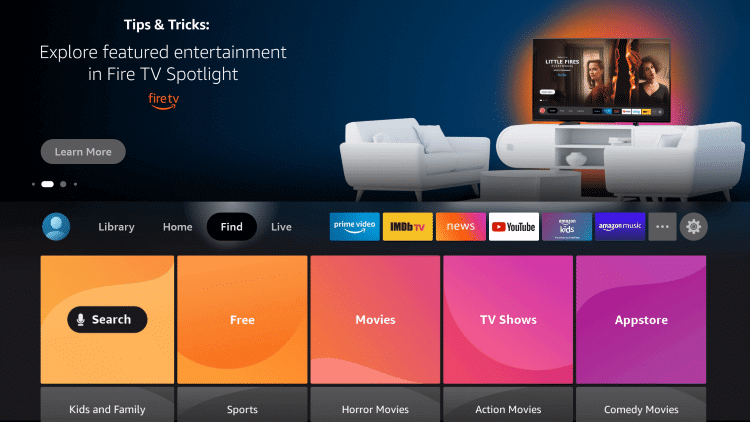
(3). Enter Apple TV in the search and choose the app.
(4). Select Get to install the Apple TV app from the Amazon App Store.
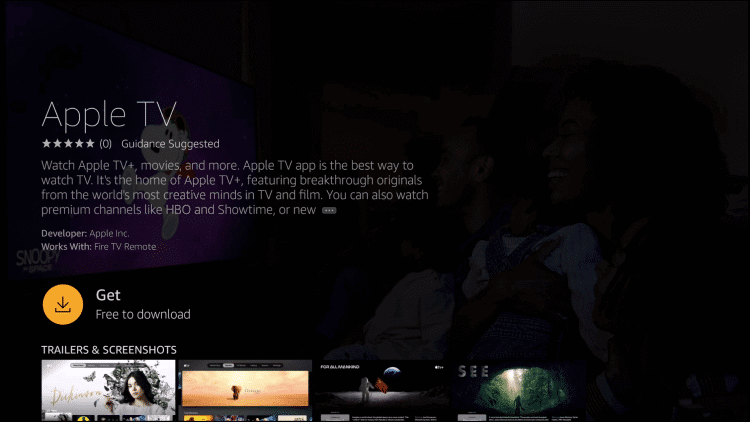
(5). Click Open to launch the Apple TV on the Insignia Fire TV.
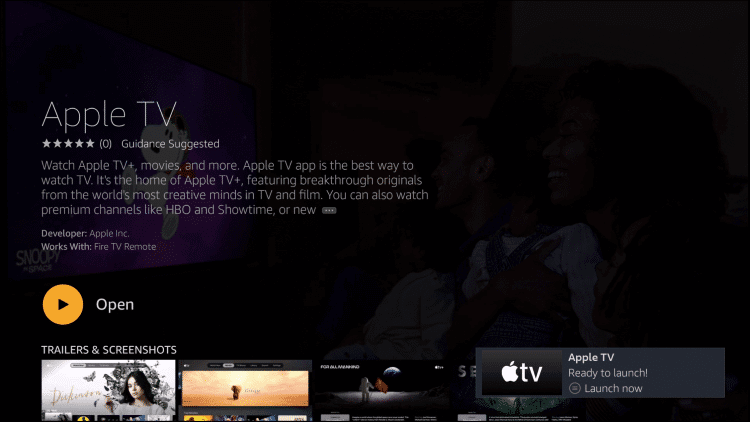
(6). Select Start Watching and tap the Settings icon.
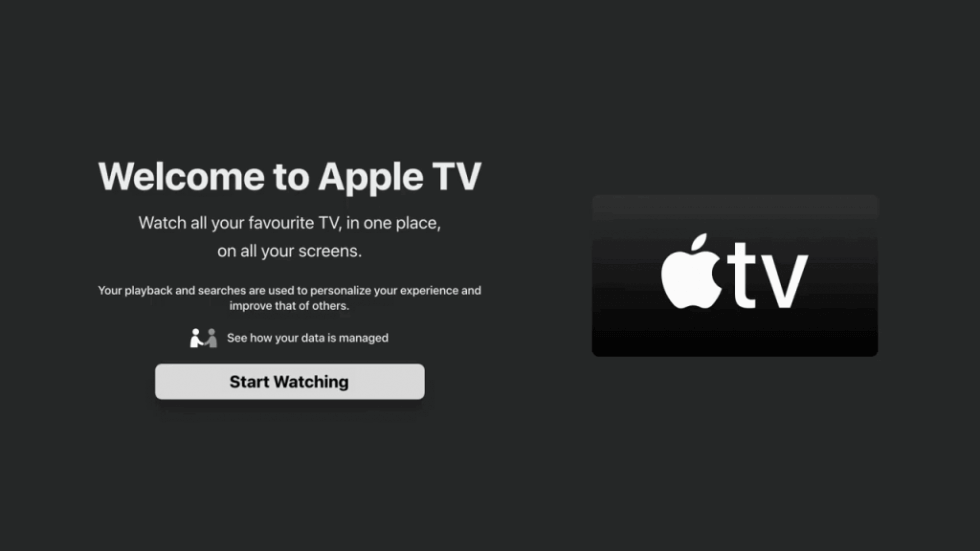
(7). Choose the Accounts in the settings and click the Sign In option.
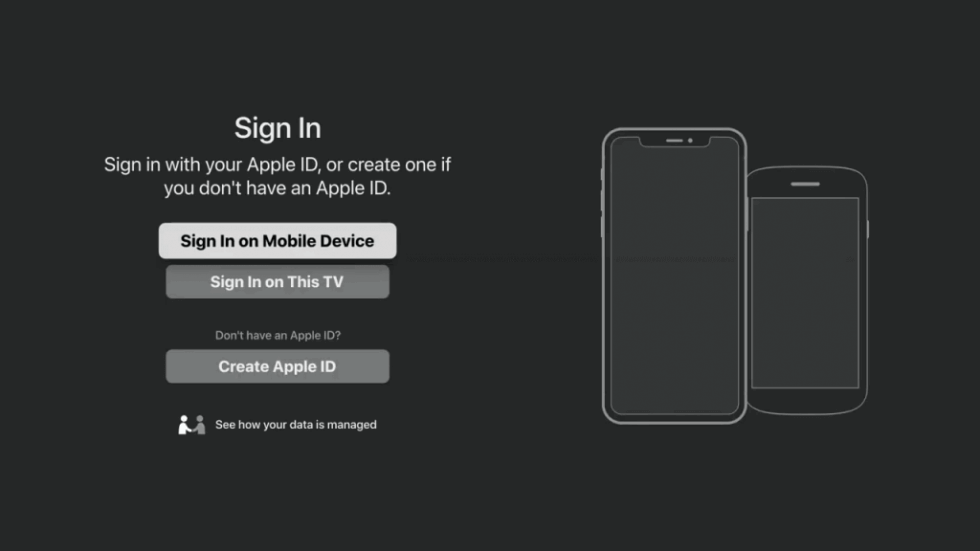
(8). Sign in to your Apple TV+ subscription and stream your favorite content.
Related: How to Stream Apple TV on Toshiba Smart TV.
How to Install Apple TV on Insignia Roku TV
(1). Launch the Insignia Roku TV and press the home button.
(2). Select the Search option on the menu.
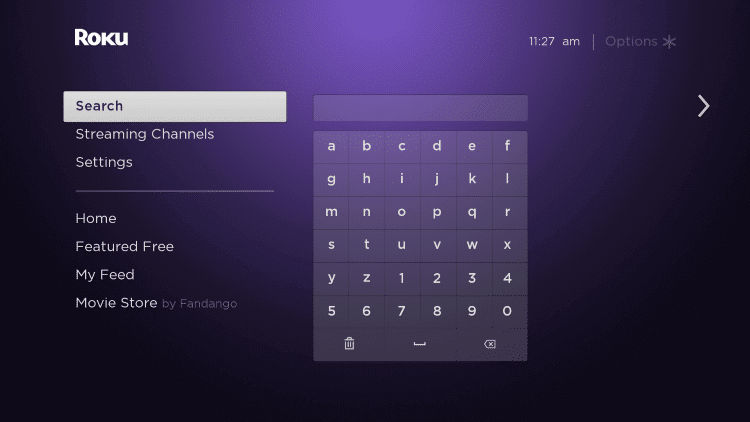
(3). Type Apple TV in the search.

(4). Select Add Channel to install the Apple TV app and tap OK in the prompt.
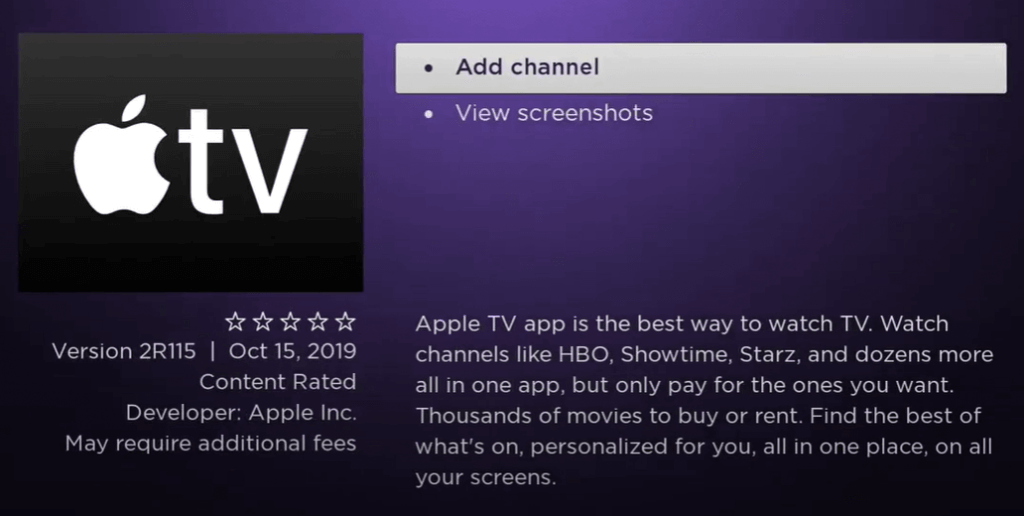
(5). Click Go to Channel to open the Apple TV app and select Start Watching.

(6). Choose the Settings and click the Accounts.
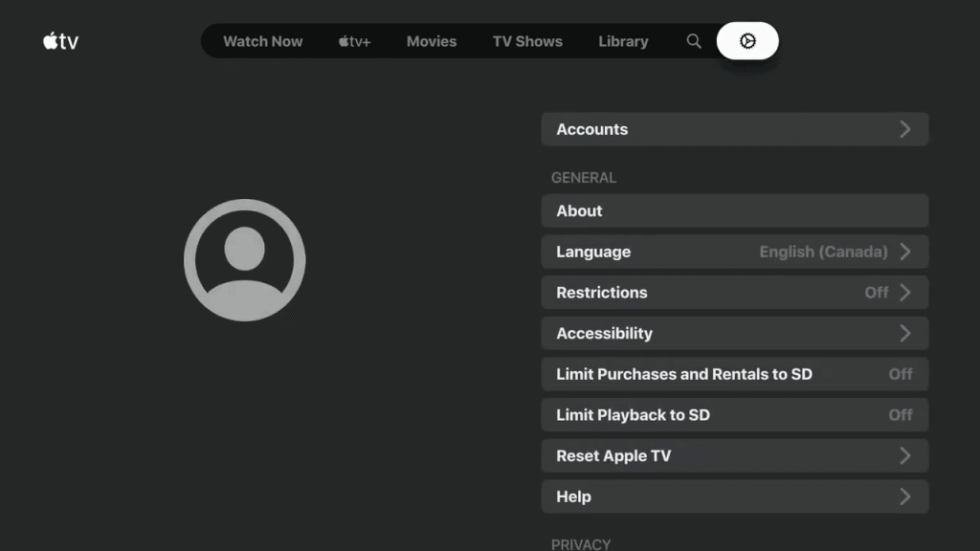
(7). Login with your Apple TV+ subscription.
(8). Select the content to stream on the Insignia Smart TV.
Apple TV app provides the best entertainment with world-class content. Some of the famous Apple TV content are Foundation, Central Park, Ted Lasso, Coda, Home Before Dark, Greyhound, Truth, and many more. In case of any trouble with the Apple TV app, please mention them in the comments section.

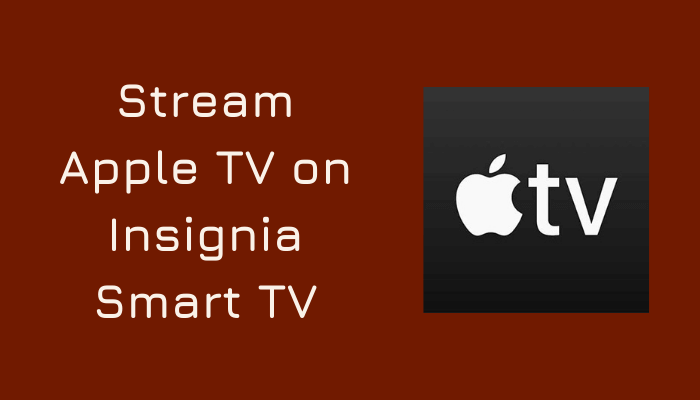





Leave a Reply