Apple launches a streaming platform for live TV channels and on-demand content known as the Apple TV app. It has a wide variety of movies, series, TV shows, and documentaries in the on-demand section. The Apple TV+ Originals is available exclusively on this app. It also offers content in Drama, Comedy, Kids, Entertainment, and many more. The Apple TV app is compatible with Android TV, Amazon Fire TV, Roku, LG, and Samsung Smart TV. We will look into the procedure to stream Apple TV on Hisense Smart TV.
Apple TV app streams the content in 4K HDR streaming quality. It also offers movies and series to stream in the buy or rent model. The Apple TV app adds new content to the library every month. It has popular TV channels such as Showtime, STARZ, EPIX, and more. Apple TV app has categorized the content into several categories for quick access. It has a personal watchlist to save the favorite content for streaming later.
Apple TV+ Subscription
The Apple TV app has a subscription to access the content and it is known as an Apple TV+ subscription. The price of the Apple TV+ subscription is $4.99 per month and it has a free trial for one week.
Stream Apple TV on Hisense Smart TV
Hisense Smart TV has two TV OS, Android TV OS, and Roku TV OS. The Apple TV app is available on both TV OS in the Google Play Store and the Roku Channel Store, respectively.
How to Install Apple TV on Hisense Roku TV
(1). Launch the Hisense Roku TV and press the home button.
(2). Select the Search option in the menu.
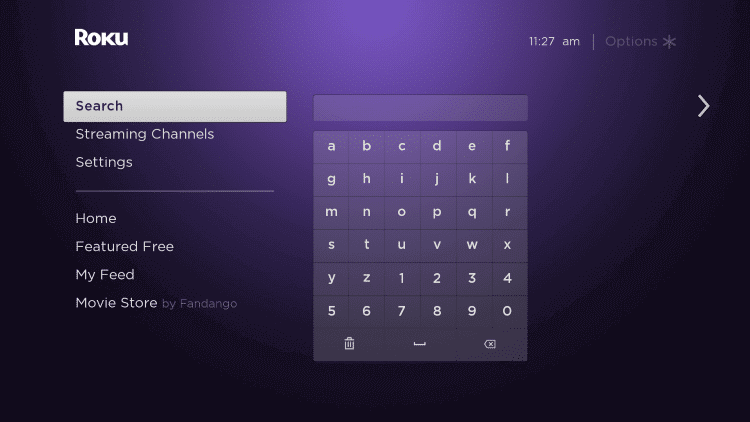
(3). Type Apple TV in the search and select the app.
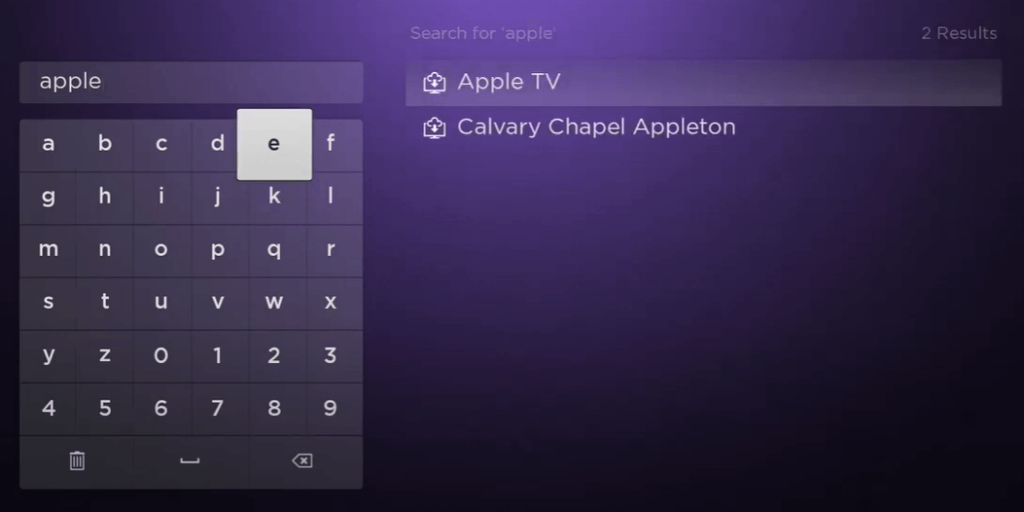
(4). Click Add Channel to install the Apple TV on the Hisense Smart TV.
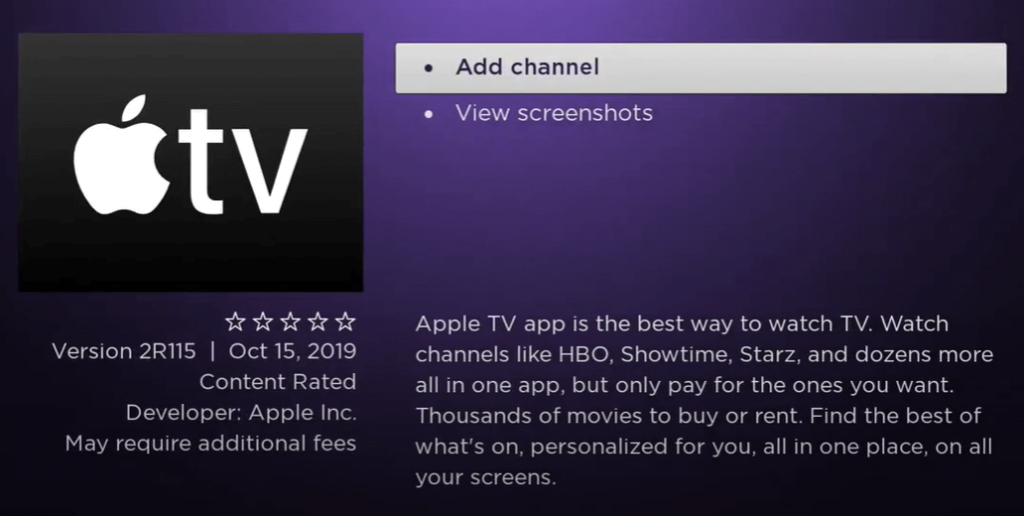
(5). Choose OK in the prompt and select Go to Channel to launch the Apple TV app.
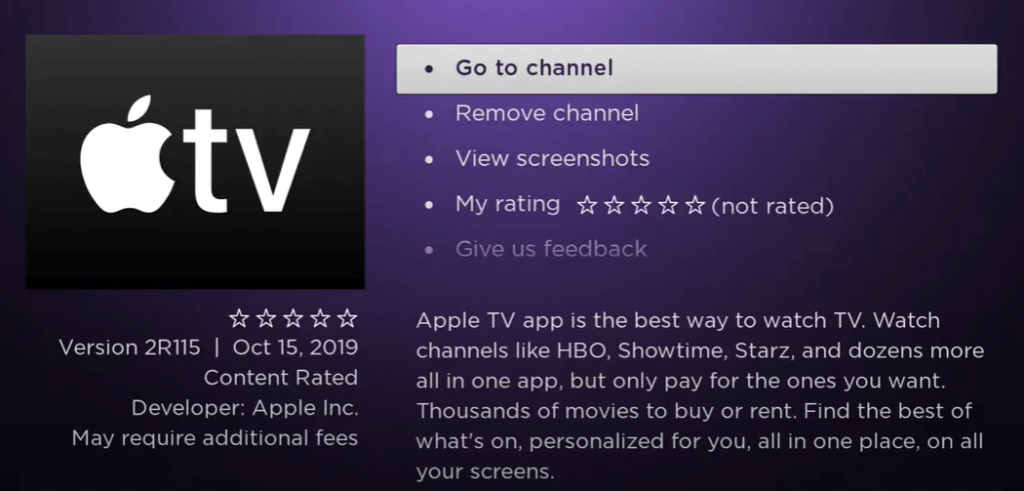
(6). Click Start Watching and tap the Settings icon.
(7). Select Accounts in the settings and choose the Sign In option.
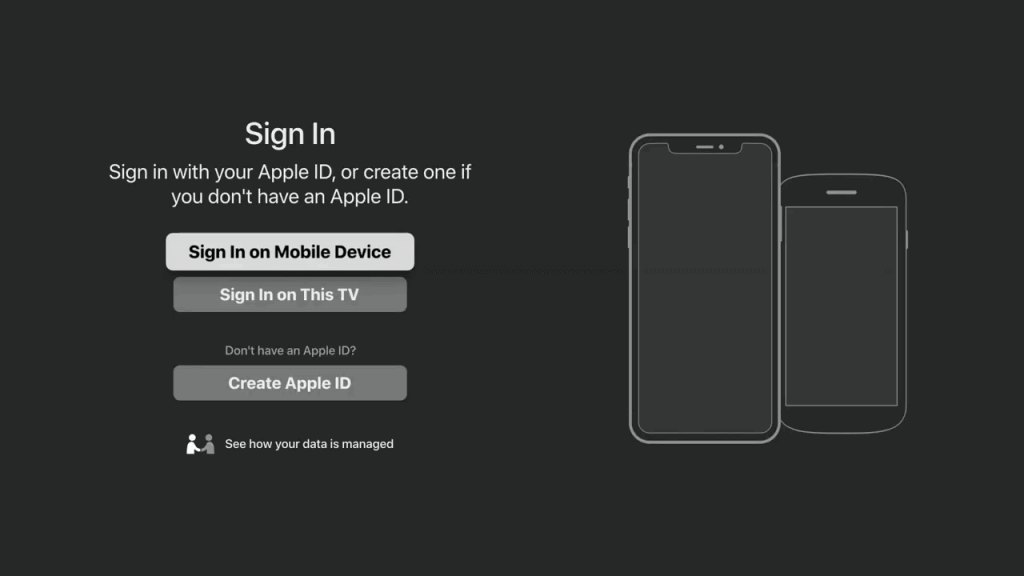
(8). Sign in with your Apple TV+ credentials.
(9). Choose the content on the app and watch it on the Hisense Smart TV.
Related: How to Stream Apple TV on TCL Smart TV.
How to AirPlay Apple TV on Hisense Roku TV
As an alternate way, you can enable the AirPlay feature on your Hisense Roku TV and cast the Apple TV content from your iPhone. Make sure that your Hisense Roku TV is updated to the latest version.
(1). On your Hisense Roku TV, go to Settings.
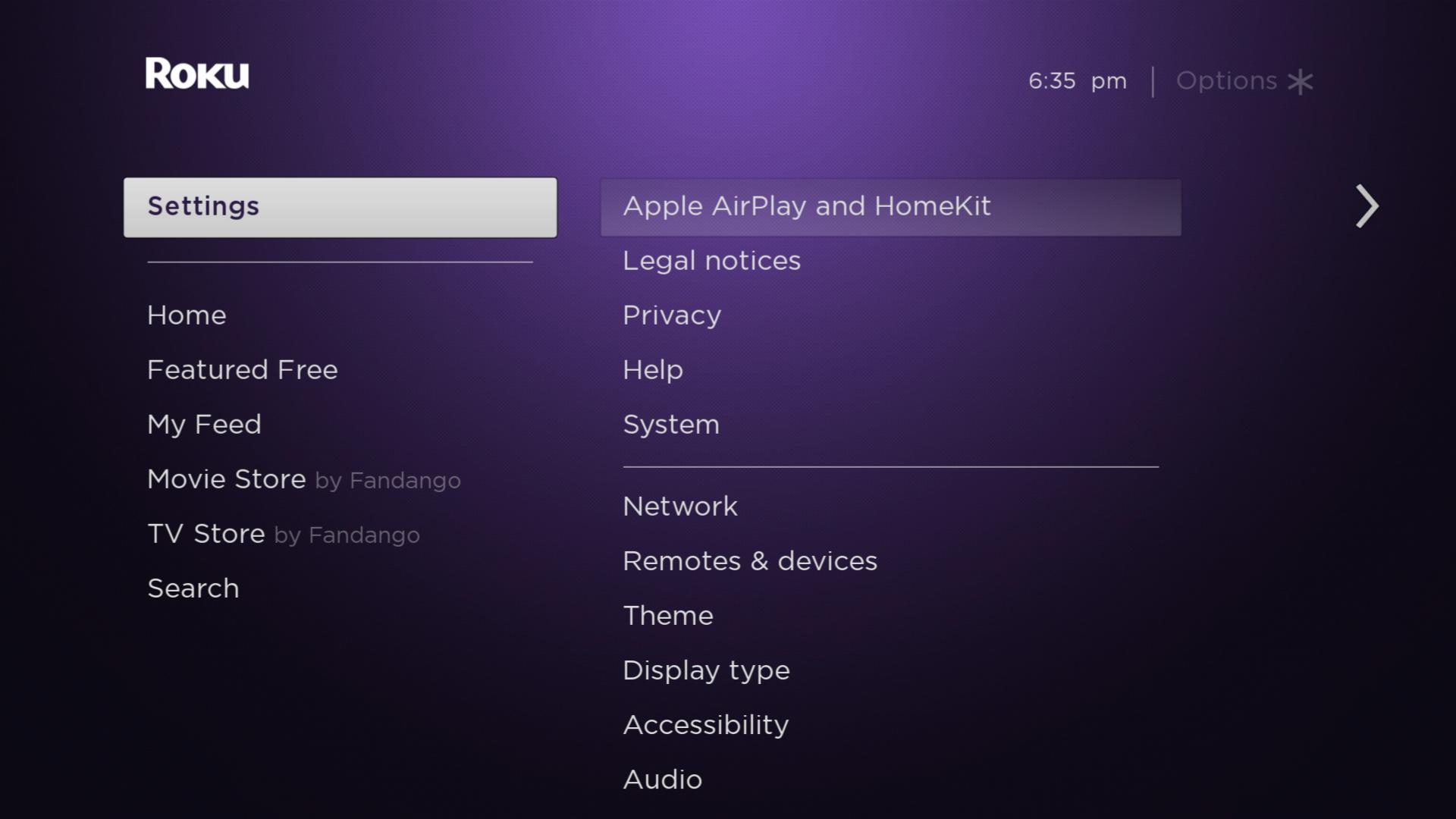
(2). Select the Apple AirPlay and HomeKit option.
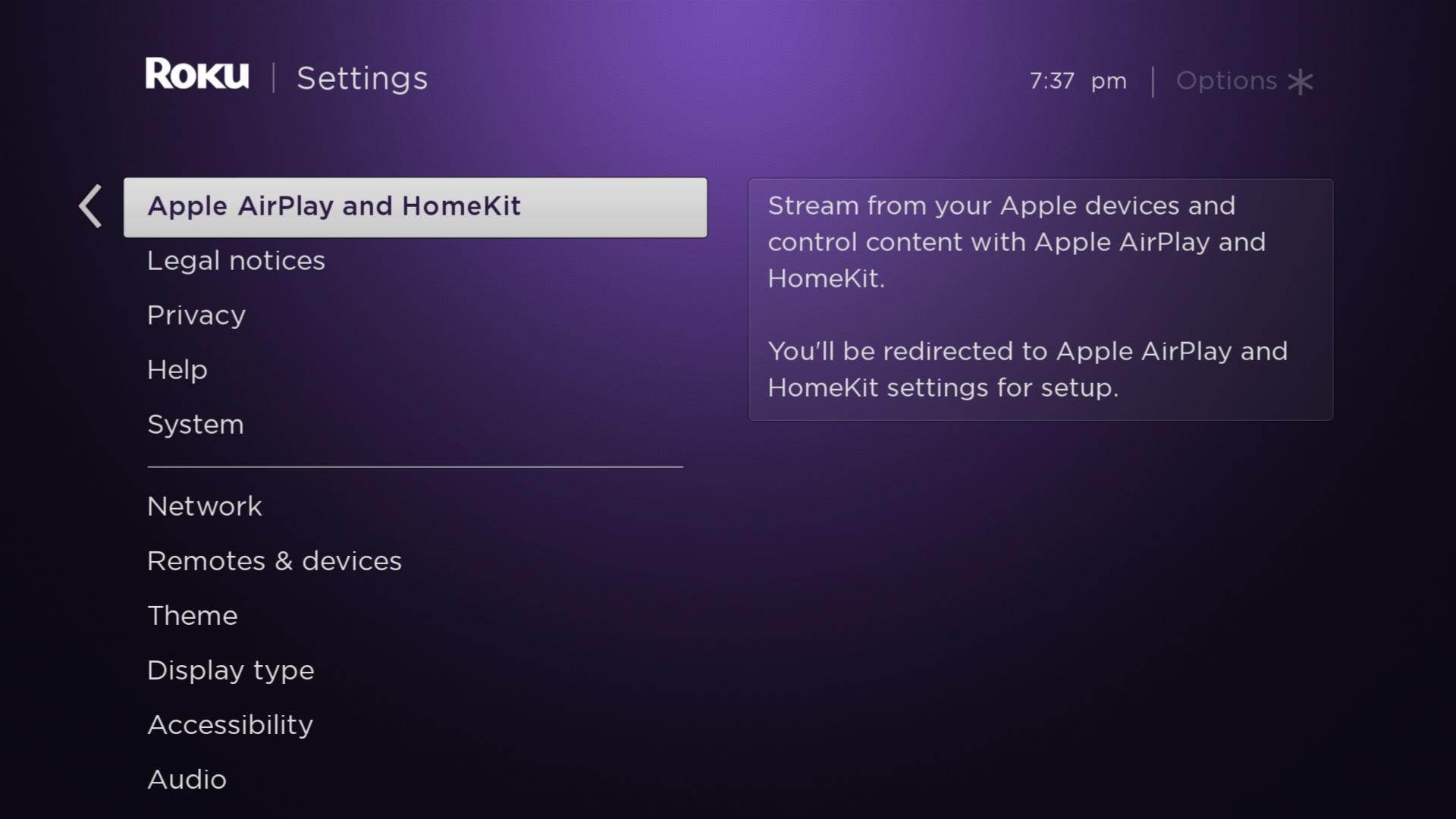
(3). Now, open the AirPlay and Home Kit Settings menu.
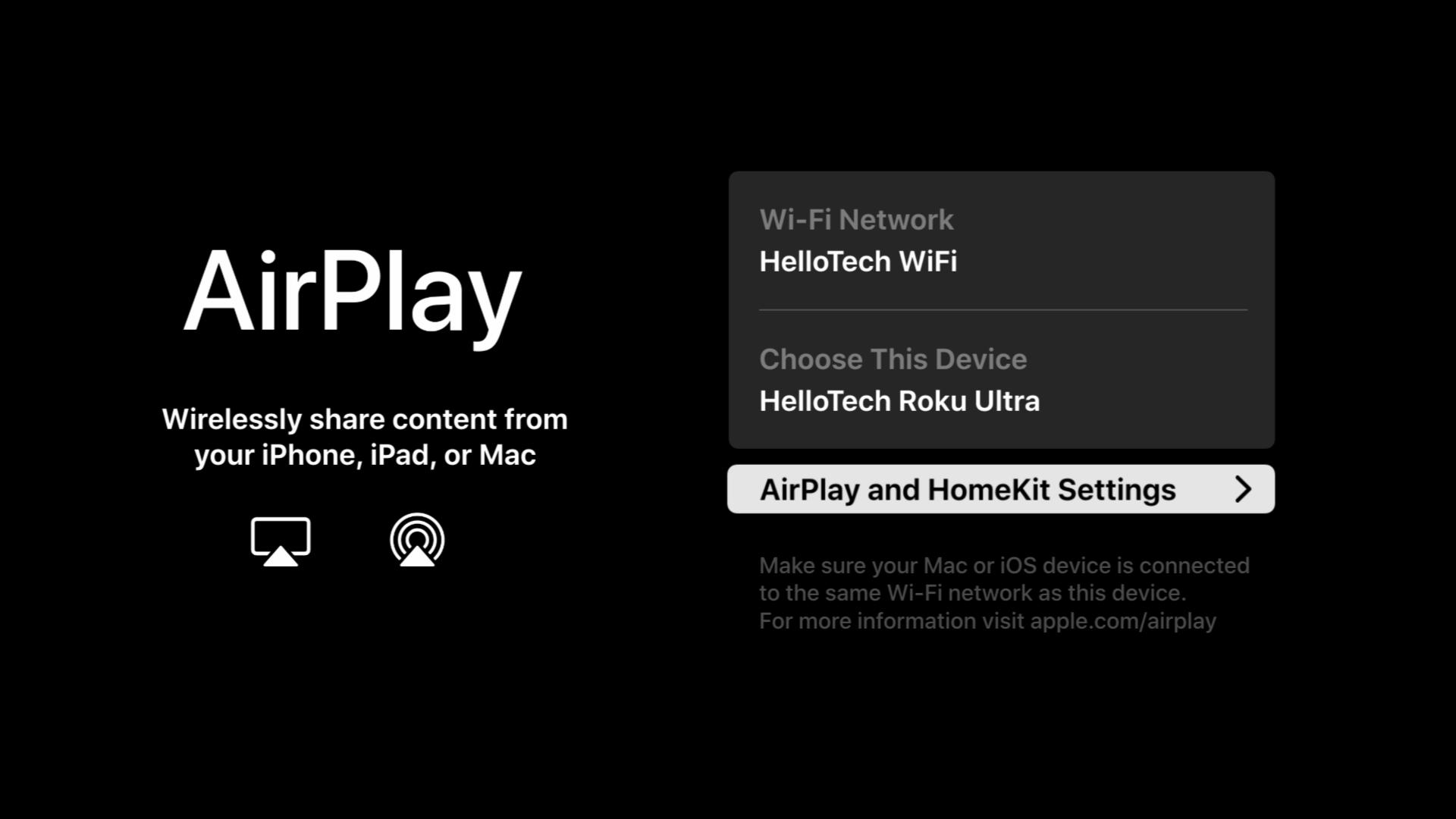
(4). Turn on the AirPlay feature and choose First Time Only on Require Code option.
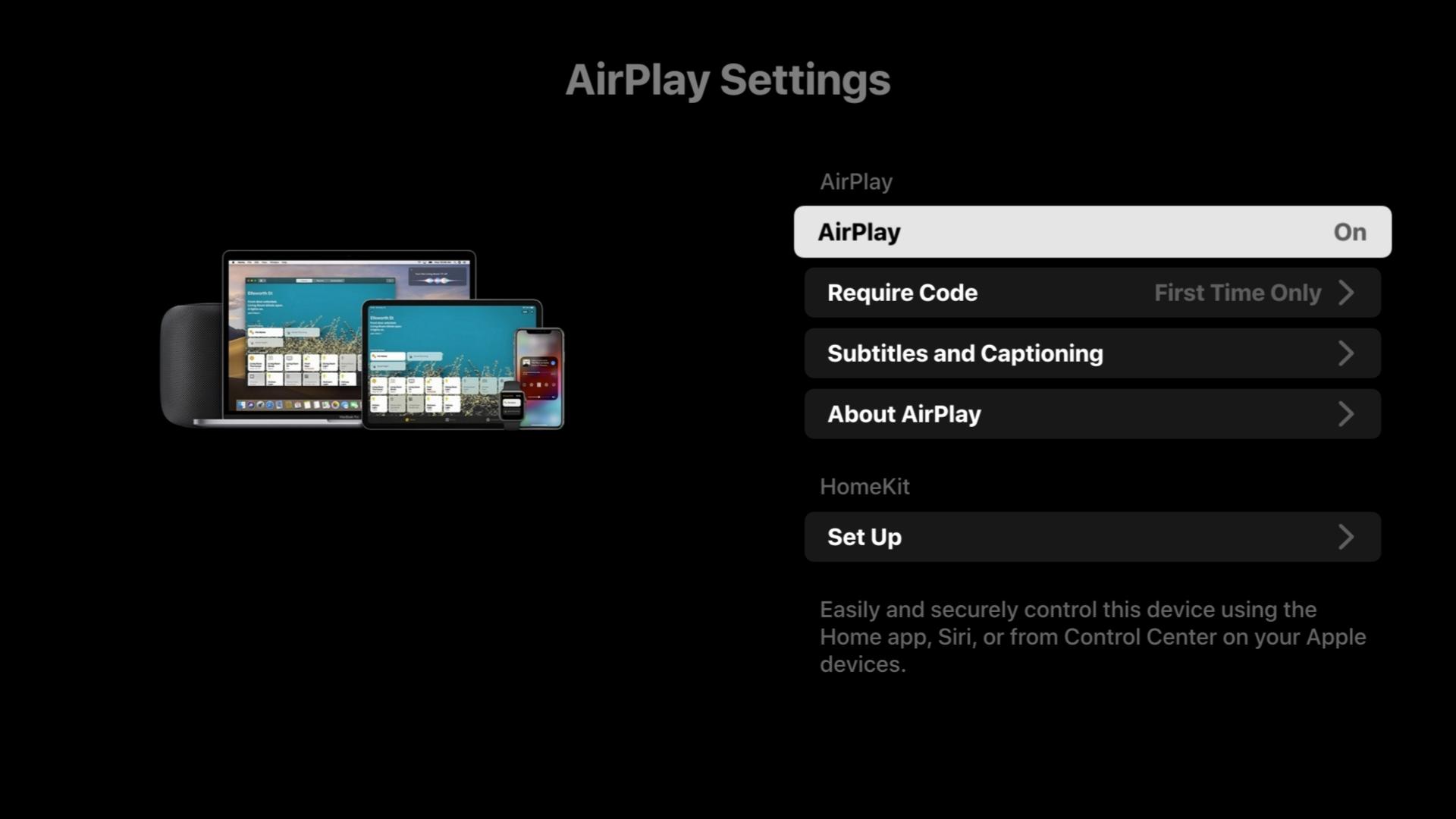
(5). Now, connect your iPhone and Roku to the same WiFi connection.
(6). Open the Apple TV app on your iPhone and play any video.
(7). On the playback screen, tap the AirPlay icon.
(8). From the list of devices, choose your Roku device.
(9). Now, the video content from the Apple TV app will appear on your Roku device.
How to Install Apple TV on Hisense Android TV
(1). Start the Hisense Android TV and choose the Apps tab.
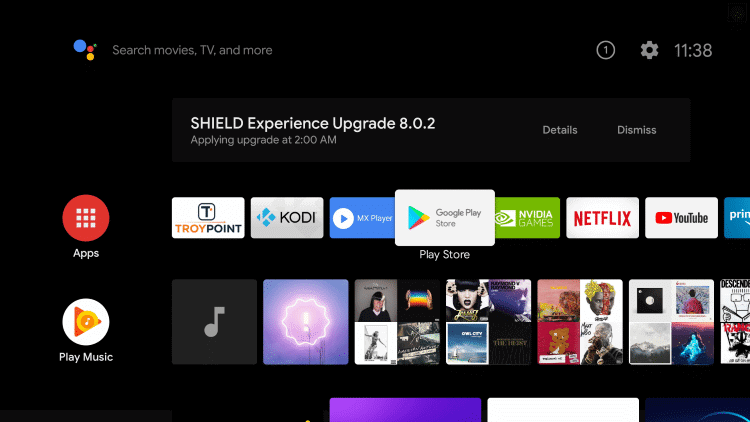
(2). Click the Google Play Store and select the Search icon.
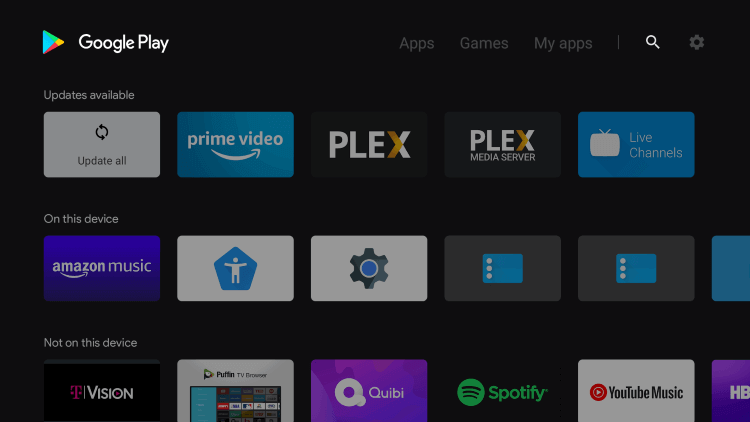
(3). Enter Apple TV in the search and choose the Apple TV app.
(4). Select Install to install the Apple TV from the Google Play Store.
(5). Choose Open to launch the Apple TV app and click Start Watching.
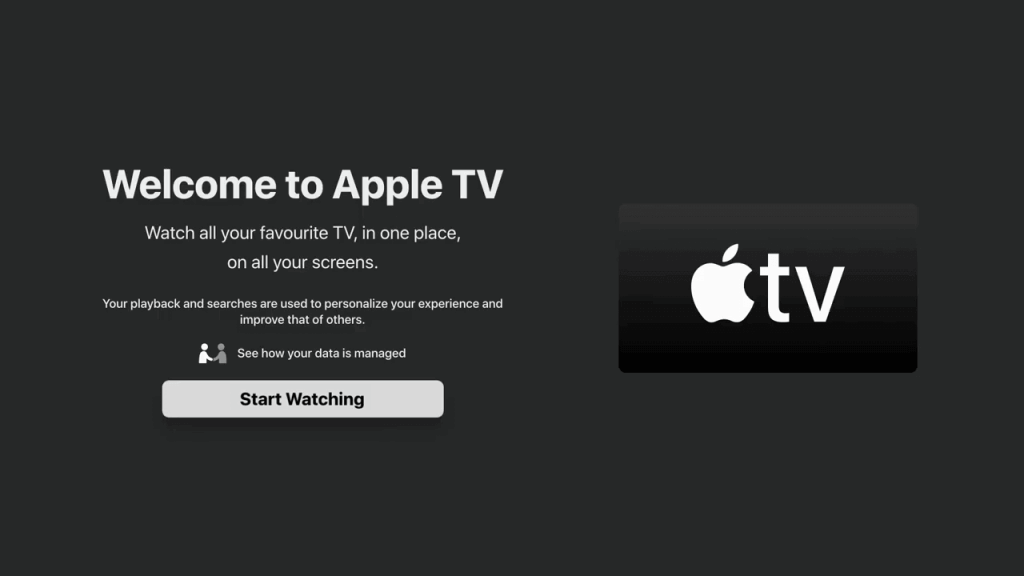
(6). Select Settings in the app and choose Accounts.
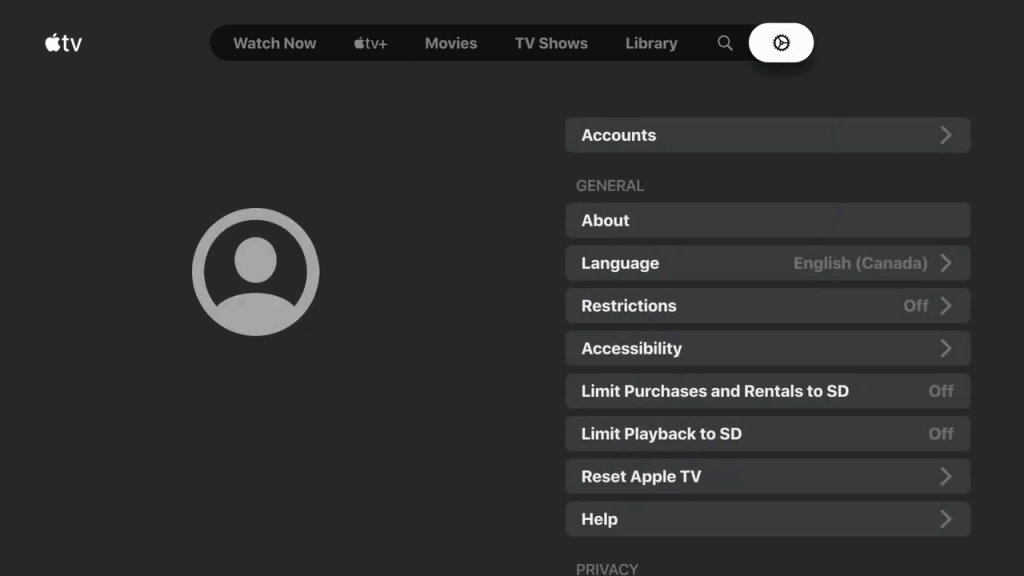
(7). Log in to your Apple TV+ subscription and stream the content on the smart TV.
The Apple TV app brings the best content in the world to your home. The famous Apple TV+ Originals are Ted Lasso, Calls, Central Park, Losing Alice, Greyhound, The Morning Show, Foundation, and more. In case of any queries with the Apple TV app, mention them in the comments section below.

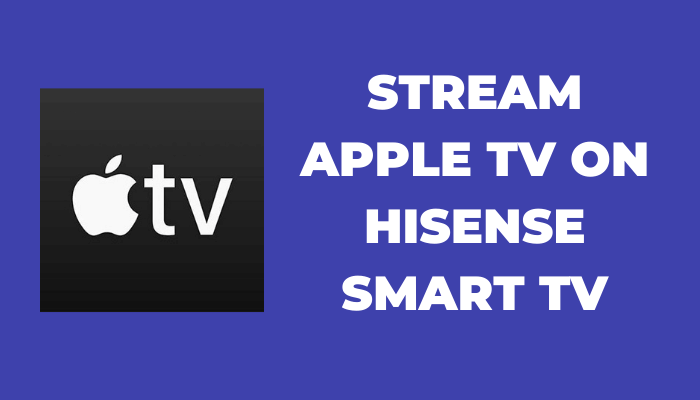





Leave a Reply