Contents
| App Support | Yes [Philips Roku TV], No [Philips Android/Google TV] |
| AirPlay Support | Yes [App Store] |
| Cast Support | Yes [Play Store] |
| Activation Link | https://activate.apple.com/ |
| Pricing | Starts at $5.99/month |
| Free Trial | One-month |
| Sign Up Link | https://www.apple.com/apple-music/ |
Apple Music is a popular subscription-based music streaming platform with over 100 million songs and thousands of playlists. Its streaming library offers music tracks in multiple genres and regional languages. Apple Music offers three subscription plans: Student ($5.99/month), Individual($10.99/month), and Family($16.99/month). New users can use its one-month free trial. Moreover, if you recently purchased an Apple device, you can access Apple Music for free for six months.
Unfortunately, Apple Music cannot be downloaded on Philips Android/Google TV. However, you can cast or AirPlay the app from a smartphone to the TV.
How to Install Apple Music on Philips Roku TV
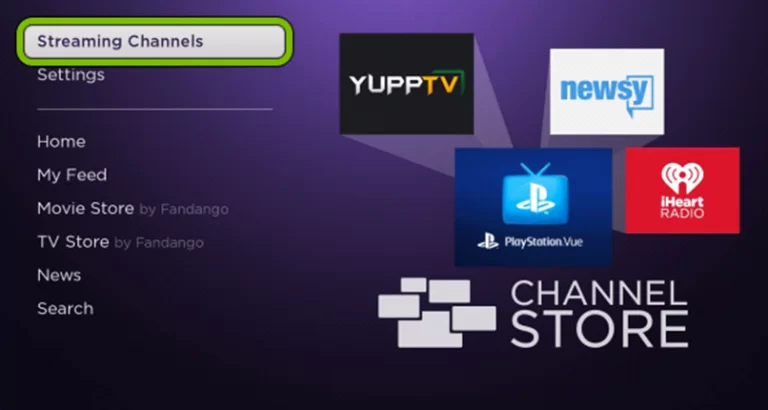
- Turn on and connect your Philips Roku TV to the internet connection.
- Select the Streaming Channel option and hit Search Channel.
- Enter Apple Music using the on-screen keyboard and select the official app from the result.
- Choose the Add Channel option to install the app on Philips Roku TV.
- Finally, select the Go to Channel option to launch the app on your TV.
How to Activate Apple Music on Philips Smart TV
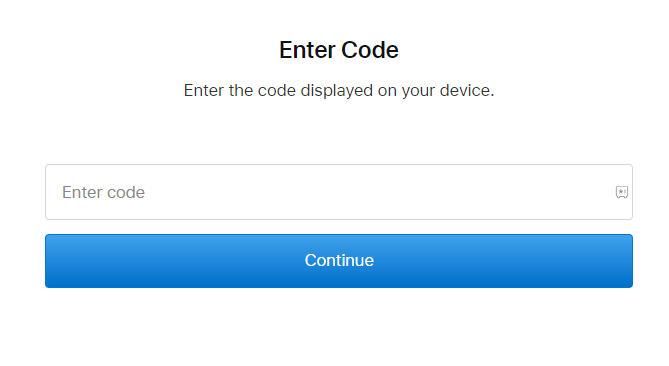
- Open the Apple Music app and hit the Start Listening button on the home page.
- Then, choose the Already a Subscriber? option.
- You will have three options to activate Apple Music on your TV. You can also see an activation code on the screen.
- Visit the Apple Music activation website [https://activate.apple.com/] from a browser on your PC or smartphone.
- Enter the code in the required field and hit the Continue button.
- Finally, listen to AppleTV Music on your TV.
How to AirPlay Apple Music on Philips Smart TV
- Launch the Apple Music app on your iPhone or iPad and sign in with your credentials. New users can install the app from the App Store on their devices.
- Connect your TV and iPhone/iPad to the same WiFi.
- Play the music and hit the AirPlay icon on the media playback.
- Choose your TV from the available devices.
- Now, the Apple Music on your iPhone will start to AirPlay on your TV.
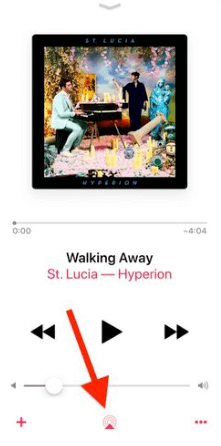
How to Cast Apple Music on Philips Smart TV
- Launch the Apple Music app and sign in with your credentials. If you haven’t installed the app, get it from the Google Play Store.
- Connect your Smart TV and Android smartphone to the same WiFi.
- Play your favorite song on the Apple Music app.
- Hit the Cast icon on the top right corner of the app.
- Choose your TV name from the list.
- Now, the song you play on your smartphone will appear on your TV.
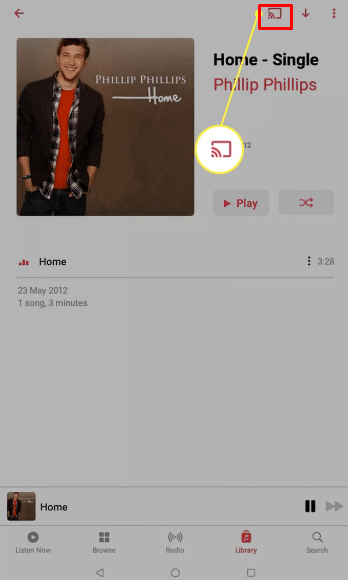
FAQ
1. Is Apple Music available on Philips Android TV?
No. Apple Music is unavailable on Philips Android TV.







Leave a Reply