Amazon Prime Video is a popular streaming app to watch movies and series. It has a wide range of content from various countries in different languages. Prime Video has TV channels for live streaming and it also offers premium TV channels like HBO Max, Cinemax, and more. With the subscription, you can stream the content on three devices simultaneously. Amazon Prime Video app is accessible on Android TV, Amazon Fire TV, Chromecast, Roku, and Xbox. You can install the Amazon Prime Video on the Skyworth Smart TV for streaming the content.
Amazon Prime Video provides the movies and series for streaming through the buy or rent model. It also offers TV shows, Documentaries, Comedy Shows, Stand-ups, Anime, and much more. The content in the app can be downloaded for streaming offline later. You can add multiple profiles for a Prime Membership to provide a personal streaming space. The Watchlist app can procure the contents to stream anytime in the future. It provides the complete details of the cast and crew for every content. The subtitles are available for all the content.
Amazon Prime Membership
Amazon Prime Membership is essential to stream the content in the Prime Video. It costs $12.99 per month and $119 per year. Amazon also offers a separate subscription to watch Prime Video alone and the price is $8.99 per month.
How to Watch Amazon Prime Video on Skyworth Smart TV
(1). Start the Skyworth Smart TV and click the Apps tab.
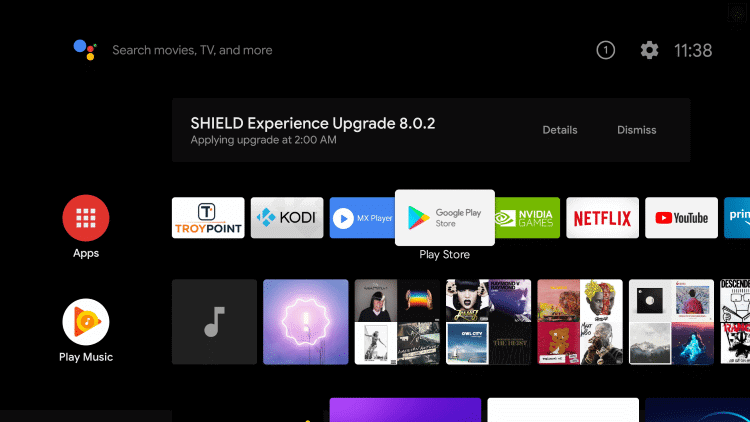
(2). Select the Google Play Store and choose the Search icon.
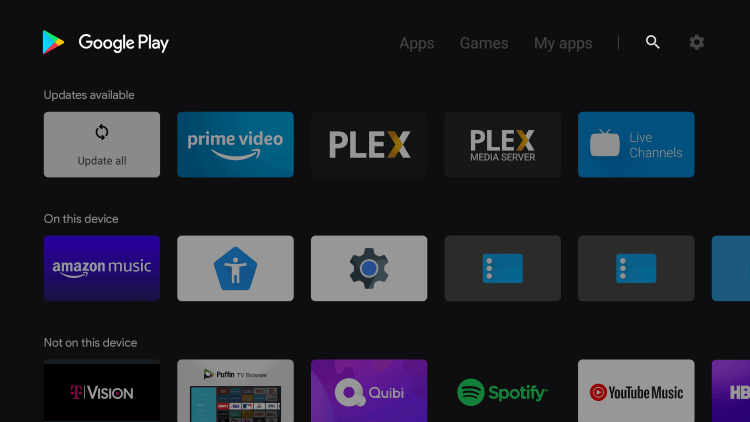
(3). Enter the Amazon Prime Video in the search and select the app.
(4). Click Install to download the Amazon Prime Video on the Skyworth Smart TV.
(5). Select Open to launch the Amazon Prime Video app and get the Activation Code.
(6). Visit the Amazon Prime Video website.
(7). Log in to Amazon Prime Membership Credentials.
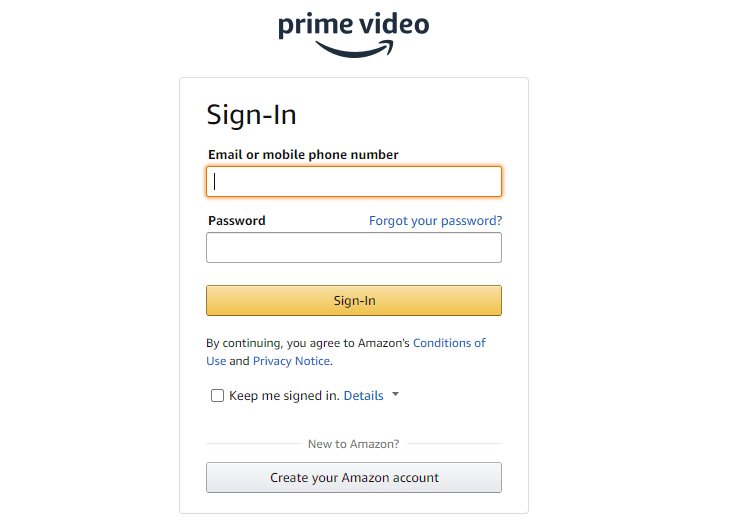
(8). Type the Activation Code and select Register Device.
(9). Choose the content to stream on the Skyworth Smart TV.
Related: How to Install Amazon Prime Video on JVC Smart TV.
Alternative Way to Stream Amazon Prime Video on Skyworth Smart TV
The alternative method to watch Amazon Prime Video on the Skyworth Smart TV is by casting from the Smartphone app. Prime Video app has the built-in cast support to stream the content. You have to connect the smartphone to the Skyworth Smart TV connected WiFi connection.
(1). Open Google Play Store on the smartphone and install the Amazon Prime Video app.
(2). Open the Prime Video app on the smartphone.
(3). Log in to the Prime Membership and click the Cast icon.
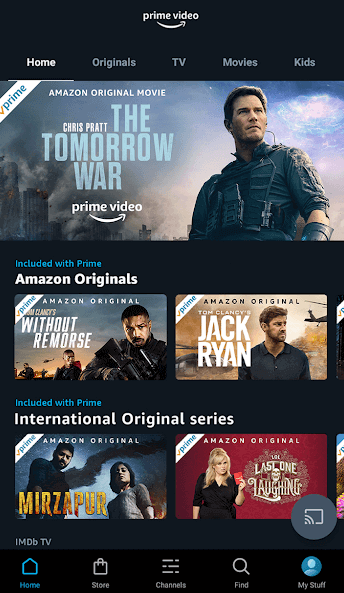
(4). Choose the Skyworth Smart TV and connect to it.
(5). Click the content and stream it on the Skyworth Smart TV.
Amazon Prime Video provides an excellent set of content for streaming. It also has some exclusive videos and short clips related to movies and series. Stream all the on-demand content from the Amazon Prime Video app on your Skyworth TV. If you have any problem with the Amazon Prime Video, do let us know in the comments section below.

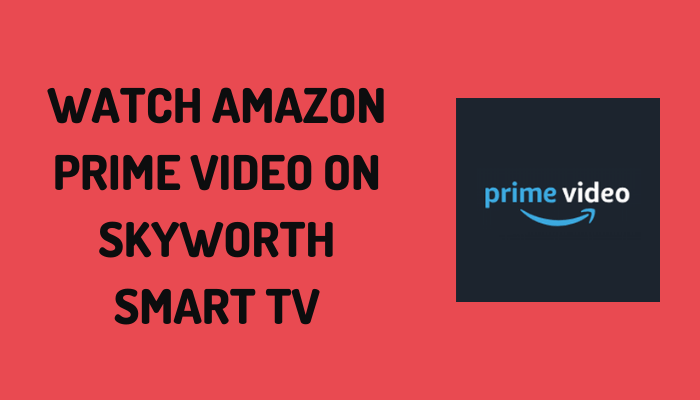





Leave a Reply