Amazon Prime Video is a streaming app to watch on-demand content. It also offers live TV channels for streaming and the TV channels also include premium TV channels like Cinemax, Showtime, STARZ, and more. The Prime Video has movies, series, TV shows, documentaries, and special shows in the on-demand section. It has a download option to save the content for streaming offline. Amazon Prime Video streaming app is available with many smart TVs and you can get the Prime Video app on the Insignia Smart TV.
Amazon Prime Video provides the movies, series, and TV shows for streaming through the buy or rent model. It has a Watchlist to add the contents for watching later. The Prime Video can have multiple profiles for a subscription to have personalized streaming. It has categorized the contents into several genres for quick access. The Prime Video has a facility to fetch all the content of a specific actor or director for streaming their content alone.
Amazon Prime Membership
Amazon Prime Membership is useful for fast delivery, access to Prime Video, and Amazon Music. The price of the Prime Membership is $12.99 per month and $119 per year. You can also get the Prime Video subscription alone for $8.99 per month.
Stream Amazon Prime Video on Insignia Smart TV
Insignia Smart TV has the Amazon Prime Video on both TV OS (Fire OS and Roku) for free download.
How to Install Amazon Prime Video on Insignia Fire TV
(1). Launch the Insignia Fire TV and connect it to the internet connection.
(2). Select the Search in the Find tab on the home screen.
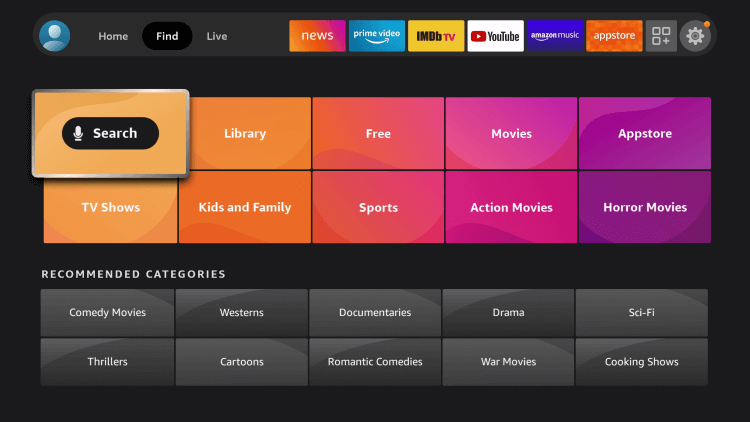
(3). Search for Amazon Prime Video and choose the app.
(4). Login with your Amazon Prime Membership credentials.
(5). Choose the content to stream on the Insignia Smart TV.
Related: How to Install Amazon Prime Video on Sony Smart TV.
How to Amazon Prime Video on Insignia Roku TV
(1). Start the Insignia Roku TV and press the home button.
(2). Choose the Search option in the menu.
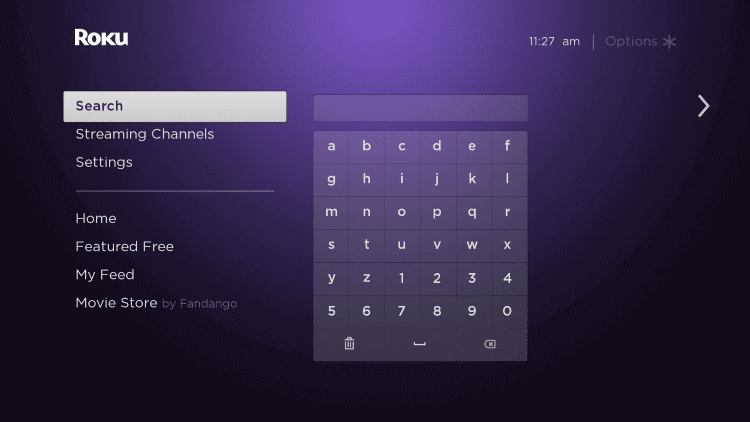
(3). Type Amazon Prime Video in the search and select the app.
(4). Click Add Channel to download the Amazon Prime Video app and choose OK in the prompt.
(5). Select Go to Channel to launch the Amazon Prime Video on Insignia Smart TV.
(6). Get the Activation Code and go to the Amazon Prime Video website.
(7). Sign in with your Amazon Prime Membership details.
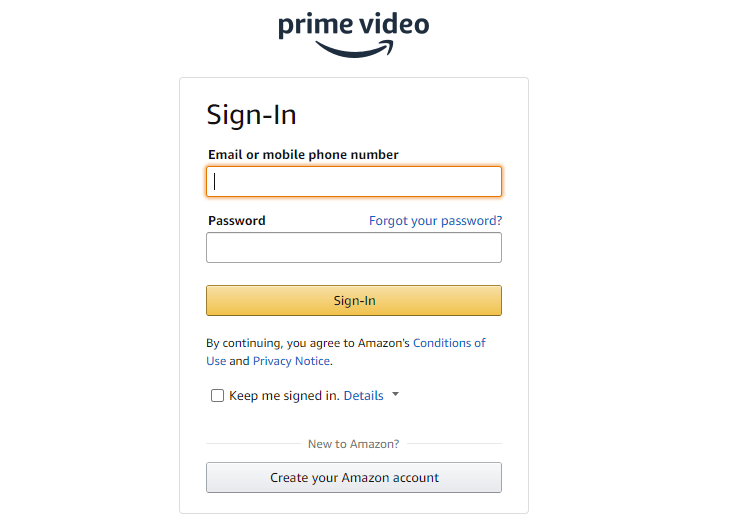
(8). Enter the Activation Code and select Register Device to activate the Prime Video app.
(9). Select the content on Prime Video and watch the streaming on Insignia TV.
Amazon Prime Video is a great app to stream the content in HD quality along with subtitles. It also has plenty of short clips, behind the screens, and trailers for the contents. If you have any issues with the Amazon Prime Video app, mention it in the comments section.

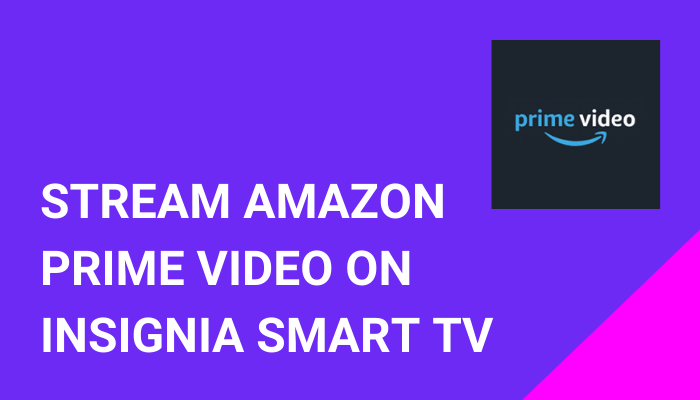





Leave a Reply