Quick Tips
- Amazon Music app is available for all Samsung Smart TVs.
- Home → Apps → Search → Amazon Music → Install.
Amazon Music offers more than 90 million songs and podcasts. For Samsung Smart TV, you can install the Amazon Music app from the Smart Hub Store. As Amazon Music offers high-quality audio, we recommend you connect AirPods to Samsung Smart TV to get the best listening experience.
How to Install Amazon Music on Samsung TV
1. Press the Home button on your Samsung Smart TV.
2. Select the Apps section and click on the Search icon.
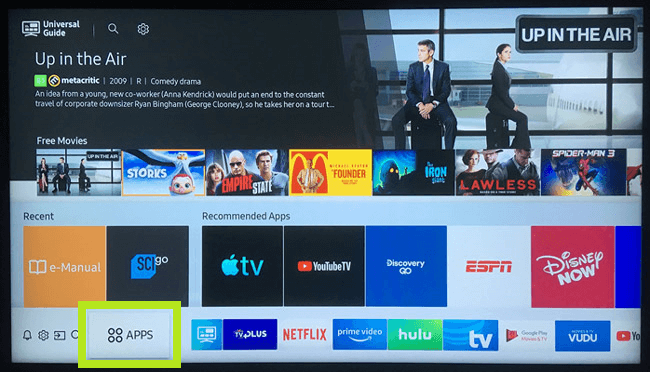
3. In the search bar, type Amazon Music.
4. When you find the app, click on the Install button.
How to Activate Amazon Music
1. Open the Amazon Music app on your TV.
2. When you open the app, you will get an activation code on the screen.
3. Now, go to the Amazon activation website on your PC or smartphone. Sign in with your Amazon account if asked.
4. Enter the activation code in the specified area and tap the Continue button.
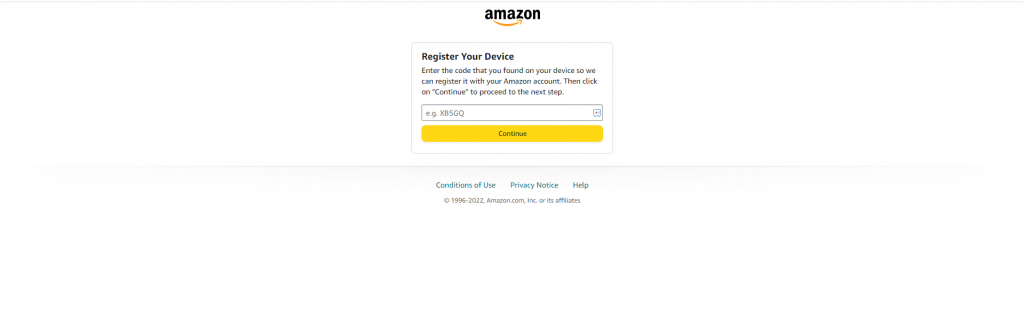
5. After some time, the Amazon Music app on your TV will be activated.
6. Now, you can start playing your favorite songs on TV.
Other than installing and activating the app, you can use the AirPlay option on Samsung TV and cast the app from your iPhone or iPad.
How to Play Amazon Music on Samsung TV Using Browser
1. Open the web browser on your Samsung TV.
2. Go to the Amazon Music website (music.amazon.com).
3. Sign in with your Amazon account.
4. After signing in, you can access all the songs and podcasts.
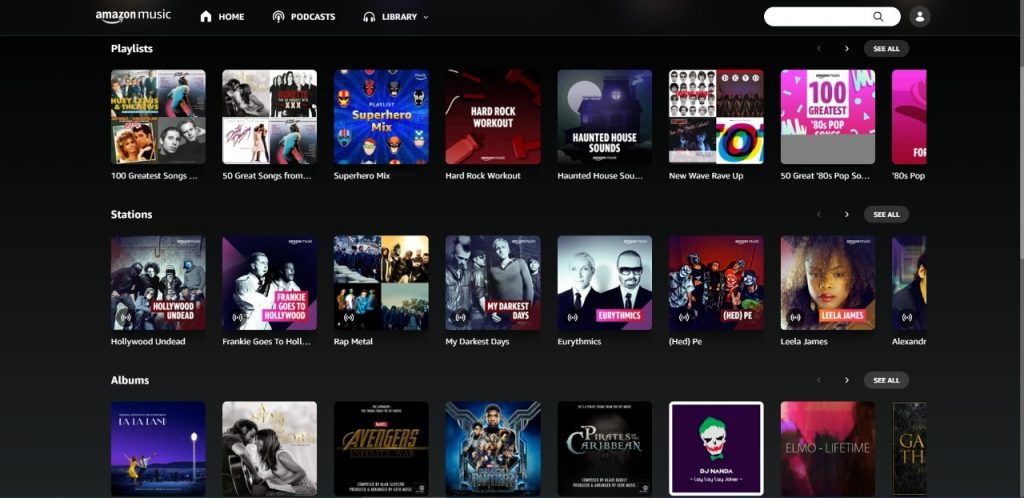
5. Play your favorite music and listen to them on your Samsung TV.
FAQs
Yes, you can download songs and podcasts offline on your Samsung TV and listen to them later on.







Leave a Reply