You all know Cartoon Network, the most loved cartoon channel for kids. Adult Swim is also from Cartoon Network, but for mature audiences and streams at night. The streaming time of the channel extends from 8 at night to 6 in the next morning. Adult Swim has a variety of streaming content in its library on different genres. It covers night-time shows, music, podcasts, and Toonami. The streaming content on Adult Swim is available in both English and Spanish. If you wish to add Adult Swim on your Philips Smart TV, then keep on reading this section.
Adult Swim doesn’t have an individual subscription plan. You need to get subscribed to a TV provider subscription that streams Adult Swim. Some of such TV providers include DIRECTV Stream, Dish, Optimum, and Spectrum. Enjoy shows like American Dad, Rick and Morty, Beef House, Robot Chicken, 12 OZ Mouse, and Apollo Gauntlet.
Stream Adult Swim on Philips Smart TV
As you know, Philips Smart TV supports both an Android operating system as well as a Roku operating system. You can install the Adult Swim app on both the Android and Roku OS TV models.
How to Stream Adult Swim on Philips Android TV
(1). Power on your Philips Android TV and connect to the same WiFi network as the smartphone.
(2). Download the Adult Swim app on your smartphone from the App Store or the Play Store.
(3). Launch the Adult Swim app and sign in with your account credentials.
(4). Next, you get the home page of the app.
(5). Tap the Cast icon on the top-right corner of the app screen.
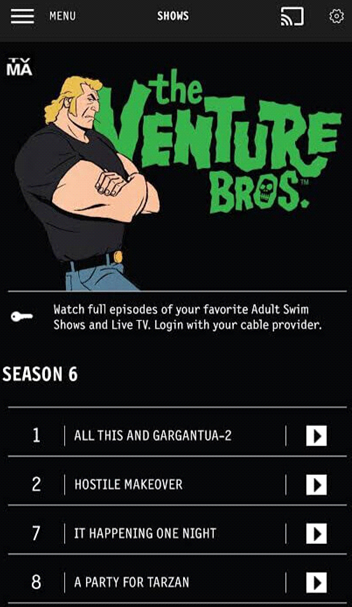
(6). From the list of available devices to cast with, choose your Philips Android TV.
(7). Lastly, tap on any title from the Adult Swim app you like and start streaming it on your TV.
Related: How to Install Adult Swim on TCL Smart TV.
How to Watch Adult Swim on Philips Roku TV
1. Firstly, turn on your Philips Smart TV and then get your home screen.
2. On the home screen, select Streaming Channels.
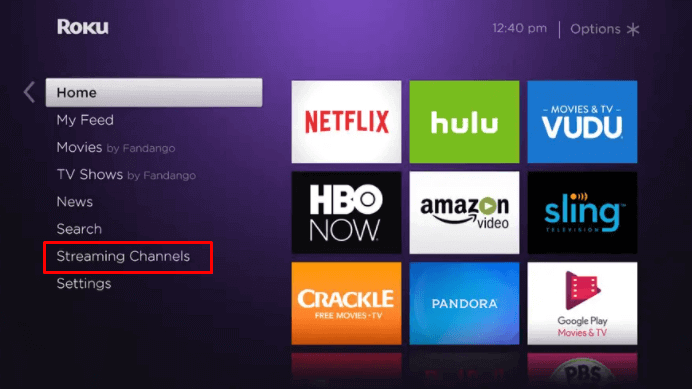
3. Select the Search Channel option on the menu.
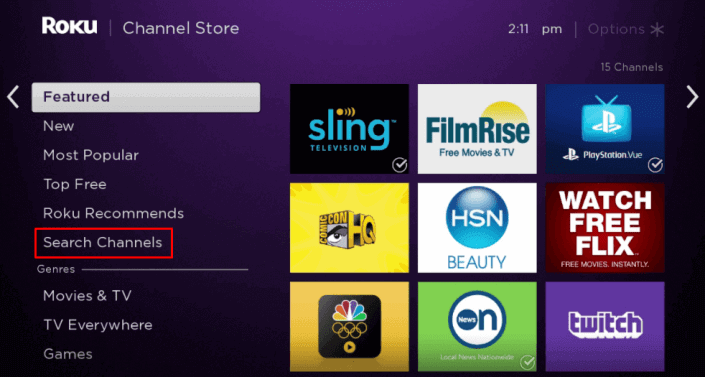
4. Using the on-screen keyboard, search for the Adult Swim app.
5. Select the Adult Swim channel from among the search results.
6. From the overview page, click on Add Channel.
7. Click on OK as the download is over.
8. Click on Go to Channel and launch Adult Swim app.
9. Now, you will get the Adult Swim Activation Code.
10. Visit the Adult Swim activation website and choose your device.
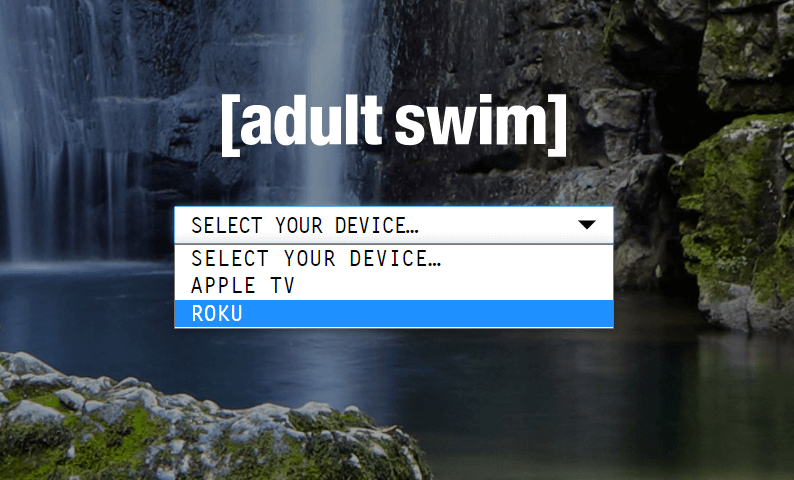
11. In the respective field, enter the activation code.
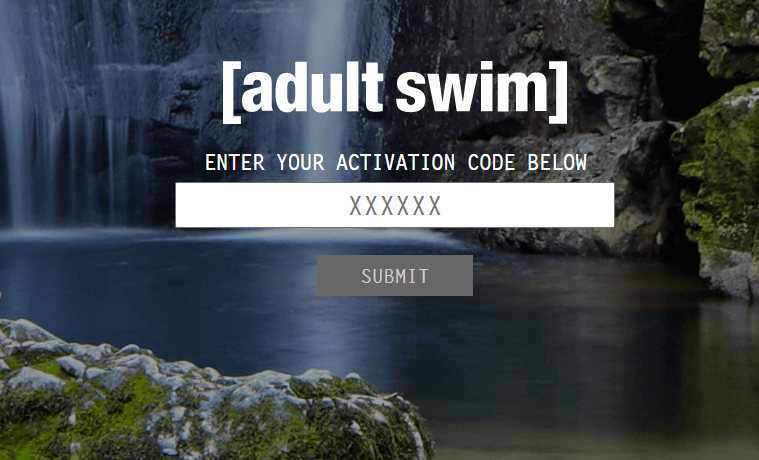
12. Once done, click on the Submit button.
13. This will activate the Adult Swim app and you can enjoy streaming it on your TV.
Now, you know how to add and stream Adult Swim on your Philips Smart TV. Adult Swim has a cool collection of animes, animated shows, comedies, and mockumentaries in its library. Enjoy your favorite Adult Swim shows using the method that suits your TV OS.

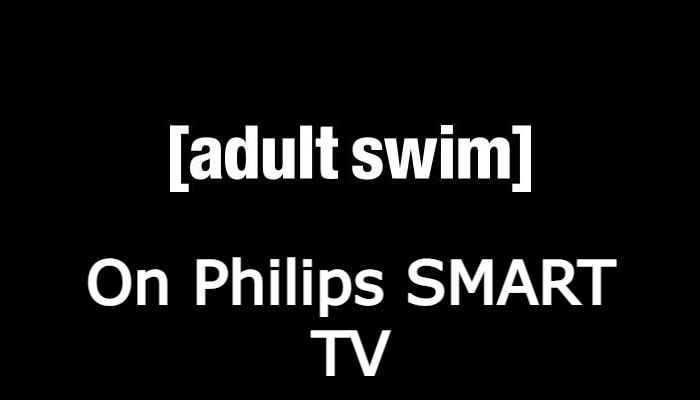





Leave a Reply