Today, we get unlimited entertainment online on different applications. This includes on-demand content streaming apps like Netflix and Hulu. Further, we have the best live TV streaming apps like YouTube TV and Sling TV. All of these services come with heavy-priced subscriptions. So, if I say, we have a free live TV and on-demand title streaming app, will you go for it? Plex is a popular media streaming app with live TV channels along with on-demand titles. This section will give you a clear idea about adding Plex to your Sharp Smart TV.
Plex is an ad-based streaming service with around 20,000 titles of on-demand content. The channels on Plex include the ones everyone in your family is looking for. For instance, Plex streams channels like ESTV, Nosey, MAV TV, Cooking Panda, Kiddodle TV, Euronews, Law & Crime, and Newsmax TV.
Plex Subscription Plans
You don’t need any subscription to enjoy the free ad-based tier of Plex. Plex gives you three subscription plans with ad-free streaming.
- Monthly Plex subscription: $4.99
- Annual Plex subscription: $39.99
- Lifetime Plex subscription: $149.99
Add Plex on Sharp Smart TV
Sharp Smart TVs come with either the Roku TV OS or the Android TV OS. So, let’s learn how to add and stream the Plex app on both of these operating systems.
How to Add Plex on Sharp Roku TV
#1. Turn on your Sharp Roku TV and connect to your internet.
#2. Select the Streaming Channels option from the home screen.
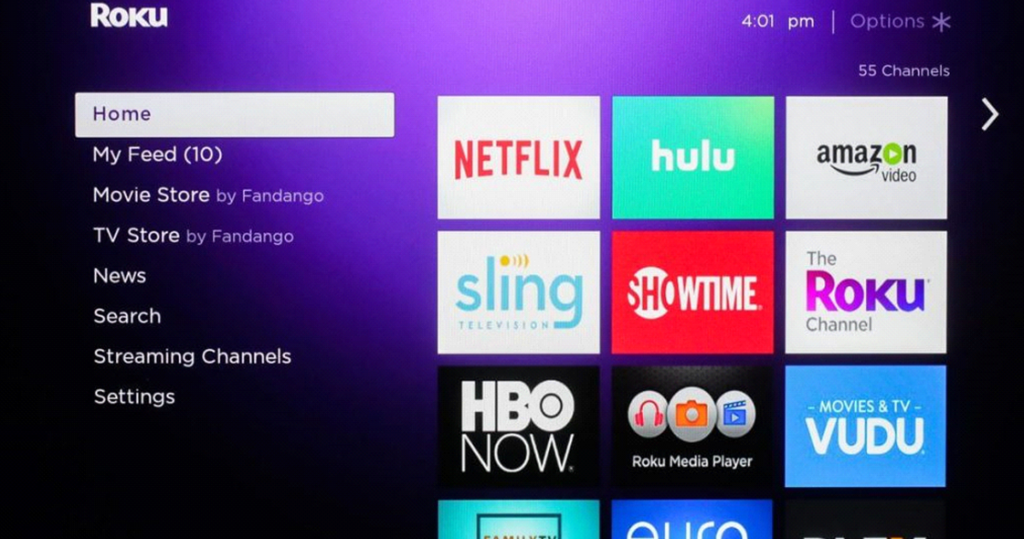
#3. Next, click on the Search Channels option.
#4. Using the virtual keyboard, type in Plex and pick up the app icon from the suggestions list.
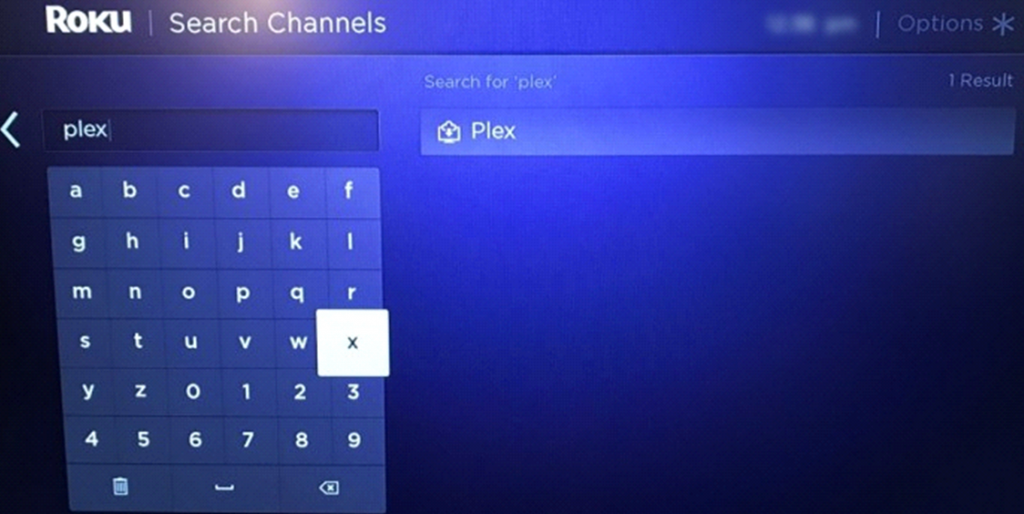
#5. Click on Add Channels to download the Plex app.
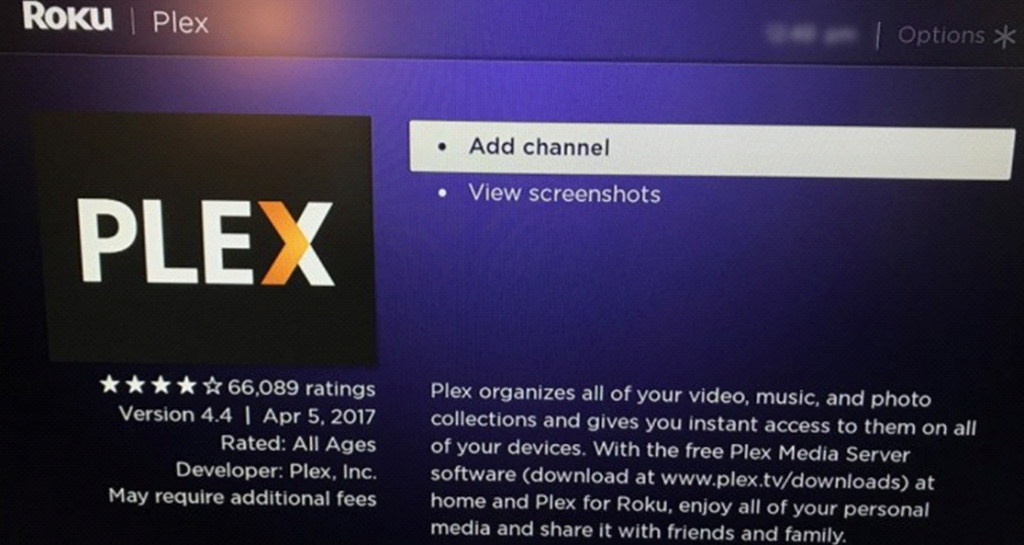
#6. Click on Go To Channel and then launch Plex.
#7. Log in to the Plex app with your credentials.
#8. Note down the Plex Activation Code that appears on the screen.
#9. Using any web browser, visit the Plex Activation site using your phone or PC.
#10. Type in the Plex Activation code in the respective box and click on Link.
#11. Start streaming the fascinating shows from Plex on your TV.
How to Add Plex on Sharp Android TV
#1. Firstly, connect your Sharp Android TV to the internet after turning it on.
#2. Select the Apps tab and launch the Google Play Store.
#3. Next, select the Search icon on your screen.
#4. Using the on-screen keyboard, type in Plex and search for the app.
#5. Choose the Plex app from the search suggestions and then click on Install.
#6. Next, launch the Plex application.
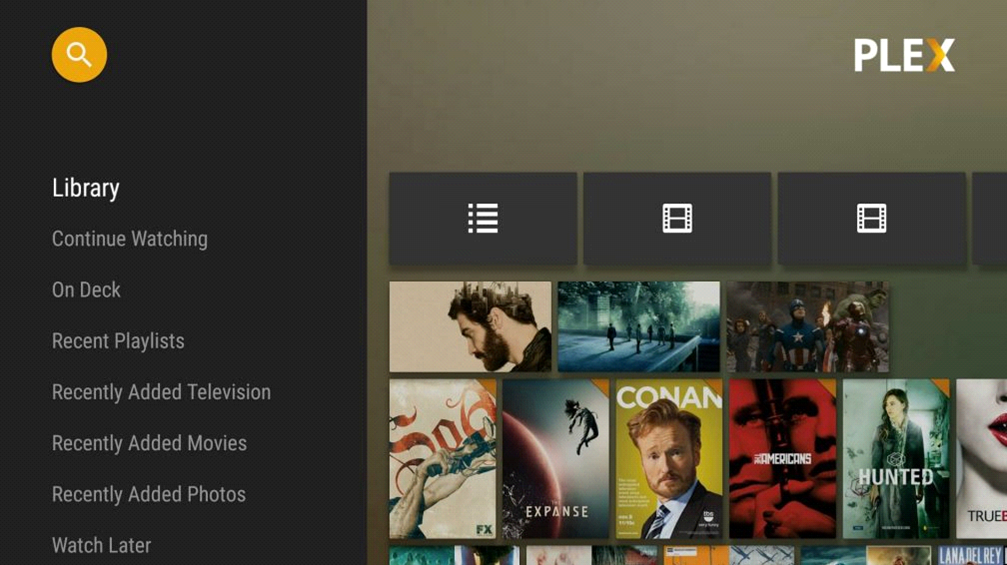
#8. Following that, click on the Sign In option on the Plex app.
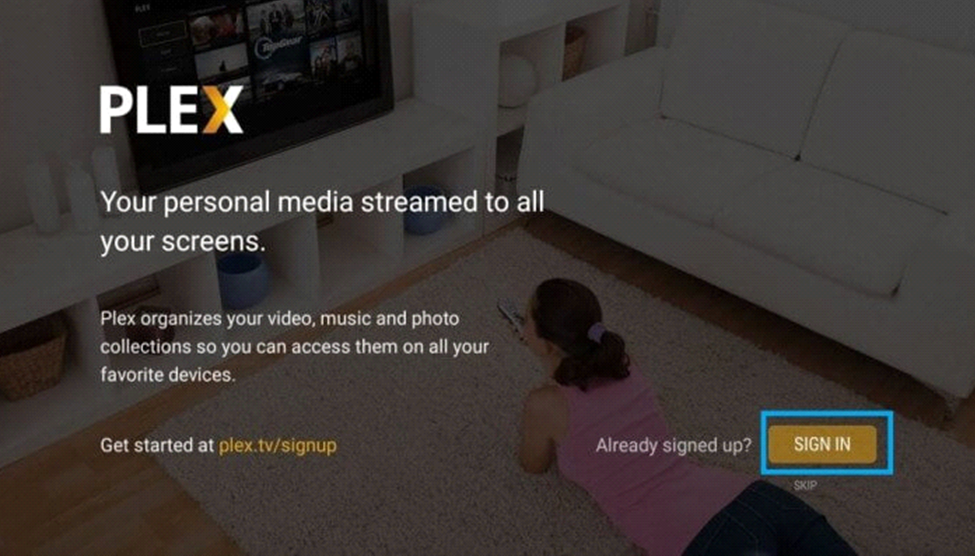
#9. Complete the activation process.

#10. Simply click on Not Now if you don’t want Plex Pass.
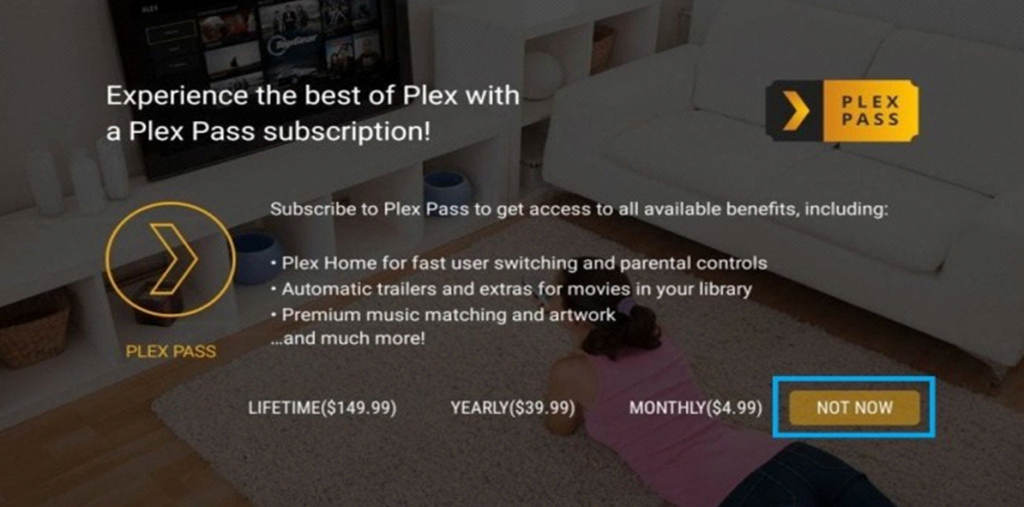
#14. Stream your favorite live TV channel from the Plex app.
With either of the above-mentioned methods, you can add and stream the Plex app on your Sharp Smart TV. Plex Pass not only removes ads but also gives you additional features like skip intro and offline download. Have a great time streaming Plex on your TV.







Leave a Reply