Philo is one of the major streaming services in the United States for watching live TV channels anytime. It has the predominant TV channels in its lineup. Philo provides you 64 live TV channels to your TV. It provides live TV channels in 1080p streaming resolution. Philo app is compatible with many smart TVs. You can download the Philo app on the Philips Smart TV and watch your favorite TV channel streaming.
Philo has a huge collection of on-demand titles in the content library. You can watch the streaming on three devices at the same time. Philo has all popular entertainment channels, including Discovery Channel, Comedy Central, and TLC. It also offers premium TV channels such as EPIX, STARZ. You get free unlimited DVR storage space with your Philo subscription to download shows to watch them offline.
Philo Subscription
There is only one subscription plan on Philo and it charges you $25 per month. You can enjoy a seven-day free trial with the subscription. It also has three add-ons for streaming extra TV channels. Get the Philo subscription from the Philo official website.
How to Watch Philo on Philips Smart TV
Philips Smart TV supports both an Android TV OS as well as a Roku OS. Philo app is accessible on the Google Play Store and the Roku Channel Store.
Watch Philo on Philips Android TV
[1] Start the Philips Android TV and connect to your internet.
[2] Select the Apps tab and then launch the Google Play Store.
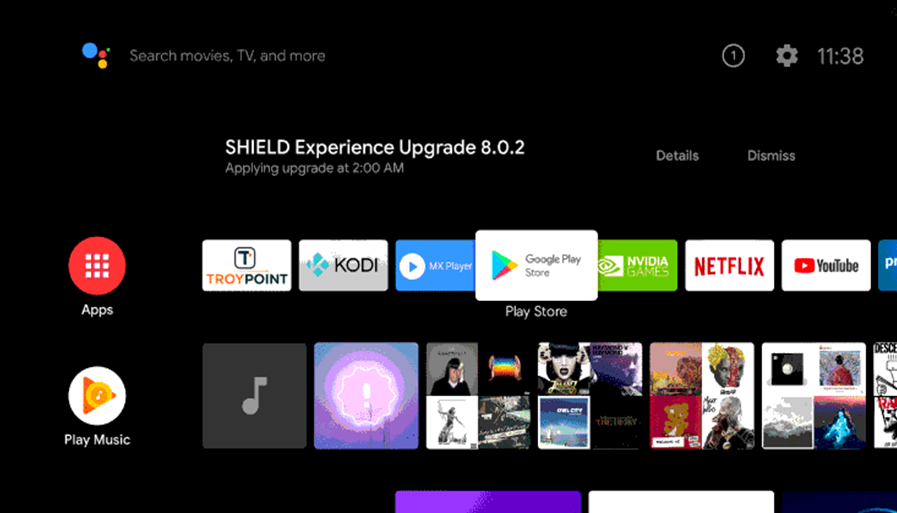
[3] Click on the Search icon on your screen.
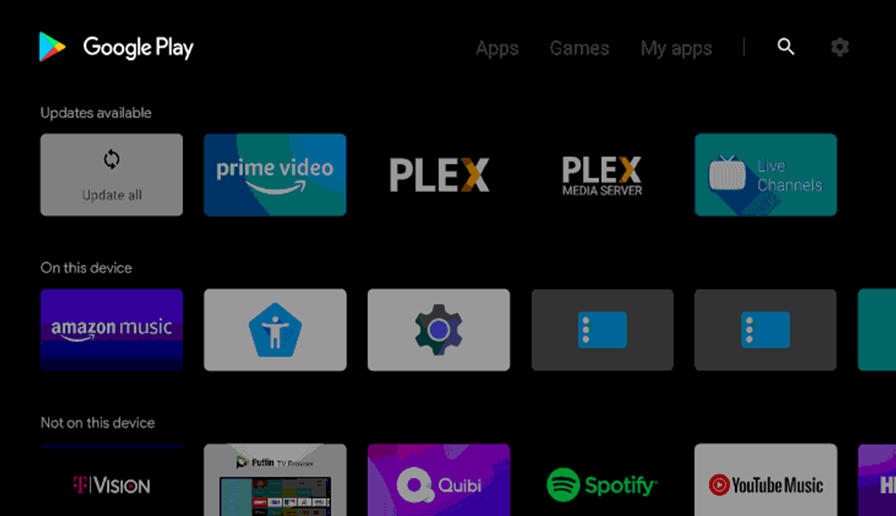
[4] Search for the Philo app on the Google Play Store.
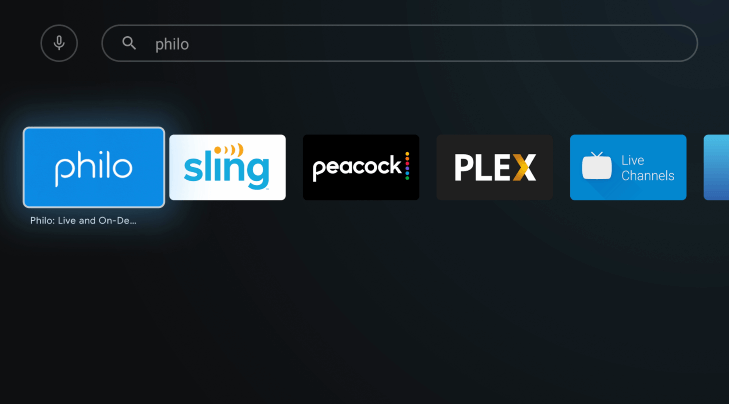
[5] Pick the Philo app from the search results.
[6] Click on the Install button to start downloading the app.
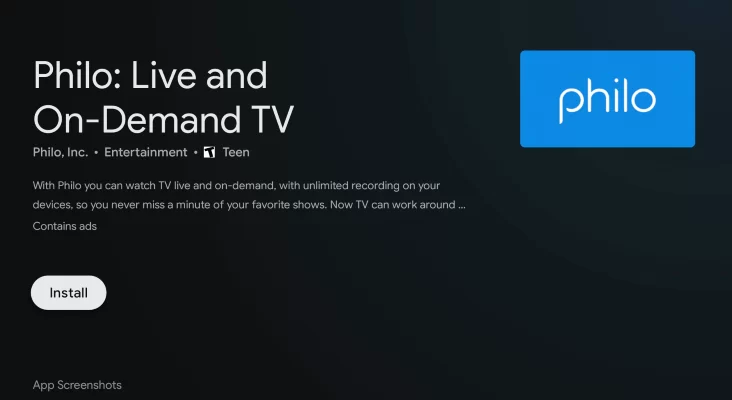
[7] Wait for a few minutes so that the download is complete.
[8] Select Open to launch the Philo app on your TV.
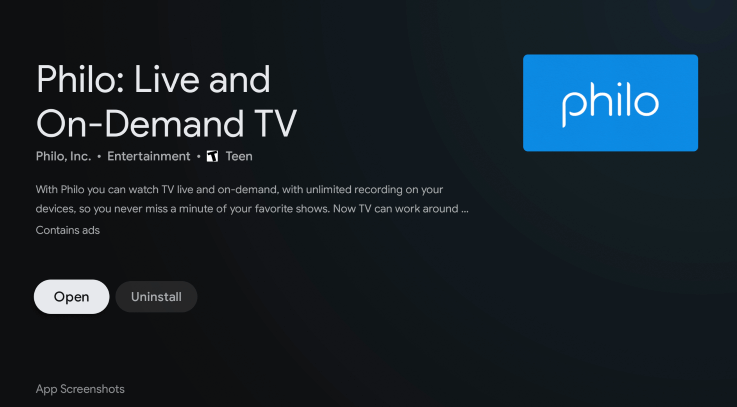
[9] Now, you need to Sign In to your Philo account with credentials.
[10] Start streaming your favorite content from the app.
Related: How to Stream Philo on Toshiba Smart TV
Watch Philo on Philips Roku TV
[1] Turn on your Philips Roku TV and connect to the internet connection.
[2] Press the home button on the remote and select the Streaming Channels option.
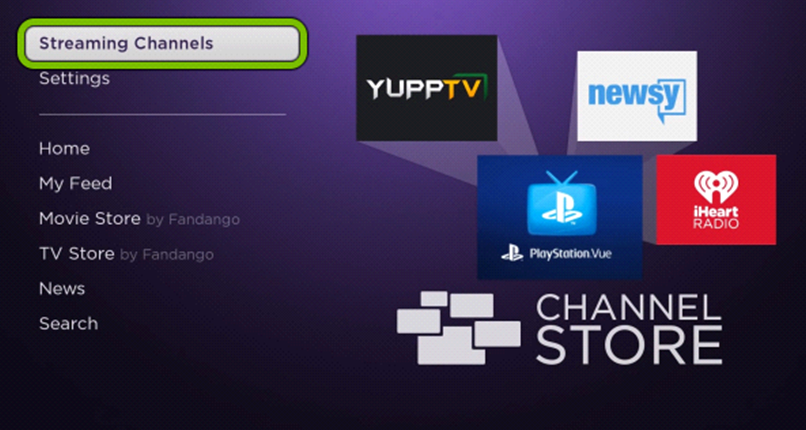
[3] Choose the Search option in the menu.
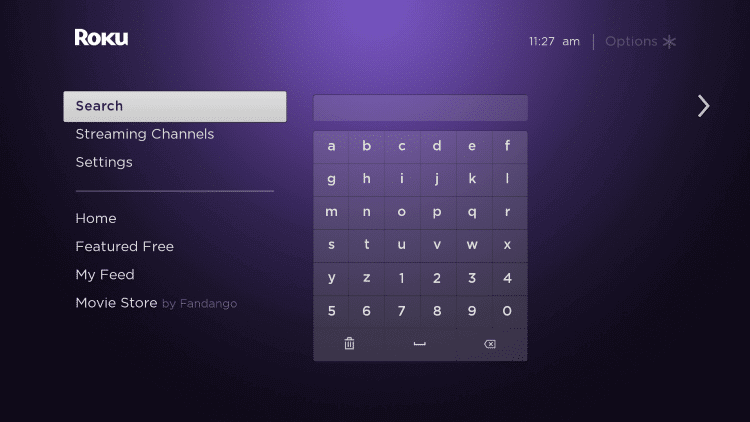
[4] Search for Philo and select the Philo app from the app suggestions on your screen.
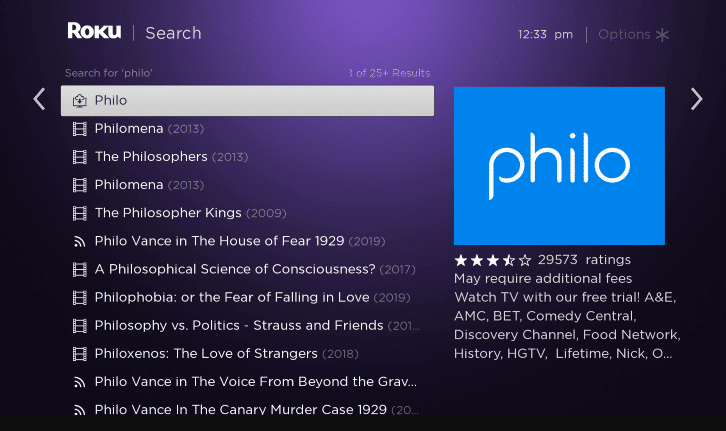
[5] Select the Add channel option to start downloading the Philo app.
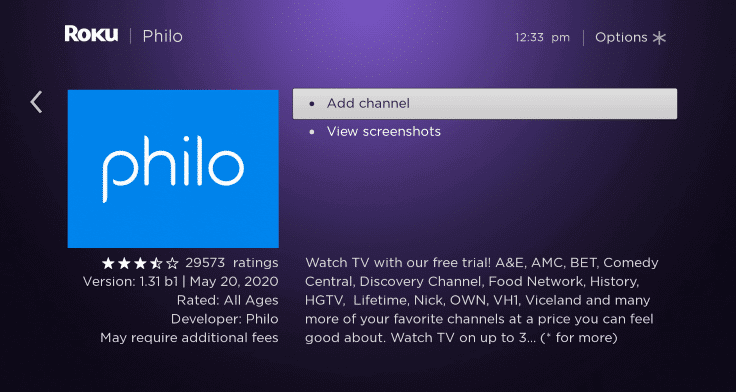
[6] Wait for the download to complete and select Go to Channel to open the Philo app on your TV.
[7] Sign in with your Philo subscription credentials.
[8] Choose the TV channel to watch on the Philips Smart TV.
Philo is an affordable streaming service compared to Hulu, Sling TV, YouTube TV, and fuboTV. Additionally, it offers excellent on-demand titles to stream anytime. In case of any problem with the above steps, then specify in the comments section.







Leave a Reply