If you are looking forward to adding a live TV streaming app on your TV, then this section is dedicated for you. We have a lot of popular live TV streaming apps like Hulu, YouTube TV, Sling TV, and fuboTV. Similarly, we have the Philo app that has the most affordable subscription plan in comparison to other streaming services. Also, you get most of the popular TV channels with Philo as well. In this section, let’s discuss ways to add Philo to your Insignia Smart TV.
If you feel that by adding Philo, you might have to compromise a lot when it comes to Tv channels. You get almost all popular channels on your TV. This includes Discovery Channel, TLC, Comedy Central, and more. Additionally, get access to the DVR space with Philo where you can record the shows from the app.
Pricing
Philo has just one single plan that charges you $25 per month. You can also get a seven-day free trial on Philo.
Stream Philo on Insignia Smart TV
You might already know that Insignia Smart TV supports both a Fire TV OS as well as Roku TV OS.
How to Add Philo on Insignia Fire TV
#1 Power on your Insignia Fire TV and connect to your internet.
#2 Tap the Search icon on the Firestick Home screen.
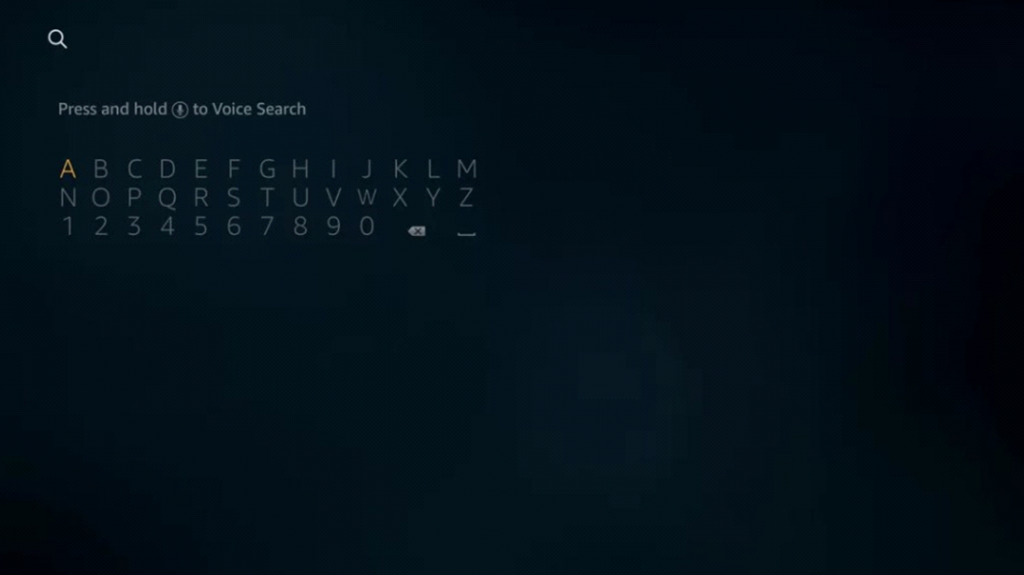
#3 Type Philo TV using the on-screen keyboard and then click on the Search icon.
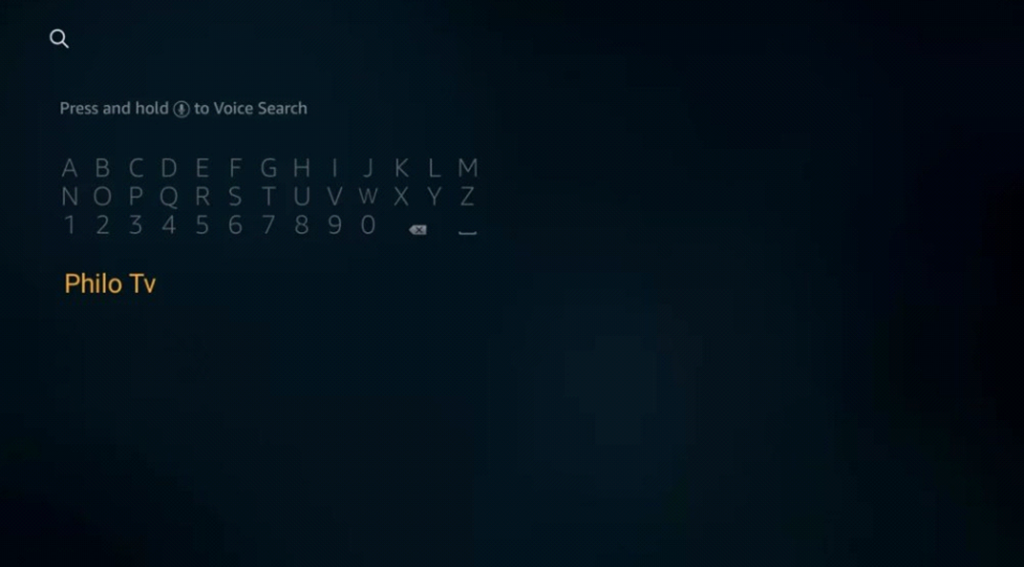
#4 Select the Philo TV from the search results.
#5 On the next page, click the Get icon to download the app.
#5 Wait for the download to complete. and then tap on the Open button to launch the app.
#6 Get a free trial or go for a premium subscription on Philo.
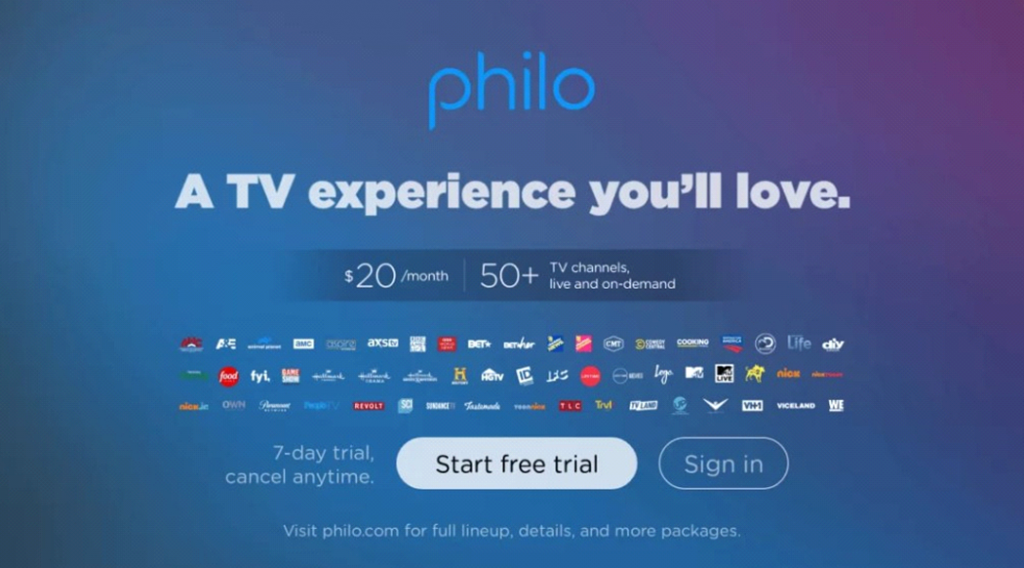
Related: How to Watch Philo on JVC Smart TV
How to Install Philo on Insignia Roku TV
#1 First, turn on your Insignia Roku TV and connect to the internet connection.
#2 Select the Streaming Channels option and then the Search option from the menu.
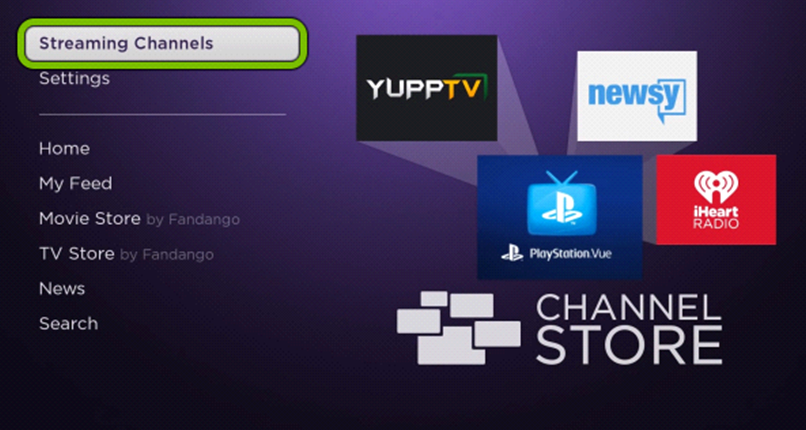
#3 Type down and search for Philo on your search bar.
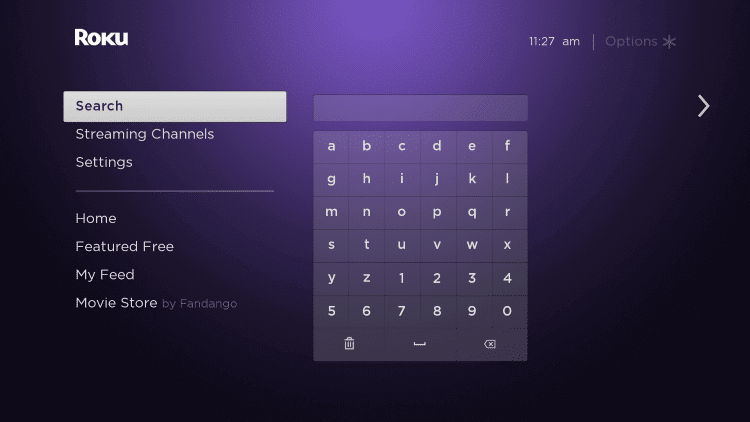
#4 Select the Philo app icon from the app suggestions on your screen.
#5 Select the Add channel option to start downloading the Philo app.
#6 Wait for the download to complete and then click on Go to channel.
#7 With this, you open the Philo app on your TV.
#8 Click on the Start Free trial button on your screen.
#9 Type down your phone number in the respective field.
#10 Now, you will get a message on your phone and you need to click on the link you get.
#11 Tap the Confirm sign up or Continue with the Rokupay option.
#12 Finally, you have activated Philo and your free trial.
Now, you know how to add and stream Philo on your Insignia Smart TV. Popular channels on Philo include INSP, ID, HGTV, BBC America, Food Network, Nick Jr., and Animal Planet. Additionally, you can add more channels like Epix and Starz to your Philo app subscription. All of these premium channels on Philo are to be added to it as an add-on.

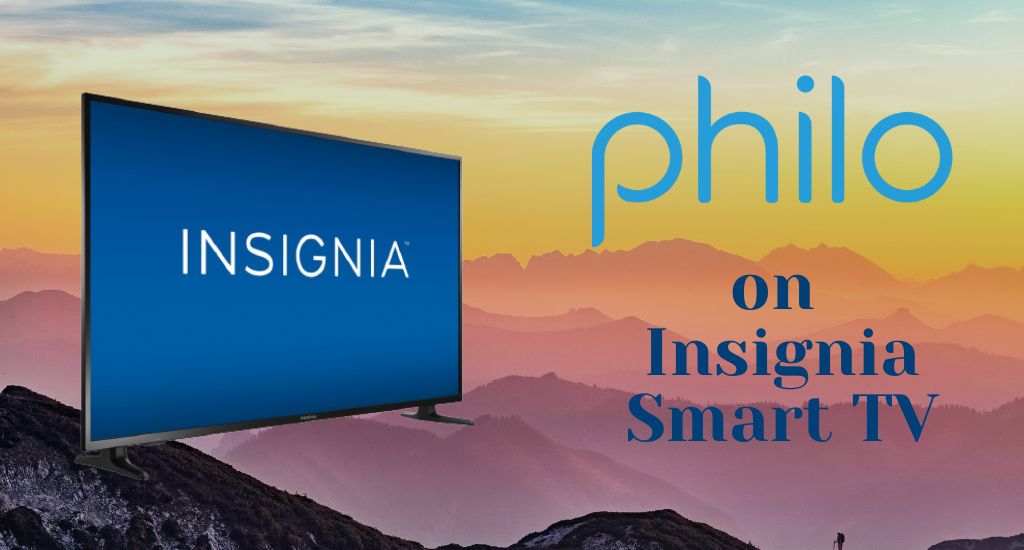





Leave a Reply