If you have a Skyworth Smart TV and would love to add a channel with both live TVs as well as on-demand titles, this section is for you. Plex is a mind-blowing app with 200 live TV channels. Plex is a complete entertainment package for you, as it has shown for everyone. For instance, it has entertainment shows, news, sports, travel shows, movies, and kid’s shows. Also, you have on-demand titles to enjoy watching on your TV with Plex. So, let’s discuss the methods to add and access Plex on Skyworth Smart TV.
As we said before, there are around 200 live TV channels on Plex that you can choose between. This includes Kidoodle TV, Nosey, MAV TV, Newsmax TV, Law & Crime, and more. Also, the on-demand library is so big that it hosts more than 20,000 titles. So, you can have unlimited entertainment with the Plex app.
Plex Subscription Plans
Plex has three subscription tiers that give you features like live TV recording and mobile sync.
- Monthly subscription: $4.99.
- Annual subscription: $39.99.
- Plex Lifetime subscription: $149.99.
How to Add Plex on Skyworth smart TV
1. Turn on your Skyworth Smart TV and connect to the internet connection.
2. Launch the Google Play Store.
3. Click on the Search icon on your screen.
4. Type in Plex on the search bar.
5. Select the Plex app from the search results and then click on Install.
6. Wait for the download to complete.
7. Launch the Plex app on your Smart TV.
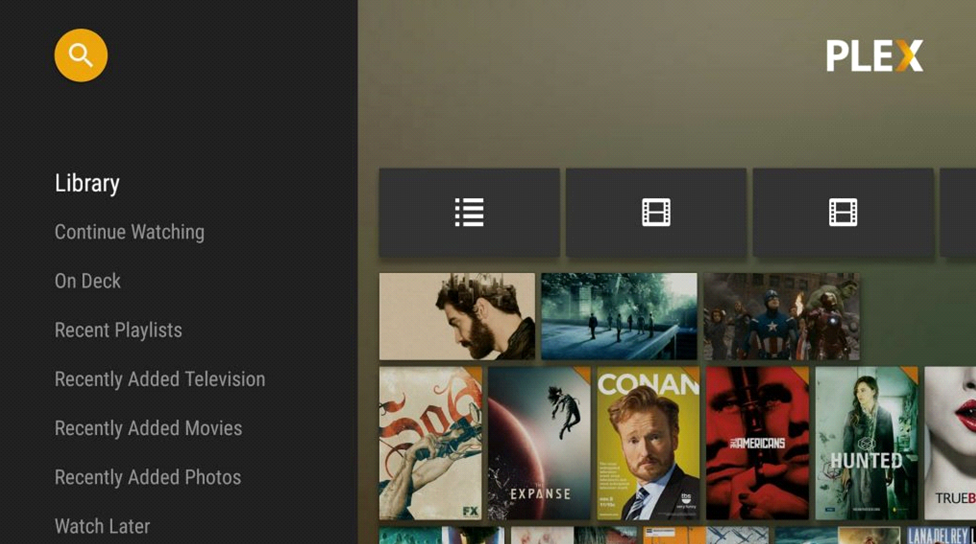
8. Click on the Sign In option on the Plex app.
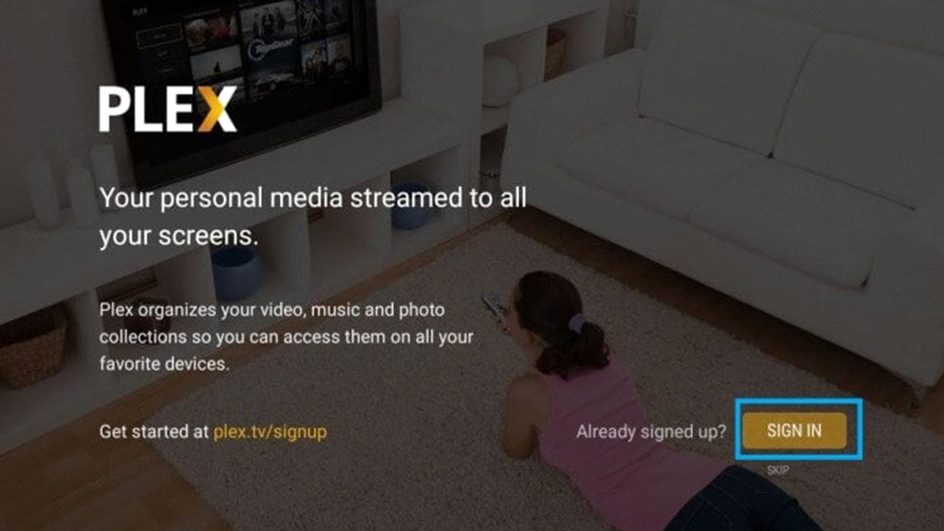
9. Note down the Plex Activation Code on your screen.
10. From any web browser, visit the Plex Activation site.
11. Type in the Activation code in the respective box and then click on Link.
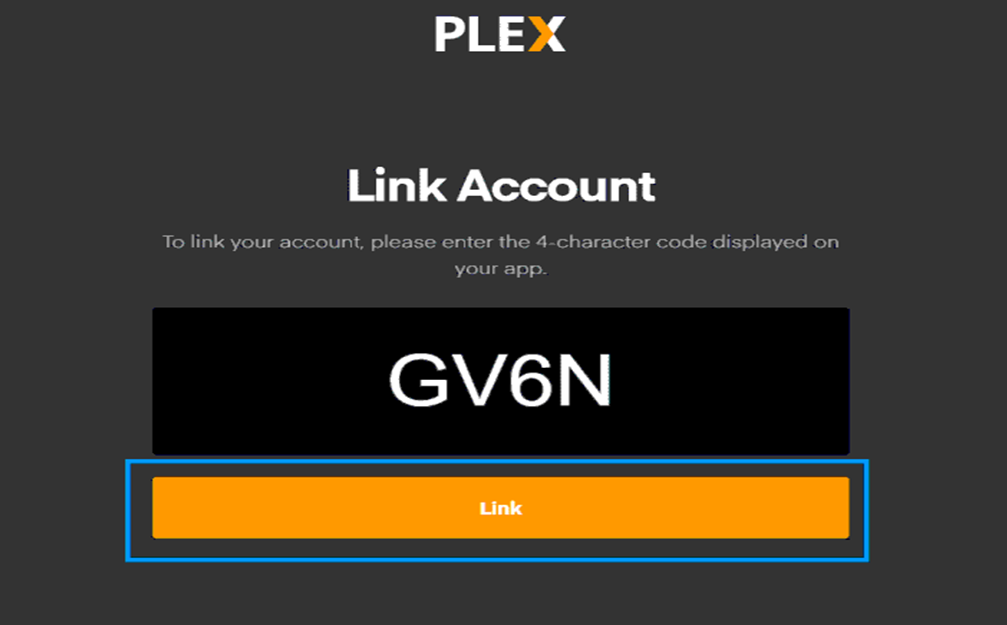
12. This activates the Plex app on your TV and links your account.
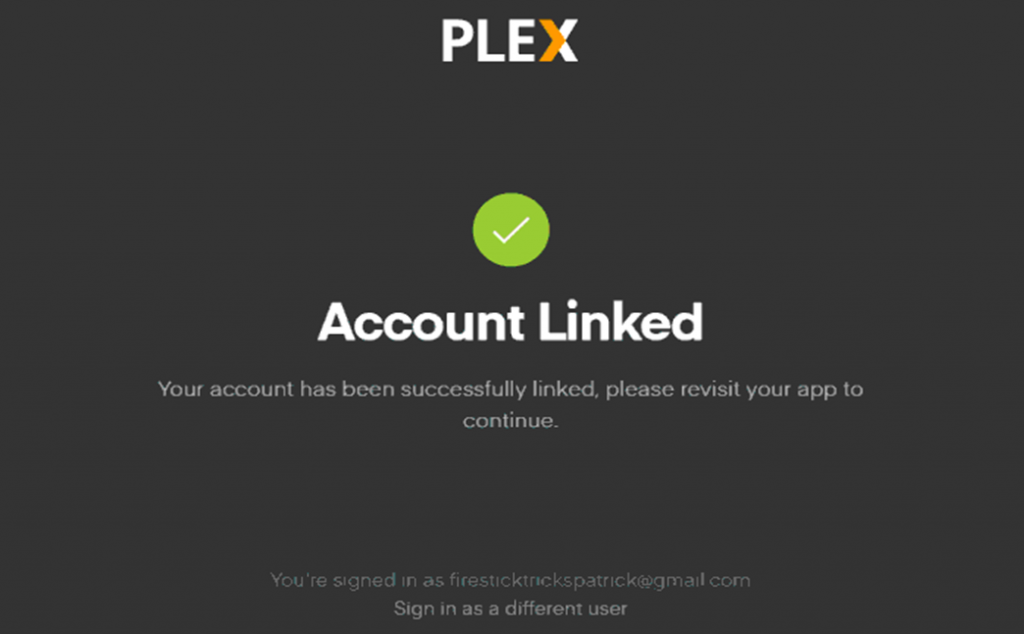
13. Next, sign up for Plex Pass or click on Not Now.
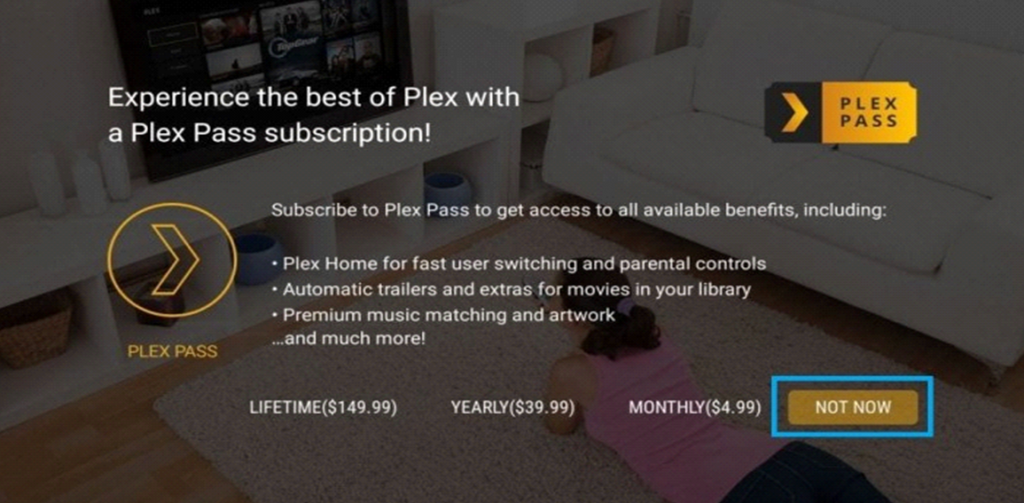
14. Streaming the amazing content from Plex on your TV.
Related: How to Stream Plex on TCL Smart TV.
How to Cast Plex on Skyworth Smart TV
1. Connect your Skyworth Smart TV and the Android/iOS smartphone to the same WiFi network.
2. If you don’t have the Plex app, download it from either the App Store or Google Play Store.
3. Launch the Plex app and then complete the login procedure.
4. Play any video of your choice or Live TV.
5. Next, tap the Cast icon on your Plex app screen.
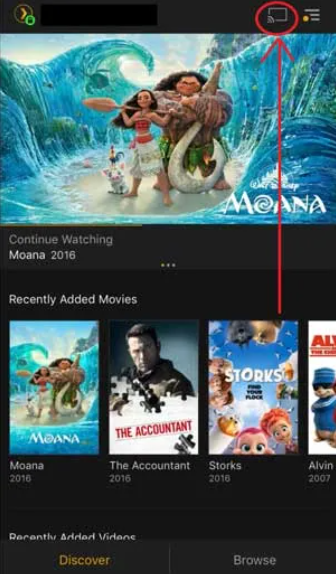
6. Select your Skyworth Smart TV.
7. Within no time, Plex starts to cast the video on your TV.
8. To stop the casting, tap the Cast icon again and choose Disconnect.
So, these are the two different ways to access the Plex app on your Skyworth Smart TV. This will let you access both live TV channels as well as on-demand titles on your TV. If you have any issues with the Plex app or its activation, let us know in the comments.







Leave a Reply