Are you looking for a channel with live TV and on-demand content for your Hisense smart TV? Then, you need to know about an excellent service called SYFY. SYFY is a complete entertainment package that streams movies, live TV, podcasts, comics, and other TV shows. SYFY app is owned by NBCUniversal and streams shows from its channels. So, let’s add SYFY on Hisense Smart TV.
The genres of the streaming content are unique as it includes Science Fiction, Horror, Fantasy, Paranormal, and Supernatural shows. Doesn’t that sound interesting? If you think so, then know that you can get a taste of all the episodes of these shows with the app on your TV.
Subscription Plans on SYFY
You don’t need any subscription to stream the shows on SYFY on your TV. All you need is a TV provider subscription to log in to the SYFY app. You can access SYFY with providers like DirecTV, Xfinity, Spectrum, AT&T, and Dish.
Add SYFY on Hisense Smart TV
Hisense Smart Tv supports both a Roku OS as well as an Android TV OS. So, let’s discuss the method to add SYFY on both of these.
How to Add SYFY on Hisense Roku TV
[1] Turn on your Hisense Roku TV and connect to the internet.
[2] From the sidebar, select the Streaming Channels option.
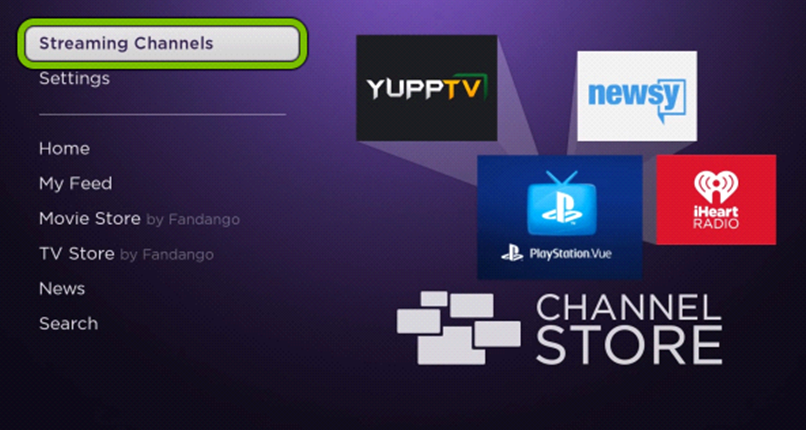
[3] On the next screen, select Search Channels.
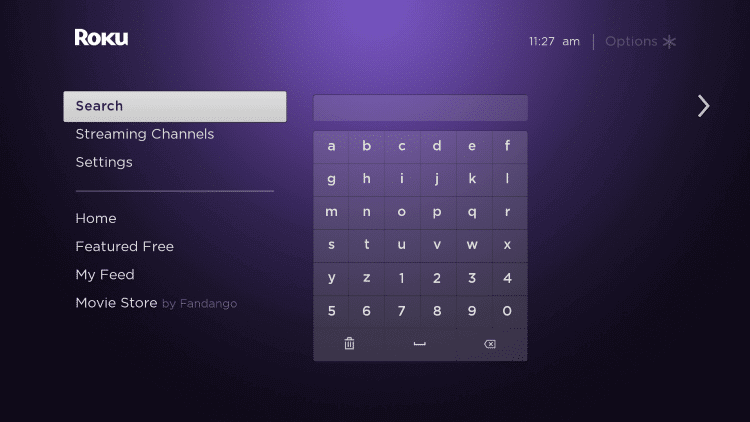
[4] Type in and search for the SYFY app on the search bar.
[5] Then, click on the SYFY app icon from the search results.
[6] Next, click on Add Channel to install the SYFY channel on Roku.
[7] After installation, click on Go to Channel to launch the app.
[8] Note the SYFY Activation code on the TV screen.
[9] On your PC or smartphone, go to the SYFY activation website.
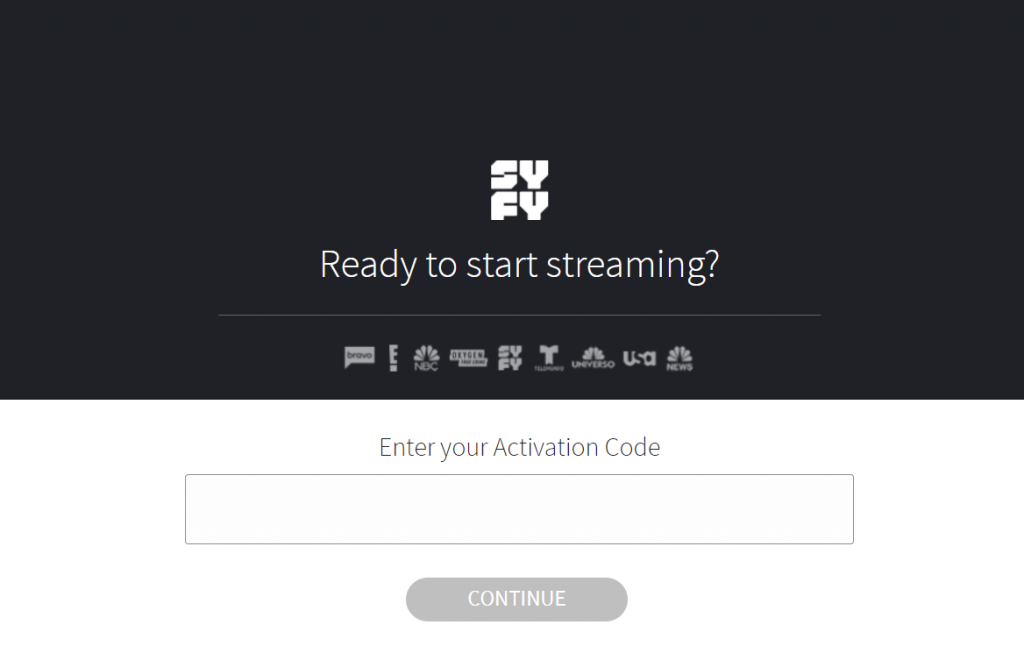
[10] Enter the SYFY activation code and click on Continue.
[11] Type in your TV provider account credentials to log in.
[12] Finally, you can start streaming SYFY on your Smart TV.
Related: How to Stream on History Hisense Smart TV.
How to Add SYFY on Hisense Android TV
[1] Firstly, turn on your Hisense Android TV and connect to the internet.
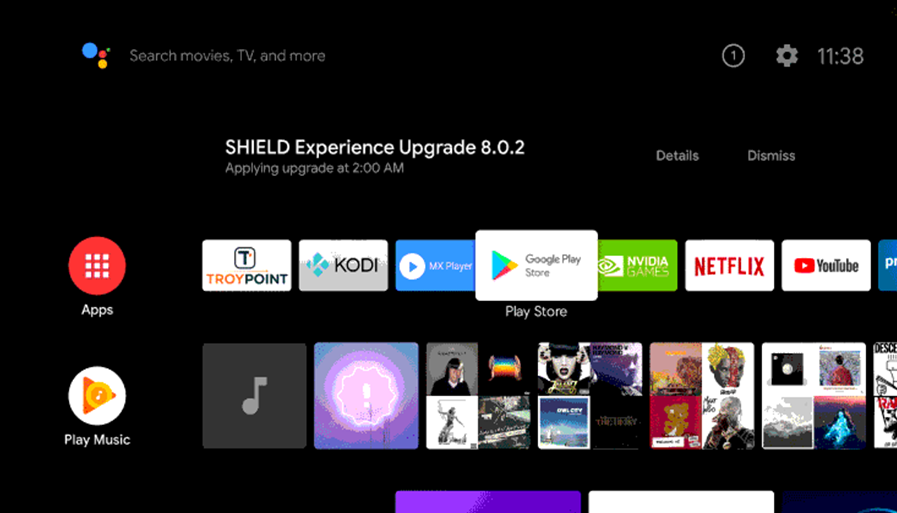
[2] Launch the Google Play Store.
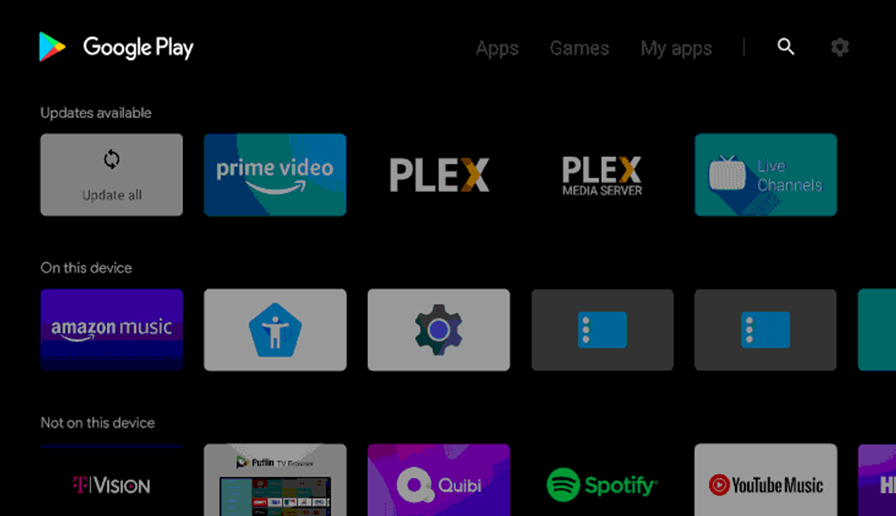
[3] Type and search for SYFY using the on-screen keyboard.
[4] From the app suggestions on your screen, pick the SYFY app icon.
[5] Click on Install and start downloading the SYFY app.
[6] Once the installation is complete, click on Open to launch the app.
[7] Once you launch the app, you get a code on your screen.
[8] Note down this Activation code on the TV screen.
[9] On your PC or smartphone, go to the SYFY activation website.
[10] Enter the SYFY activation code and click on Continue.
[11] Type in your TV provider account credentials to log in.
[12] Now, you can stream SYFY videos on your Hisense TV.
So, now you know two ways to add SYFY on a Hisense Smart TV. Enjoy watching sci-fi shows from the SYFY app. Popular SYFY shows include Van Helsing, Resident Alien, Wynonna Earp, and Futurama. Browse through the SYFY app to find more exciting shows.







Leave a Reply