YouTube is a video streaming app of Google LLC. It has millions of videos on all topics and it has videos in many languages with subtitles. YouTube app streams the videos in different video qualities. It has an Explore section to watch new types of videos in dance, music, cooking, lifestyle, sports, gaming, and many more. Even though it is free to stream the videos, it contains advertisements. You can avoid the advertisements by purchasing the subscription and the subscription costs $11.99 per month. The YouTube app may be stuck on a screen and you are unable to move forward. In that case, you have to follow a series of steps to get back to the normal condition. In the below section, we will check out the steps to retrieve the YouTube app on the Samsung Smart TV from not working state.
YouTube not Working on Samsung Smart TV
YouTube app may fail to load the videos, freeze on a screen, slow or no response for the control. There are many ways to bring back the app to resume streaming.
Restart Samsung Smart TV
Restarting the Samsung Smart TV can solve the frozen screen issues. You have to unplug the power cord and keep it as such for five minutes. Reconnect the power cord again to launch the Samsung Smart TV.
Check the Internet Connection
Samsung Smart TV has a provision to check the internet connection instantly. You have to move to the Settings >> Support >> Device Care >> Self Diagnosis >> Smart Hub Connection Test. There are any issues with internet connectivity, you can disconnect and reconnect to the WiFi connection.
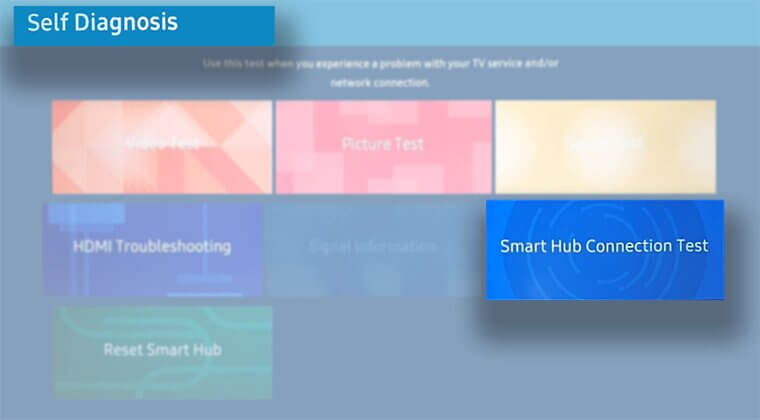
How to Update the YouTube app on Samsung Smart TV
(1). Launch the Samsung Smart TV and connect it to the internet connection.
(2). Press the Smart Hub button and choose the Featured option.
(3). Select the YouTube app and press & hold the Enter button.
(4). Click the Update option to update the YouTube app on the Samsung Smart TV.
How to Reinstall YouTube App on Samsung Smart TV
(1). Start the Samsung Smart TV and press the Smart Hub button to get the menu.
(2). Select Settings and look for the YouTube app.
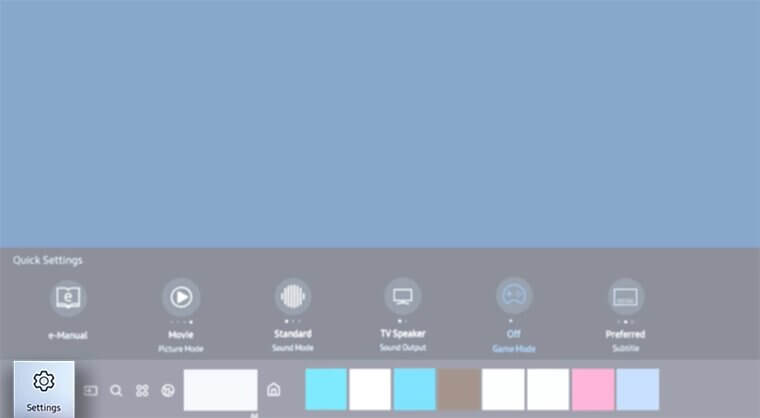
(3). Click the YouTube app and choose Reinstall to reinstall YouTube on Samsung Smart TV.
This function uninstalls the YouTube app and installs the app again from the App Store.
How to Reset Smart Hub on Samsung Smart TV
(1). Go to the Settings in the Samsung Smart TV and select Support.
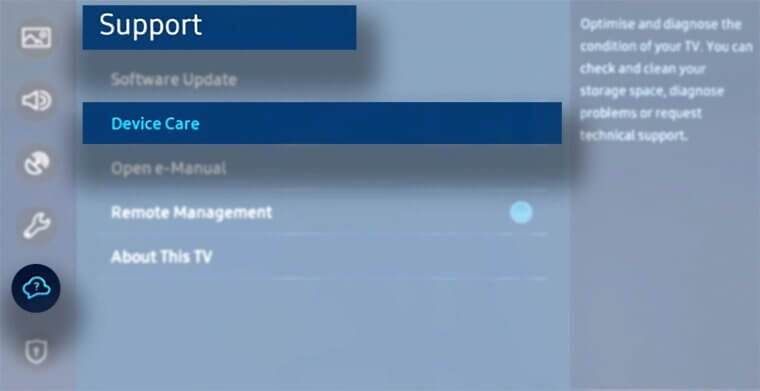
(2). Choose Device Care and click the Self Diagnosis option.
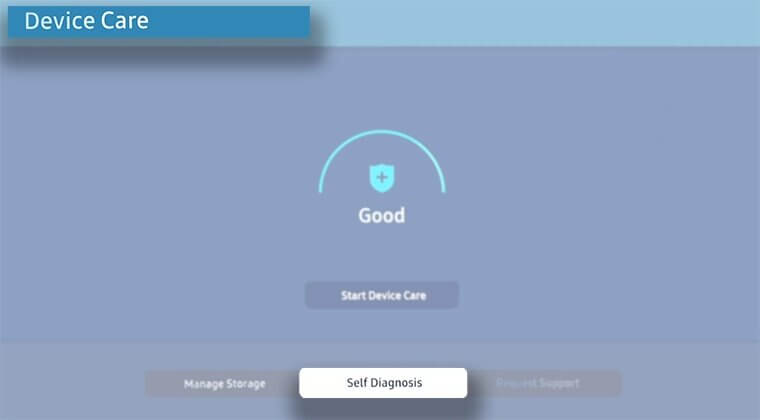
(3). Select the Reset Smart Hub and enter the PIN 0000.
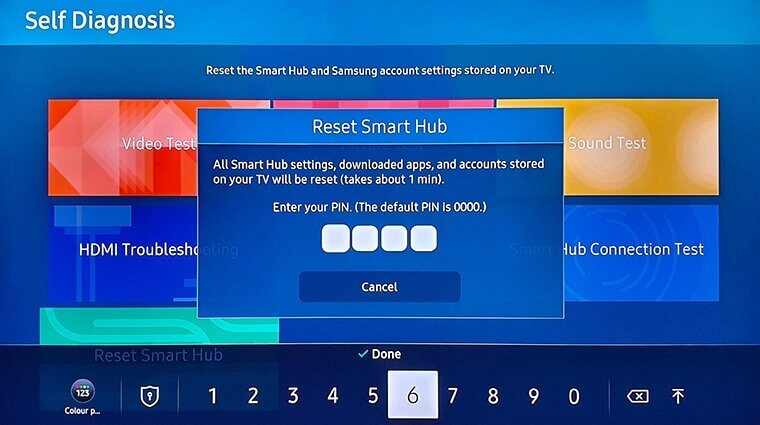
(4). It will reset the Smart Hub and deletes the installed apps.
You have to install the YouTube app on the Samsung Smart TV and stream your favorite videos.
Thus, we have seen the steps to revoke the YouTube app on the Samsung Smart TV from not working condition. You can also try resetting the Samsung Smart TV and updating the Smart TV firmware. In case of any other specific issues with the YouTube app, specify them in the comments below.

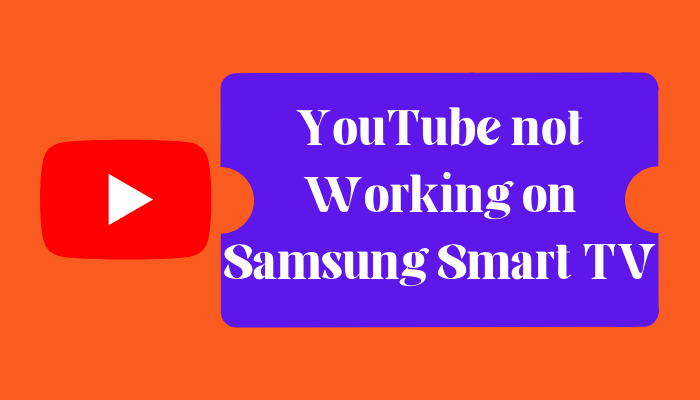





Leave a Reply