Samsung Smart TV is a premium Smart TV with an excellent display and sound system. It uses Tizen operating system and it has its own App Store with streaming apps like Netflix, Prime Video, YouTube TV, and more. The Smart TV supports ultra HDR streaming with Dolby Audio. It provides a TV remote for controlling and you may face trouble with the remote at times. You can try the keyboard or mouse for accessing the content and typing the name in the search on the Samsung Smart TV. Let’s see how to connect the wired and wireless keyboard to the Samsung Smart TV.
How to Connect Keyboard to Samsung Smart TV
The keyboard not only helps in easy typing of the content but also guides in handling the Smart TV in a better way. We have two types of keyboards, namely wired and wireless.
How to Connect Wired Keyboard to Samsung Smart TV
The wired keyboard is quite simple to connect to the smart TV and it has a USB cable to connect to the Samsung Smart TV. Most Smart TVs will have multiple USB ports either at the back or at the side of the Smart TV. You can plug the USB cable into the Samsung Smart TV and choose the keyboard language.
How to Connect Wireless Keyboard to Samsung Smart TV
A wireless keyboard offers two ways to connect to a Smart TV. Most of the keyboards have both USB Dongle and Bluetooth. Only a few keyboards have a USB Dongle alone.
How to Connect USB Dongle Keyboard to Samsung TV
The keyboard is available with the USB Dongle for instant connection. Take the USB Dongle from the keyboard and connect it to the USB port of the smart TV. Power on the keyboard to use it on the TV.
How to Connect Bluetooth Keyboard to Samsung Smart TV
(1). Turn on the Wireless keyboard and initiate the Bluetooth pairing.
(2). Launch the Samsung Smart TV and go to the Settings.
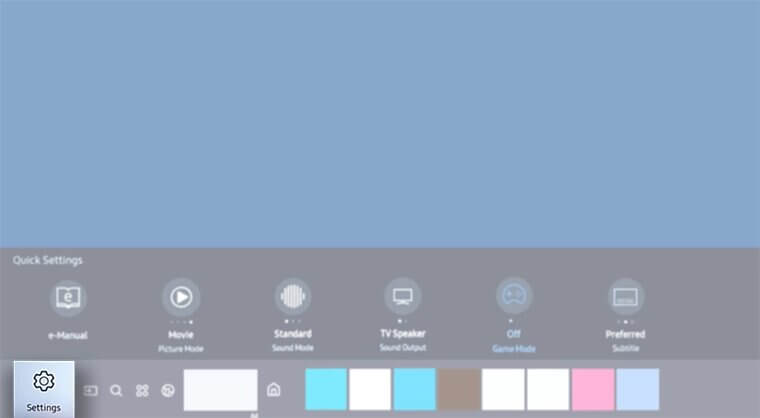
(3). Select General and click External Device Manager.
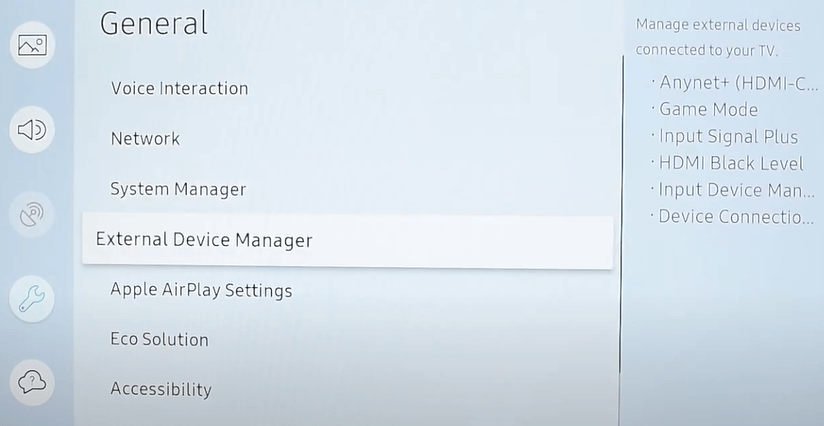
(4). Choose Input Device Manager and select Bluetooth Device List.
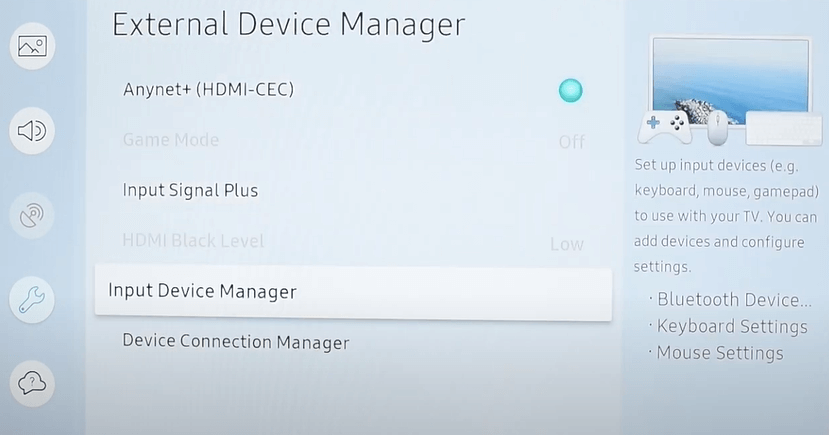
(5). Look for the Wireless keyboard and select the keyboard.
(6). Click Pair and connect the keyboard to the Smart TV.
In some older Samsung Smart TVs, you have to enter the PIN that appears on the TV screen for connection.
Related: How to Connect Mouse to Samsung Smart TV.
Keyboard Shortcut for Samsung Smart TV
| Keyboard Keys | Function |
| Page Up/Down | Scroll the screen |
| F5 | Go to Home Screen |
| F6 | Go to Source Screen |
| F7 | Get Channel List |
| F8 | Turn OFF the Sound |
| F9/F10 | To change the Volume |
| F11/ F12 | To change the Channel |
| Enter | Choose the Desired item |
| Arrows | Move Across the TV |
| ESC | Go to the previous screen |
| Windows | Get TV Settings |
You can connect all types of keyboards to the Samsung Smart TV including, the Apple and Logitech keyboards. Connecting the keyboard to the Samsung Smart TV is made simple with the above method. It can be very helpful if you are using the browsers on the smart TV. If you have any issues while pairing the keyboard, mention them in the comments section.

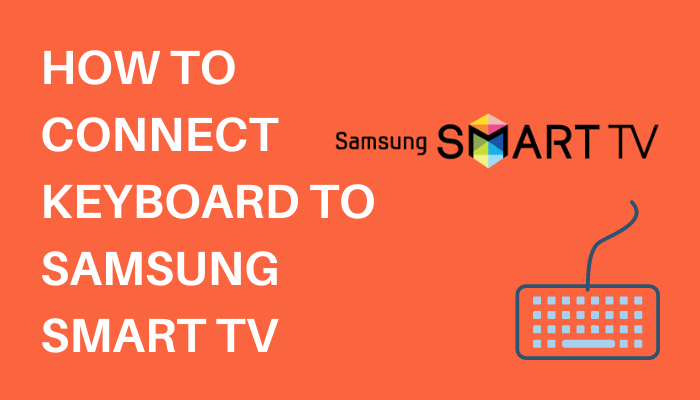





Leave a Reply