YouTube Kids is the streaming app to watch family-friendly content made for kids. It works similar to the YouTube app. YouTube Kids app has parental controls to monitor the kid’s streaming activities. It has streaming time to limit the usage of the app. YouTube Kids has categorized the content based on the age groups. It is available on the Google Play Store to install on the Android TV OS. In the below section, we will see how to watch YouTube Kids on Skyworth Smart TV.
YouTube Kids app has content on Arts, Craft, Hobbies, Learning, Toys, and Cartoons. It can have eight different child profiles under a parent account. The parents can report the inappropriate videos and block the respective channels. It provides the facility to turn off the search option. The app has watch history to record the complete history of streaming and you can view them anytime.
How to Stream YouTube Kids on Skyworth Smart TV
(1). Start the Skyworth Smart TV and connect to the WiFi connection.
(2). Select the Apps tab and click the Google Play Store.
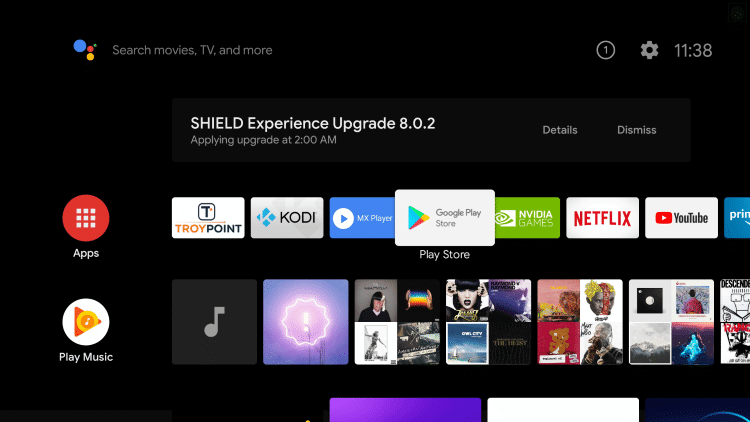
(3). Choose the Search icon on the Play Store.
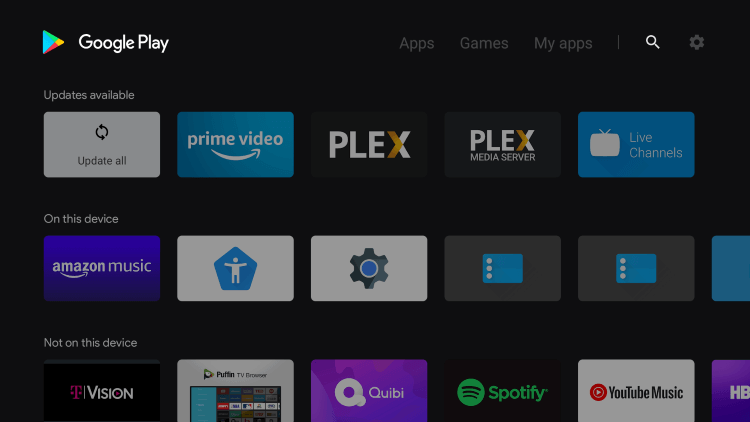
(4). Enter YouTube Kids in the search and choose the app.
(5). Select Install to download the YouTube Kids on Skyworth Smart TV.
(6). Click Open to launch the YouTube Kids app and select Sign In.
(7). Enter the Google Account credentials and choose the videos for streaming.
Related: How to Watch YouTube Kids on Sony Smart TV.
Alternative Way to Stream YouTube Kids on Skyworth Smart TV
The alternative method to stream YouTube Kids on Skyworth TV is casting from the smartphone. YouTube Kids smartphone app has the cast option as a built-in feature to stream on the connected smart TV.
(1). Make sure that the Skyworth Smart TV and the smartphone are connected to the same WiFi network.
(2). Install the YouTube Kids app on the smartphone from the Google Play Store.
(3). Open the YouTube Kids app and sign in to your Google Account.
(4). Select the Cast icon on the YouTube Kids app and choose the Skyworth Smart TV.
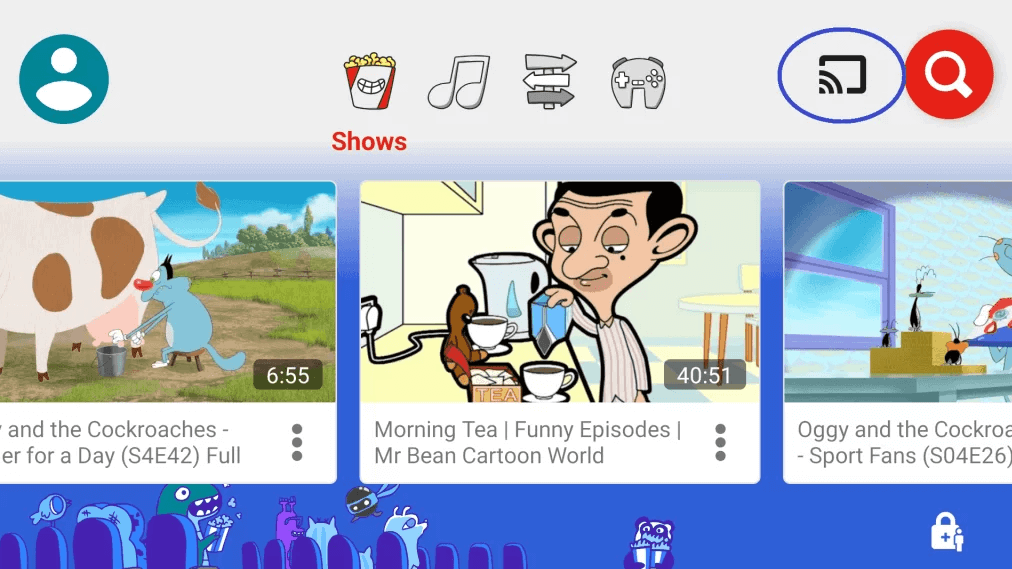
(5). Connect to the Skyworth Smart TV and watch the videos on the smart TV.
YouTube Kids is the best streaming app for kid’s entertainment of different age groups. It has an option to choose the channels to appear on the feed for the kid’s profile. Share the queries about the Skyworth Smart TV in the comments section below.

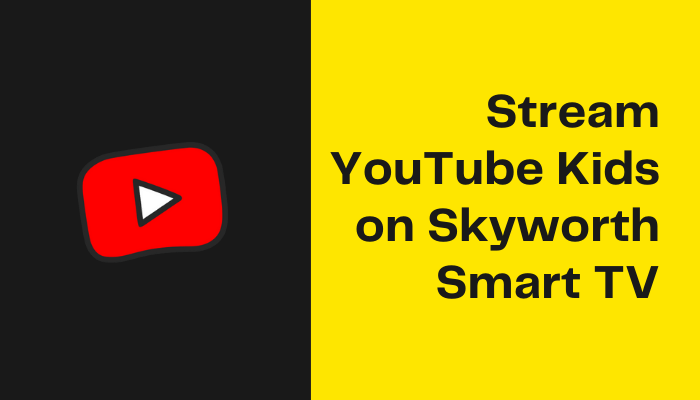





Leave a Reply