Insignia Smart TV is an extraordinary LED TV with High Dynamic Range (HDR) support. The display provides balanced color contrasts for perfect streaming. It has a Fire TV OS and Roku TV OS. The smart devices will get software updates regularly to modify the interface. It will improve usability and provides a faster streaming experience. The Insignia Smart TV also releases new updates with developed features. In the below section, we will learn how to update Insignia Smart TV.
Update Insignia Smart TV
There are two ways to update the Insignia TV, either using the TV settings or using the USB drive. The Insignia Smart TV has two TV OS, Android, and Roku. You have different procedures for these two TV OS.
How to Update Insignia Smart TV: Using USB Drive
(1). Check for the Insignia Smart TV Model number at the side or back of the TV.
(2). Connect the USB Pendrive to the PC and change the format to FAT32.
(3). Download the New Firmware from the Insignia Support page.
(4). Copy the file to the USB drive and connect it to the TV USB port.
(5). Turn on the Insignia Smart TV and select Yes to update the Insignia Smart TV.
How to Update Insignia Fire TV
(1). Start the Insignia Fire TV and set up the internet connection.
(2). Select the Settings icon and choose the My Fire TV option.
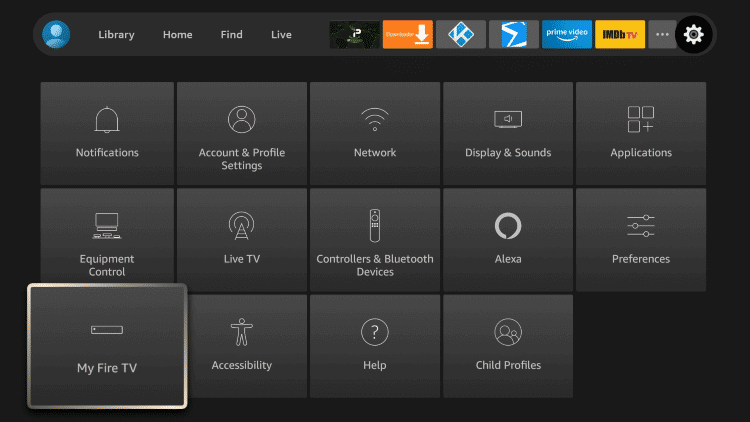
(3). Click the About in the My Fire TV and select Check for Updates.
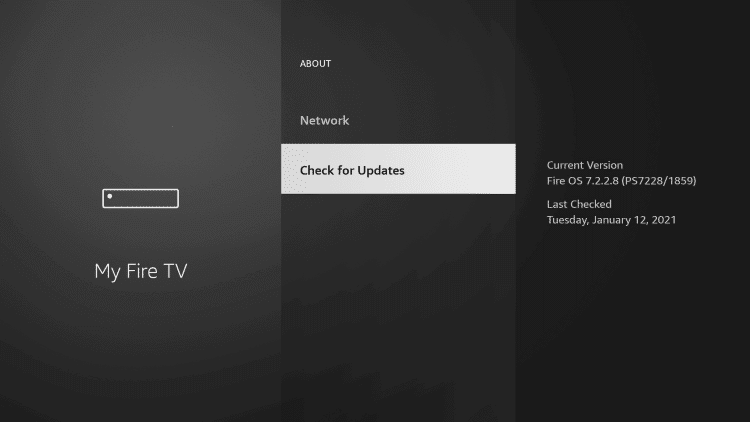
(4). After browsing for the update, Choose Install Update to download the new update.
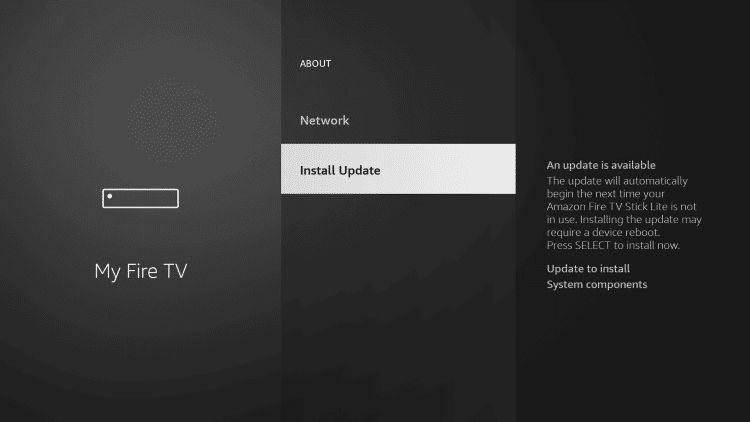
How to Update Insignia Roku TV
(1). Launch the Insignia Roku TV and press the home button.
(2). Choose the Settings in the menu and select the System option.
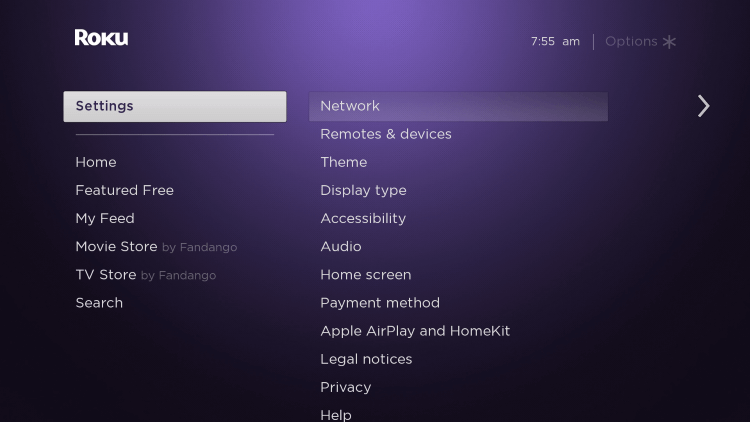
(3). Scroll down and choose System Update.
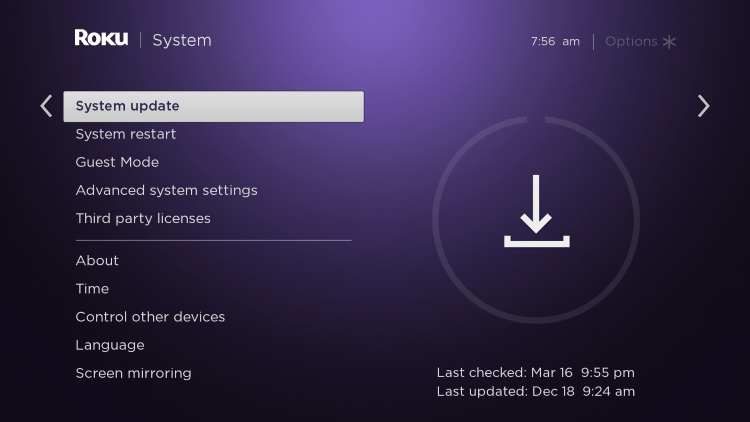
(4). Click Check Now to check for the new updates.
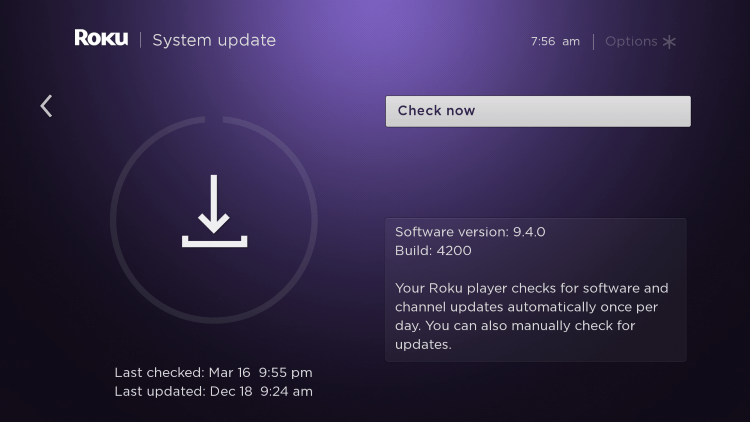
(5). Select Update Now to install the update on the Smart TV.
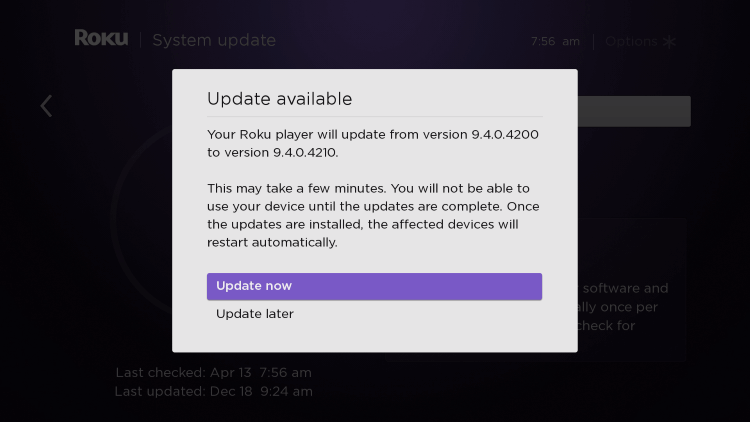
We have seen the procedure to update the Insignia Smart TV. After updating the smart TV, you have to set up the smart TV and add apps on Insignia Smart TV since it resets the smart TV. Mention your queries in the comments section below.







Leave a Reply