Hulu is a streaming app to watch on-demand movies and series. Over the period, live TV streaming is added to the streaming service. It has 75+ TV channels on the channel list and some of the top TV channels are CNN, Lifetime, TNT, TLC, ABC, CBS, and HGTV. Hulu app has a wide range of movies and series in on-demand streaming. It has exclusive originals of movies and series to stream. Hulu is compatible with Android TV, Roku, Fire TV, Apple TV, and Google TV. You can download the Hulu app on the Insignia Smart TV.
Hulu offers premium TV channels such as Showtime, HBO Max, Cinemax, STARZ, and it has a separate subscription apart from the basic subscription. You can download the live streaming on the app using the cloud DVR storage and stream them offline later. The app offers 50 hours of cloud DVR storage. You can have six profiles in a single subscription for having individual streaming.
Hulu Subscription
Hulu offers two types of subscriptions and the subscriptions are on-demand, live + on-demand. It has an on-demand subscription at the price of $5.99 per month with ads. You can watch on-demand content without ads for $11.99 per month. Hulu + Live TV subscription costs $64.99 per month with ads. It also has an ad-free subscription for $70.99 per month and it has a free trial for seven days.
Stream Hulu on Insignia Smart TV
The Insignia Smart TV provides the Hulu app in the Fire TV OS as well as Roku TV OS. You can install the Hulu app from the Amazon App Store and the Roku Channel Store.
How to Install Hulu on Insignia Fire TV
(1). Power on the Insignia Fire TV and select the Find tab.
(2). Tap the Search option and enter Hulu in the search.
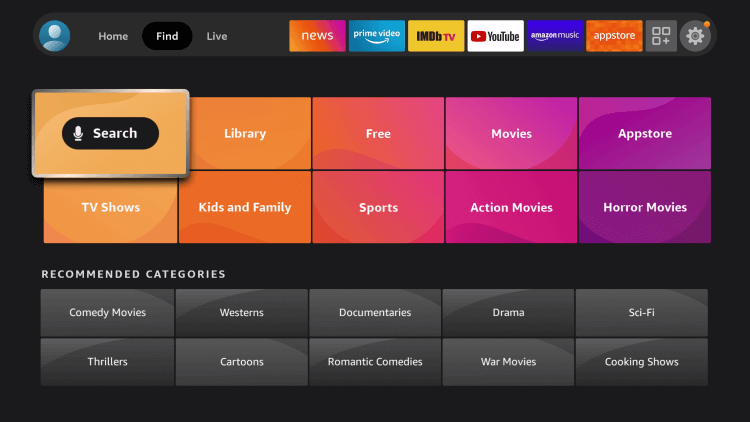
(3). Choose the Hulu app and click Get.
(4). Select Open to open the Hulu app on the Insignia Smart TV.
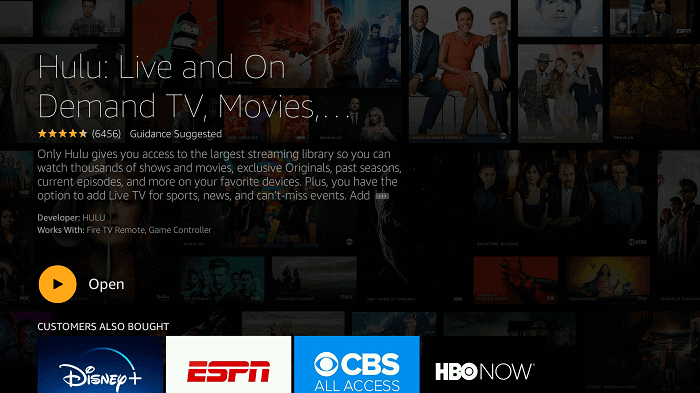
(5). Tap Login and it provides the Activation Code.
(6). Visit the Hulu Activation site.
(7). Log in to your Hulu account and enter the Activation Code.
(8). Stream the TV channels on the Insignia Smart TV.
Related: How to Get Hulu on Hisense Smart TV.
How to Install Hulu on Insignia Roku TV
(1). Start the Insignia Roku TV and press the home button.
(2). Choose the Search in the menu and look for the Hulu app.
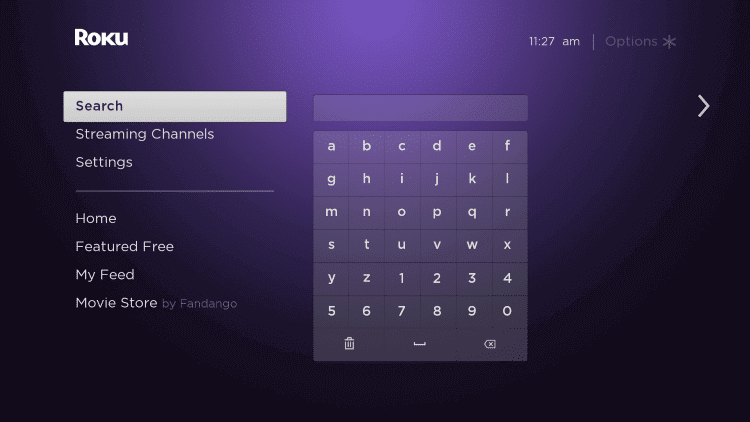
(3). Select Add Channel to install the Hulu on Insignia Roku TV and tap OK in the prompt.
(4). Click Go to Channel to launch the Hulu app and select Login.
(5). The Hulu Activation Code appears on the TV screen. Go to the Hulu website.
(6). Sign in with your Hulu account.
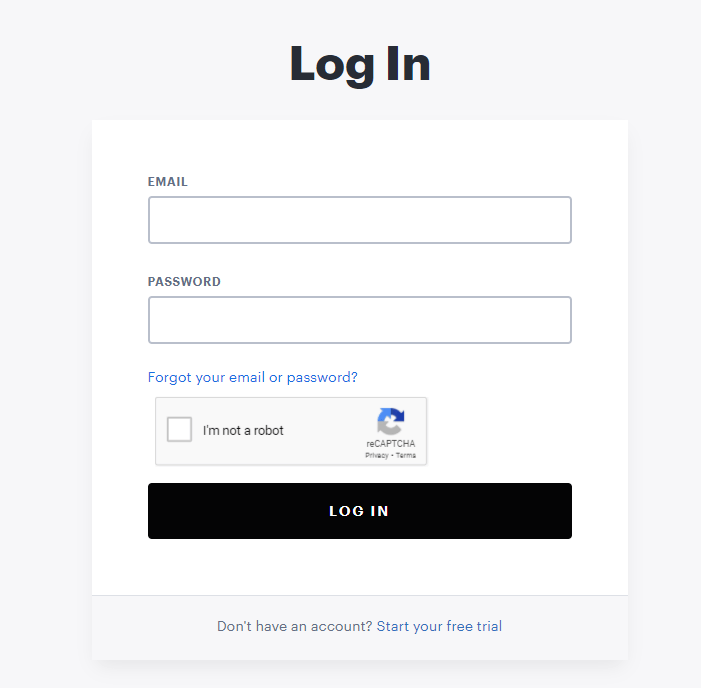
(7). Provide the Activation Code and activate the Hulu app. Watch the live streaming on Insignia Smart TV.
Hulu app is a good streaming service to stream live news and sports TV channels. It also suggests new content to the users and updates the content library frequently. If you face any trouble with the Hulu app, mention them in the comments section.

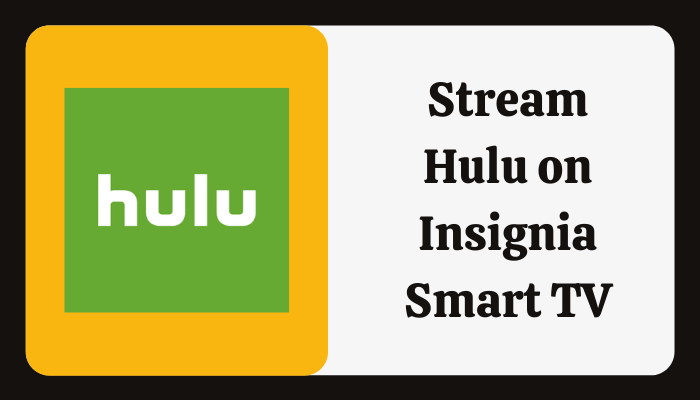





Leave a Reply