Quick Tips
- Netflix app is available for Vizio Smart TVs in the Vizio App Store
- Install: V Button → My Apps → Netflix → Install → Sign In.
- Cast: Netflix smartphone app → Cast icon → Vizio Smart TV.
Netflix has become the primary streaming app for many. The Netflix app is available for all smartphones, PCs, streaming devices, and Smart TVs. As Vizio Smart TV has different OSes, the steps to install the Netflix app differ greatly.
In recent days, Netflix had a lot of updates. Netflix Games is the notable one. But it is available for smartphones only. In the recently concluded Netflix Tudum 2022 event, they announced many new and exciting video titles. Some popular titles are Extraction 2, The Mother, Enola Home, and Squid Games 2.
Pricing of Netflix
Netflix offers three types of subscriptions, namely Basic, Standard, and Premium. It can have personal profiles (5) in the subscription, and you can cancel them anytime.
| Subscription | Cost per month | No. of Members | Resolution |
| Basic | $9.99 | 1 | 480p |
| Standard | $15.99 | 2 | 1080p |
| Premium | $19.99 | 4 | 4K + HDR |
How to Get Netflix on Vizio Smart TV
(1). Launch the Vizio Smart TV and press V (Vizio) button on the remote.
(2). Open the Vizio App Store and move to the My Apps tab.
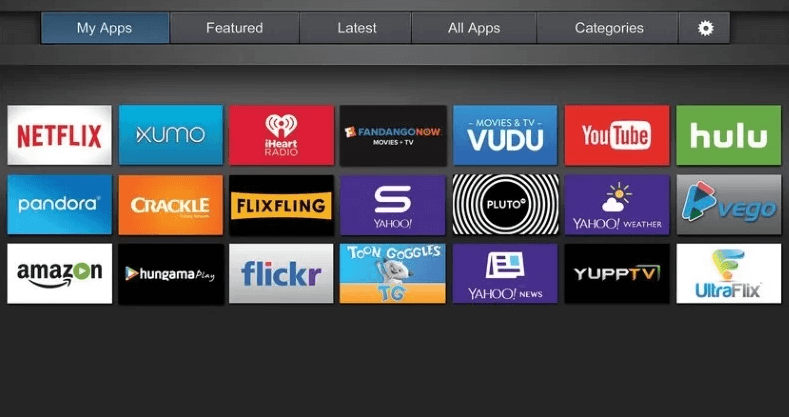
(3). Select the Netflix app.
(4). On the next screen, tap the Install button to ge the Netflix app on your Vizio Smart TV.
(5). Open the Netflix app to get the activation code.
Note: You can also sign in to your Netflix account by tapping the Sign In button.
(6). Visit the Netflix website.
(7). Sign in to your Netflix account and enter the Activation Code.
(8). The Netflix app will be activated on your TV.
(9). Play any movie or TV show and watch them on your Vizio TV.
Netflix on Vizio TV: Other Models
Netflix button on Vizio TV Remote: If the Netflix button is available on the remote, tap the Netflix button. This will open the Netflix app. Click the Sign In button and sign in with your Netflix account.
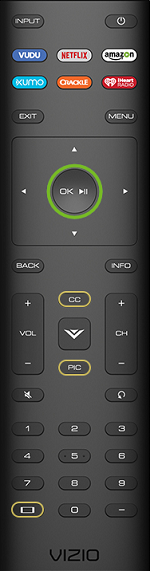
Netflix icon on Vizio TV Screen: If the Netflix icon is available on the Vizio TV home screen, click the icon to open the app. Tap the Sign In button and enter your Netflix credentials. Watch your favorite movie.
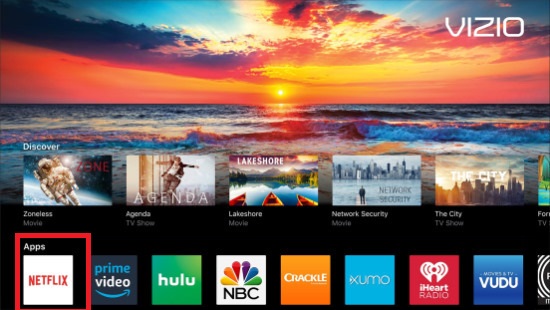
How to Cast Netflix on Vizio Smart TV
(1). Ensure that both the Vizio Smart TV and the smartphone are connected to the same WiFi network.
(2). Open Google Play Store or App Store on the smartphone and install the Netflix app.
(3). Launch the Netflix app.
(4). Login with your Netflix account.
(5). Play any video from the Netflix app.
(6). Now, tap the Cast icon at the top.
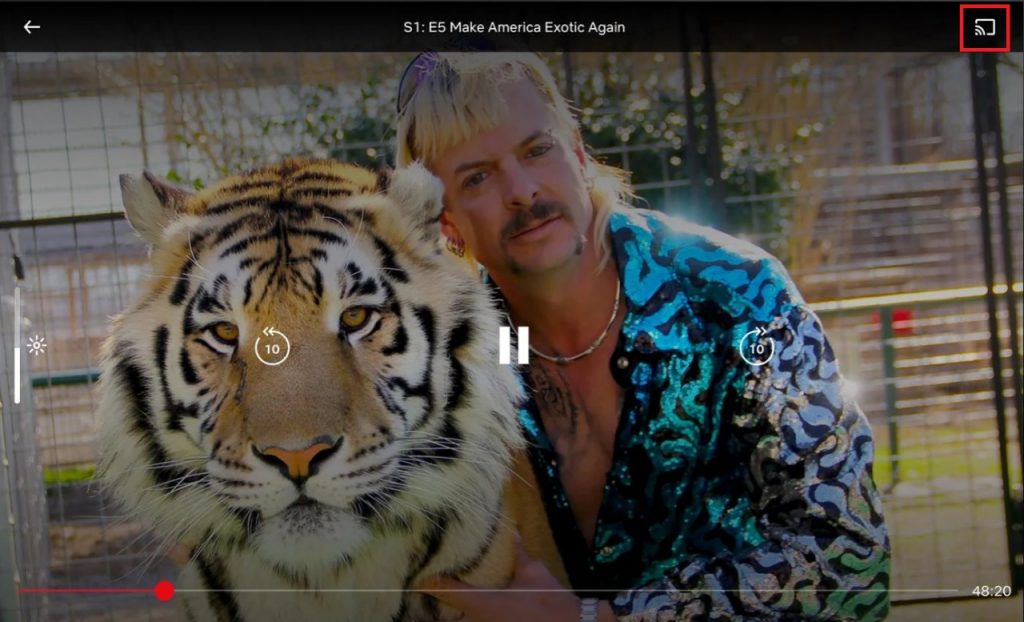
(6). Choose the Vizio Smart TV to connect and watch the Netflix movies.
How to Update Netflix on Vizio Smart TV
(1). Launch the Vizio App Store on the smart TV.
(2). Search for the Netflix app and choose the app.
(3). Press the Yellow button to get the menu.
(4). Select Update to update the app on your Vizio TV.
How to Uninstall Netflix on Vizio Smart TV
(1). Go to the Vizio Smart TV home screen and press the V (Vizio) button.
(2). Open App Store on the smart TV and click My Apps.
(3). Scroll down and select the Netflix app. Press the Yellow button on the remote.
(4). Choose the Delete option to uninstall Netflix from your Vizio TV.
Netflix Not Working on Vizio Smart TV
If the Netflix app is not working on your Vizio Smart TV, you can use the TV remote to refresh the Netflix app. Press the remote buttons in the following sequence.
Up, Up, Down, Down, Left, Right, Left, Right, Up, Up, Up, Up, and Up.
This will open the Quick Access menu. Tap the Start Over option to refresh the Netflix app. You can also tap the Deactivate button to reset the Netflix app. Tap the Sign Out button to remove your Netflix account from the Vizio TV.
FAQs
Due to security reasons, the Netflix app was removed from the older models of Vizio TV.
On the Netflix app, tap the Get Help button. Then, choose the Sign Out button.

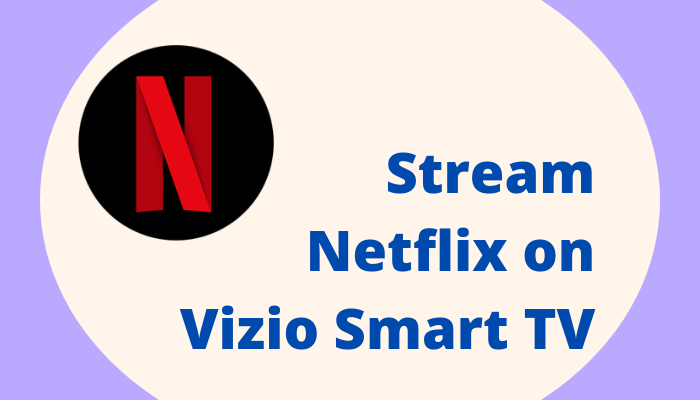





Leave a Reply