If your Blaupunkt Smart TV doesn’t perform well, even after following several troubleshooting steps, you can carry out a reset process. In some cases, you must execute the factory reset process without using the remote, when it isn’t working to your controls. Fortunately, you can reset the Blaupunkt Smart TV without a remote using the TV buttons or remote app from your smartphone.
When to Reset Blaupunkt Smart TV
- If your Smart TV doesn’t respond to the inputs from the remote.
- When it shows the black screen.
- Your TV gets stuck in a reboot loop.
- If the TV is not turning on for a long time.
- When the app is not working fine on your Smart TV.
- If your Smart TV struck in an update.
How to Soft Reset Blaupunkt TV Without Remote
1. First, power off your Blaupunkt TV.
2. Disconnect the Power cable from the socket.

3. Long press the Power button on the TV for a few seconds and leave it.
4. Now, leave the Power cable unplugged for nearly 20 minutes.
5. Connect the cable to the socket and turn on your Smart TV to check whether the issues are fixed.
How to Reset Blaupunkt TV Using TV Buttons
If the physical remote of Blaupunkt TV is not working fine, you can use the TV buttons at the back / side of the TV to reset it.
1. Unplug the Power cable of Blaupunkt TV from the Power source.
2. Press and hold the Power and Volume buttons.
3. Plug the cable back to the Power source, while holding the buttons.
4. Don’t release your fingers from the buttons until you see the TV logo.
5. Release the buttons when the logo appears, and the TV will be reset.
6. You can start setting your Smart TV afresh.
How to Reset Blaupunkt TV Using Remote App
You can connect the Blaupunkt Technology app (Play Store / App Store) to your Smart TV to perform a factory reset. By pairing the remote app with the TV, you can reset it using Settings.
As Blaupunkt Smart TV comes on different operating systems, the steps to reset the device vary based on the Settings.
Blaupunkt Android TV
1. Head to Settings and select Device Preferences.
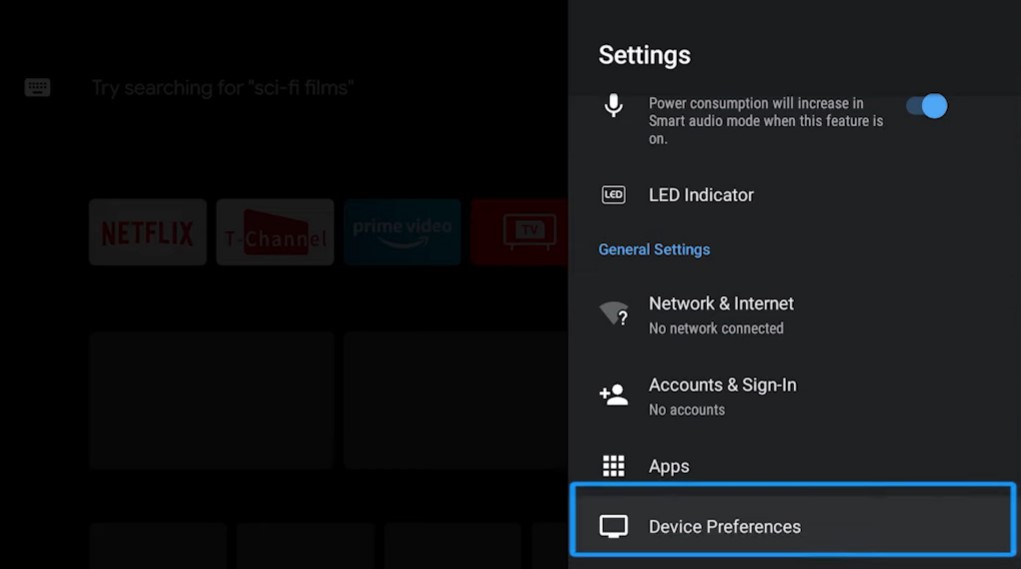
2. From the list of devices, select Reset.
3. Next, choose Factory data reset on the warning screen.
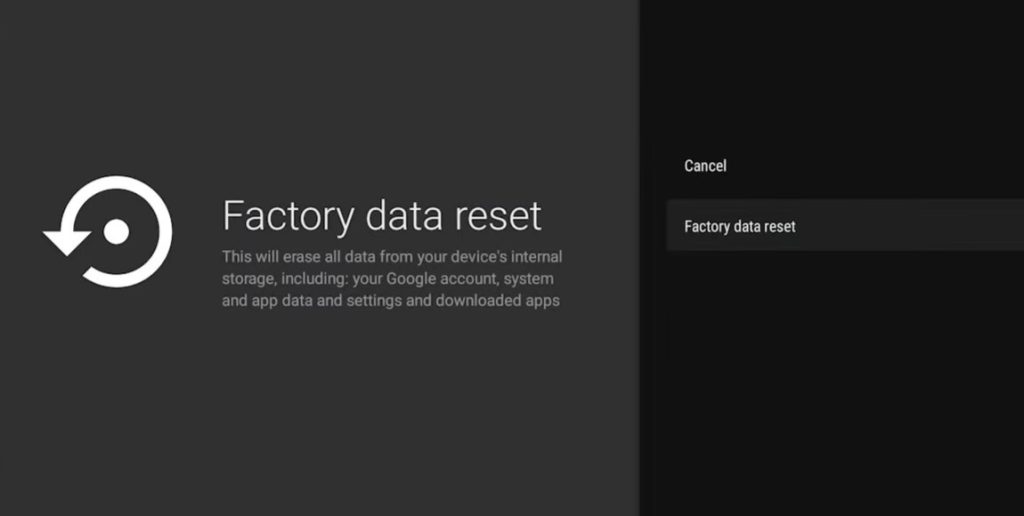
4. Click Erase Everything.
5. From the pop-up, enter the PIN to reset and select OK.
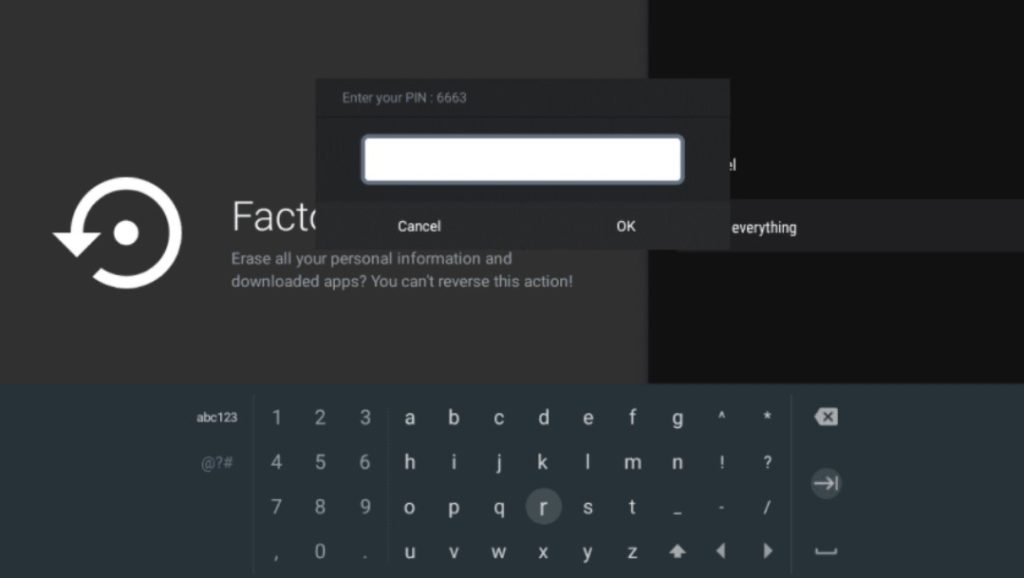
6. The TV will begin to reset.
Related: You can also connect a mouse to your Android Smart TV to execute the factory reset.
Blaupunkt Google TV
1. Select Dashboard on the home page.
2. Choose Settings from the pop-up on the right.
3. Head to System and choose About.
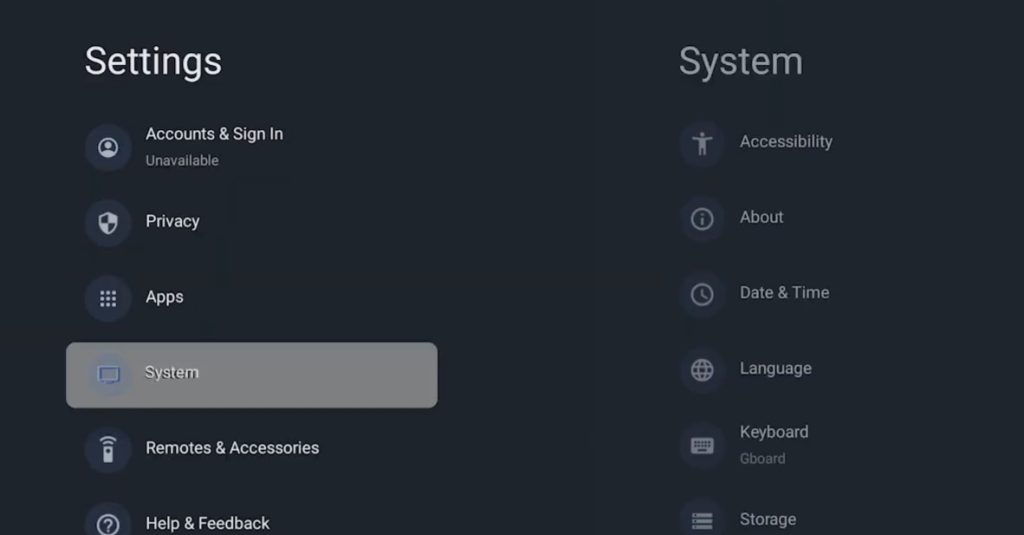
4. Select Reset under About.
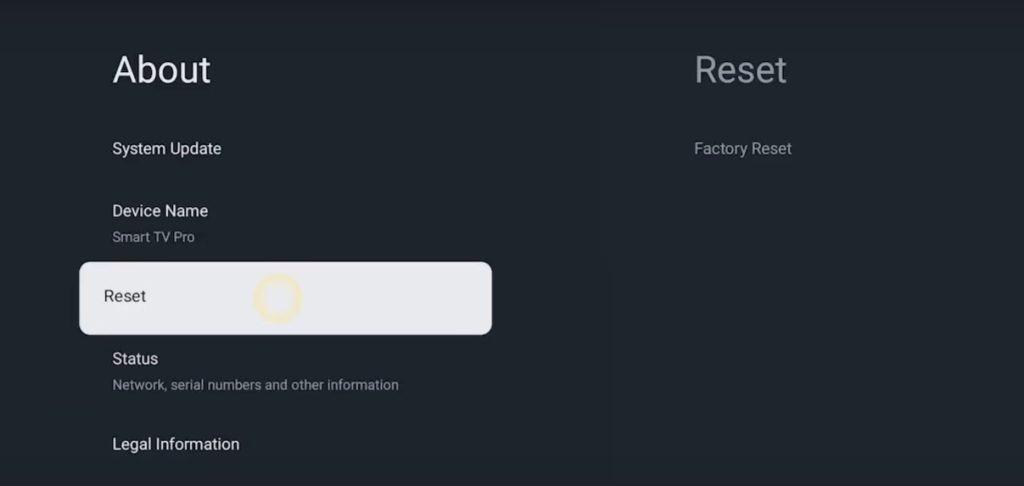
5. Click Factory Reset and choose the option again.
6. Finally, select Erase Everything.
7. Enter the PIN to initiate the reset process of your Smart TV.
FAQ
The Power button will be located on the rear / side panels, based on the TV models.
Press Menu and go to Settings → Device Preferences → Reset → Factory Data Reset → Erase Everything → Enter the reset PIN → Press OK on the remote.







Leave a Reply