To watch all the sporting events and on-demand content on your LG Smart TV, you can install YouTube TV from the Content Store. This streaming service offers content in various categories, such as movies, documentary, thriller, family, sitcom, news, and more. When you purchase the YouTube TV subscription, you will get 100+ channels along with unlimited cloud DVR storage. Before you install it, we suggest you check the LG Smart TV model, as you can install YouTube TV only after the 2016 models.
YouTube TV Subscription
YouTube TV subscription is essential for streaming TV channels, and it also has a free trial that varies based on the seasons. The cost of the subscription is $72.99 per month. You can have 6 profiles with one subscription and thereby providing a personal streaming library for every member in the house.
The Premium Add-ons in YouTube TV offer HBO Max, STARZ, Cinemax, Showtime TV channels, and more. You have to choose the add-ons in the purchase at a separate cost. If you are unsatisfied with the service, you can cancel the YouTube TV subscription anytime without any trouble.
How to Install YouTube TV on LG Smart TV
1. Power on LG Smart TV and head to the home screen by pressing the Home button.
2. Select LG Content Store on the home screen and click the Search icon.
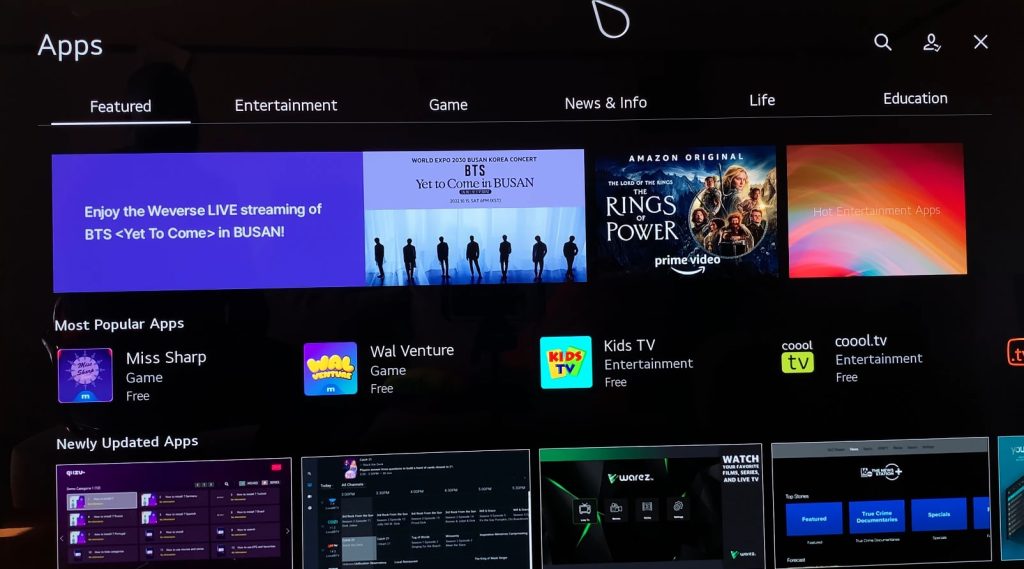
3. Enter YouTube TV in the search and select the app in the Store.
4. Click Install to download the YouTube TV on the LG Smart TV.
5. Select Open to launch YouTube TV.
After launching, you need to activate YouTube TV, to stream the content.
How to Activate YouTube on LG Smart TV
1. Once you launch the app, navigate to Settings.
2. Click Link TV with Code, and it displays an Activation code.
3. Visit the YouTube TV Activation website through a PC or smartphone.
4. Type the Activation code and select Next to activate the YouTube TV app.
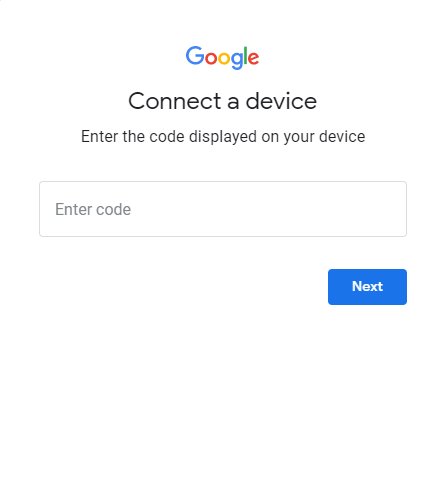
5. Sign in with your YouTube TV account credentials and watch the live streaming of TV channels on the TV.
Watch YouTube TV on LG Smart TV Using Browser
Fortunately, if you don’t like to install the YouTube TV app, you can stream the content through the browser.
1. Launch the browser on the home screen.
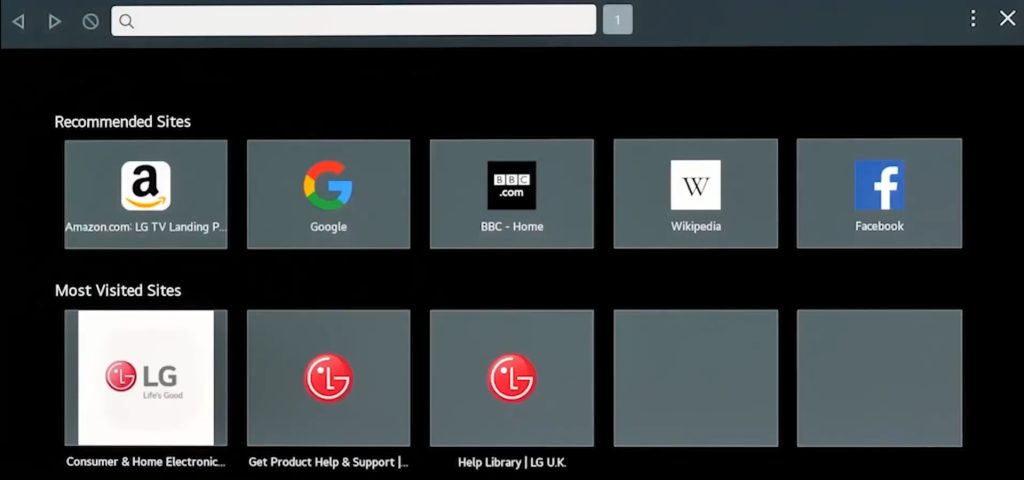
2. In the URL field, enter the official website of YouTube TV and hit Search.
3. Select Sign In and enter the credentials.
4. Once you logged in, you can access your favorite channel or movie on YouTube TV.
How to Screen Mirror YouTube TV to LG Smart TV
You can screen mirror the YouTube TV from your smartphone in two ways, either using Cast or AirPlay.
Cast YouTube TV
1. Connect the Google Chromecast to your LG Smart TV.
2. Connect your Android smartphone and Chromecast to the same Wi-Fi network.
3. Go to the Google Play Store and install the YouTube TV app on your Android smartphone.
4. Open the YouTube TV app and sign in to your YouTube TV account.
5. Choose the TV channel to stream and tap the Cast icon on the top.
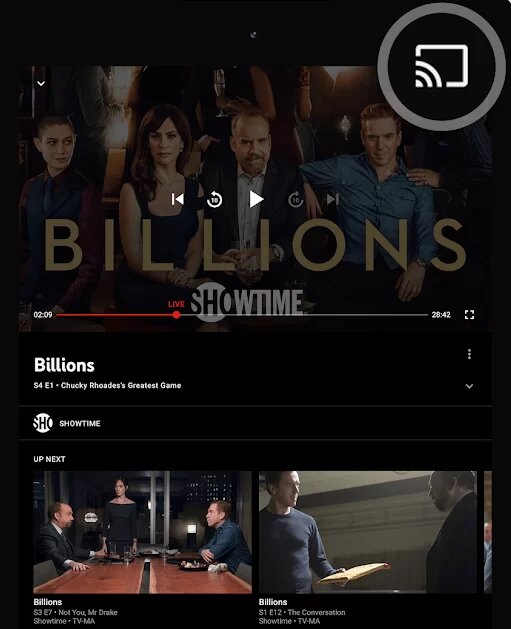
6. Select the LG Smart TV and connect to it. Enjoy YouTube TV streaming on the smart TV.
AirPlay YouTube TV
1. Connect your LG Smart TV to the WiFi to which your iPhone is connected.
2. Next, turn on AirPlay on your LG Smart TV.
3. Install the YouTube TV app on your iPhone from the App Store.
4. Log in to your YouTube TV account and play the desired content to stream on the TV.
5. Tap the AirPlay icon on the media player.
6. Select your LG Smart TV from the nearby devices.
Once paired, you can see the content mirroring on your LG Smart TV.
Fix YouTube TV Not Working on LG Smart TV
There are various reasons behind the YouTube TV app issues on your Smart TV, such as app compatibility, buffering, app crashes, etc.
1. Ensure the WiFi network you have connected is stable.
2. Check whether your subscription is active.
3. Restart the YouTube TV app.
4. Reboot the LG Smart TV and try again.
5. Uninstall and reinstall the YouTube TV app.
6. Update your YouTube TV from the Content Store.
7. Try upgrading your LG Smart TV and try again.
FAQ
If you have an older model of LG TV (Earlier 2015), you can connect streaming devices, like Firestick, Apple TV, and Roku to stream YouTube TV.
Sometimes, the high accumulation of app cache ends up freezing while streaming. You can try clearing the YouTube TV app cache to fix this issue.

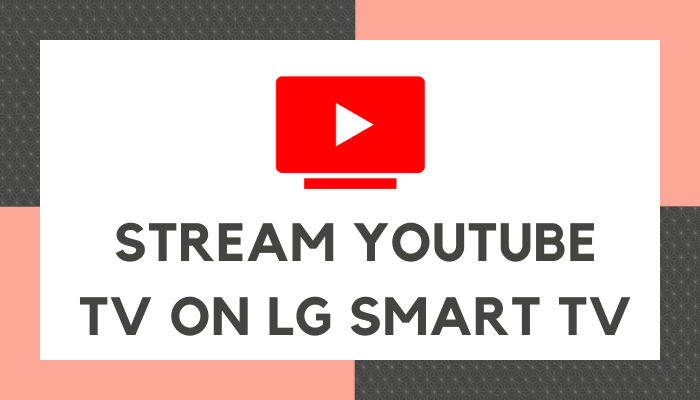





Leave a Reply