Spotify is a music streaming app that has millions of songs, tracks, podcasts. It also has a video podcast to stream on the TV. Spotify app is free to stream with commercials. You can get the Spotify app on the Sharp Smart TV and enjoy the music with the great surround sound system.
Spotify has the advanced search function to find any song with artists, albums, and genres. The Podcasts are classified into genres like Educational, Comedy, Politics, Lifestyle, Games, and more. Spotify has on-screen lyrics for the songs, and you can create your own playlist in the library.
Subscriptions
Spotify Premium is necessary for ad-free music streaming and offline listening. It has multiple premium plans, namely Individual, Duo, and Family. Individual costs $9.99 per month, and Duo is for a couple which costs $12.99 per month. The Family subscription price is $14.99 per month, and it can be used by 6 members. The Student plan costs $4.99 per month for a single person.
How to Install Spotify on Sharp Android TV
(1). Turn on the Sharp Android TV and move to the home screen.
(2). Select Apps on the home screen and click Google Play Store.
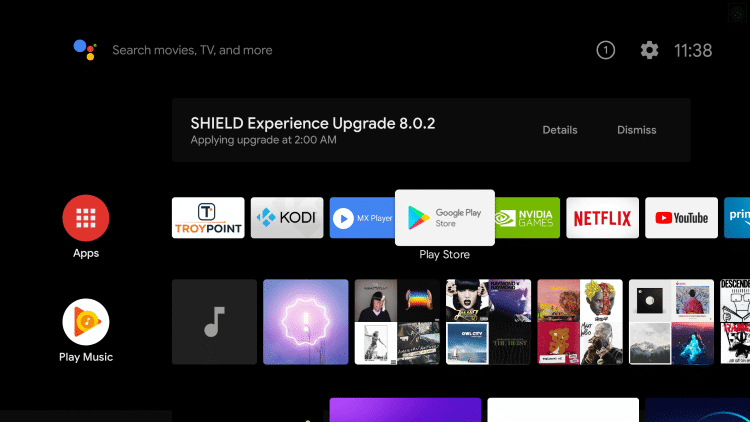
(3). Tap the Search icon at the top and enter Spotify in the search.
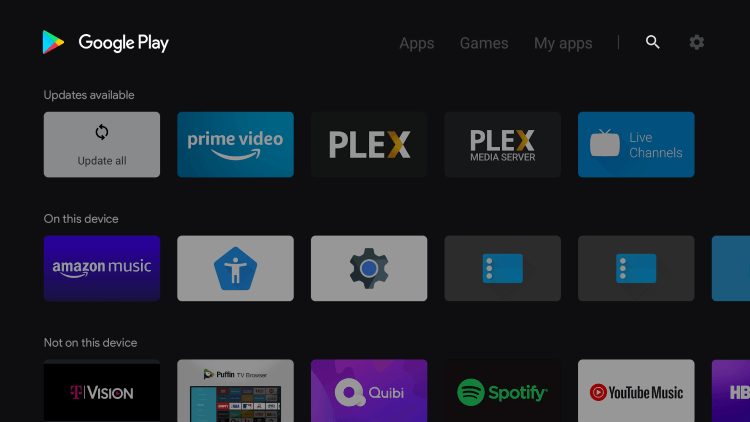
(4). Click Install to download the Spotify app.
(5). Select Open to launch the Spotify app on the Sharp Smart TV.
(6). Choose Login with a PIN to get the pairing code.
(7). Visit the Spotify Activation site using any browser on the PC.
(8). Log in with the Spotify account and type the Paring Code.
(9). When it is paired, you can stream any music file from the Spotify app on your Sharp Smart TV.
Related: How to Install and Stream Spotify on TCL Smart TV.
How to Install Spotify on Sharp Roku TV
(1). Launch the Sharp Roku TV and press the home button on the remote.
(2). Scroll down and select Search in the menu.
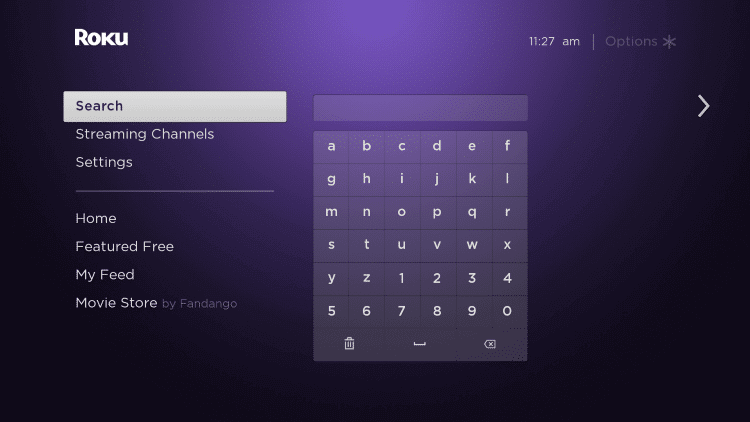
(3). Enter Spotify in the search and choose it from the list below.
(4). Click Add Channel to install Spotify on the Sharp Smart TV.
(5). Select Go to Channel to launch the Spotify app and click Login with PIN.
(6). It displays an Activation Code for pairing. Go to the Spotify official site on the PC.
(7). Sign in to the Spotify account and provide the paring code.
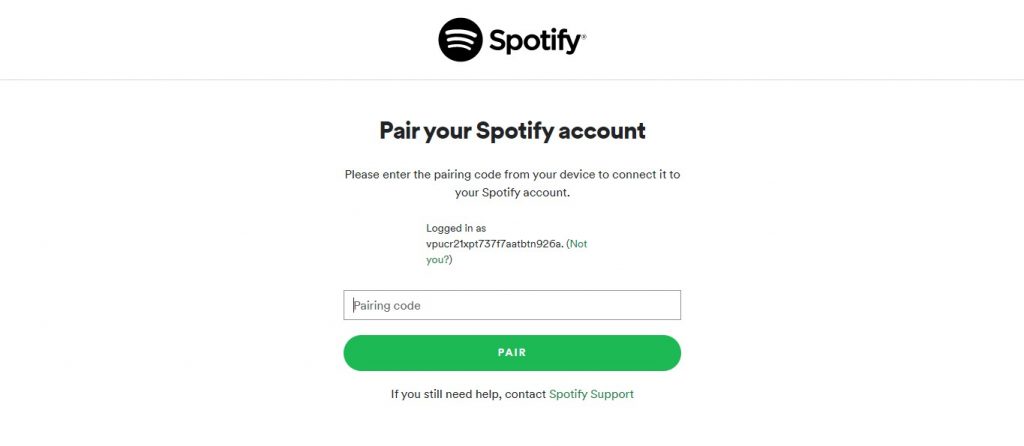
(8). After the pairing, you can access the Spotify app without any restrictions.
Spotify is a great app to stream the music track and songs easily at any moment. It has many special playlists to play according to the mood. If you have any trouble with the Spotify app, please mention it in the comments below.

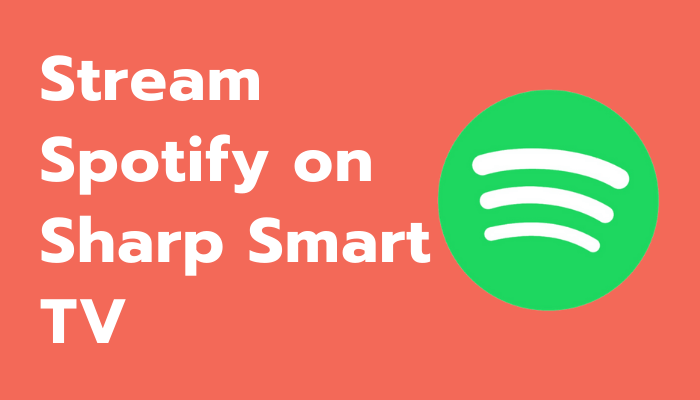





Leave a Reply