Quick Tips
- You can enable the Safe Mode on both the Android OS & Google OS of your Sony Smart TV
- Sony TV (Android OS): Settings → Device Preferences → About → Restart → Reboot to Safe Mode.
- Sony TV (Google OS): Library → Settings → System → Restart → Reboot to Safe Mode.
Safe Mode is one of the notable features of the Sony Smart TV. Enabling Safe Mode will disable all the applications, and the user can check and fix the TV if any issue persists. When you have enabled the Safe Mode, it displays the label (Safe Mode) on the screen. Once you have fixed the issues, you can disable Safe Mode and start using it asusual. This feature is available on both versions of Android OS and Google OS.
How to Enable Safe Mode on Sony Smart TV: Android TV
[1] Turn on your Sony Android TV and select Settings.
[2] Move down using the navigation buttons and select Device Preferences.
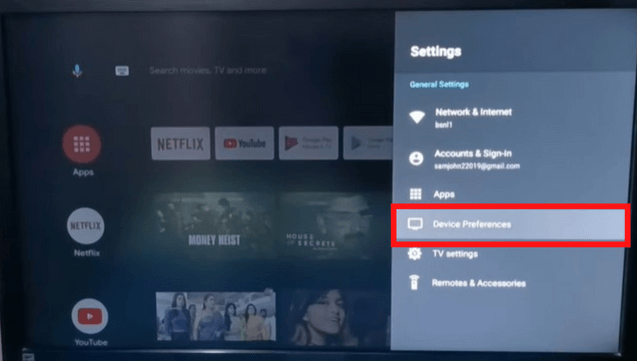
[3] Under Device Preferences, select About.
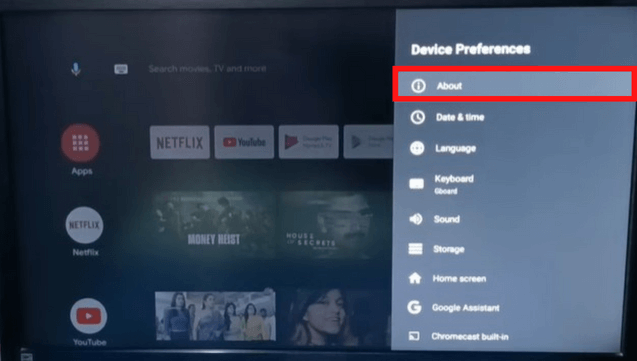
[4] Next, select Restart.
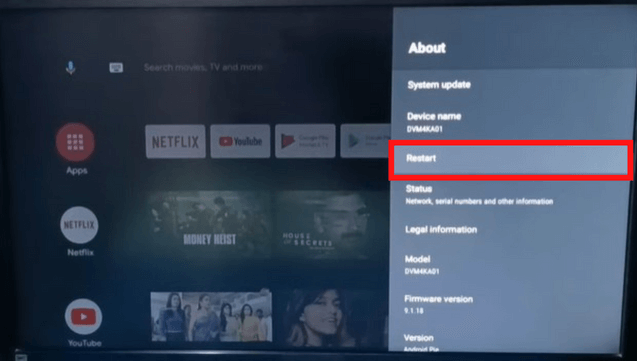
[5] From there, press and hold the Select button on the remote.
[6] You will be directed to a reboot page.
[7] Select Reboot to safe mode.
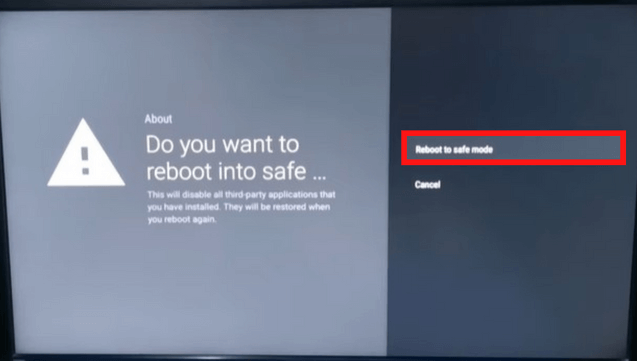
[8] Once your TV reboots, the Safe Mode label is on the bottom left side.
[9] To exit Safe Mode, navigate Settings → Device Preferences → About → Restart → Restart → OK.
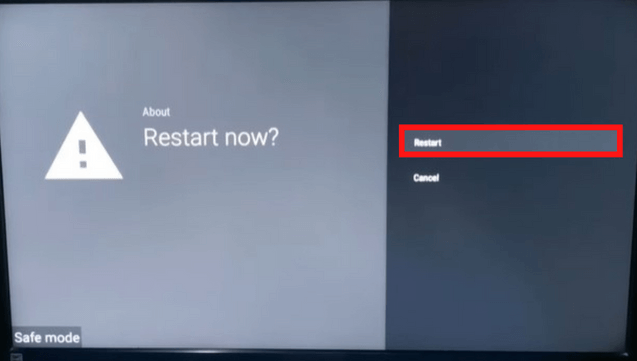
[10] Your Sony Smart TV will restart and disable the feature.
How to Enable Safe Mode on Sony Smart TV: Google TV
[1] Turn on your Sony Google TV.
[2] Select Library from the menu.
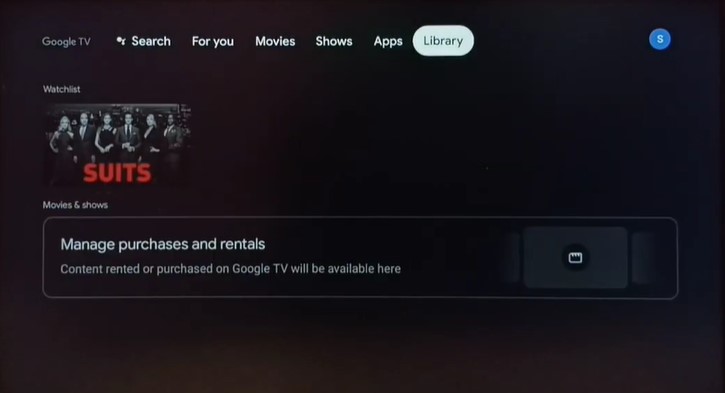
[3] Next, select Settings.
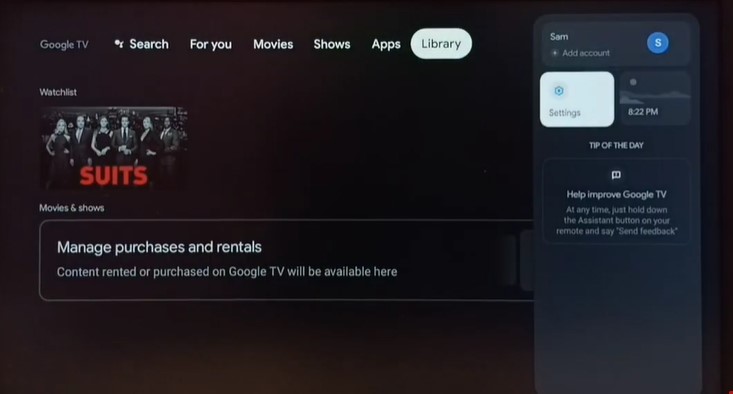
[4] Select System under the Settings.
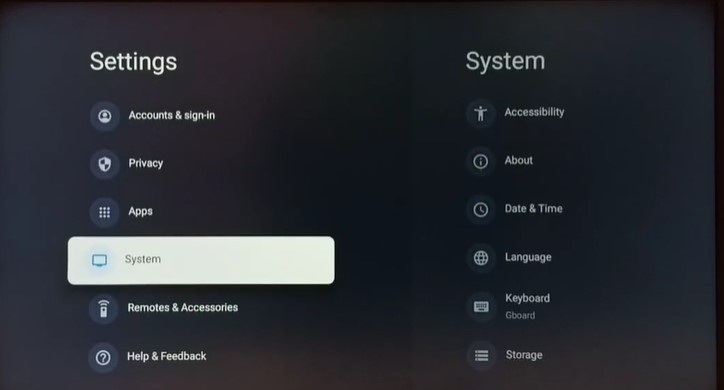
[5] Move down and select Restart.
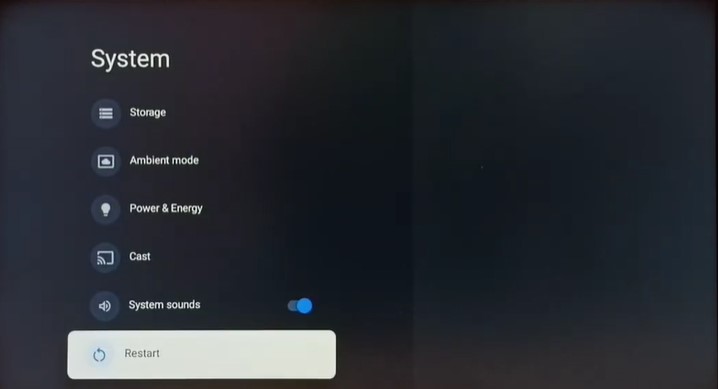
[6] Now, you will direct to the reboot page.
[7] Select Reboot to safe mode.
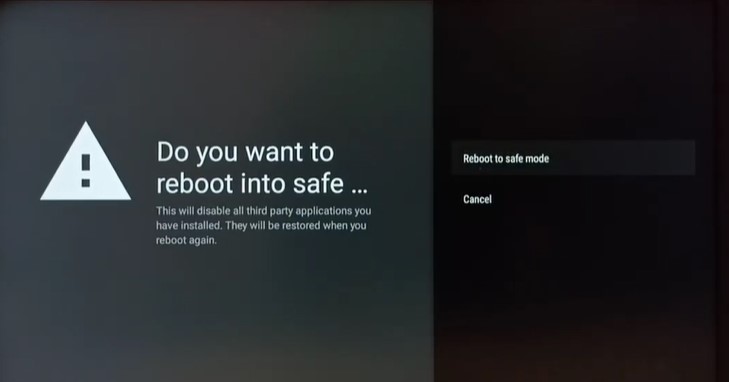
[8] After your TV reboots, it will be under Safe Mode. A Safe Mode label will display under the bottom left.
[9] If you want to exit this feature, restart your Sony Smart TV.
Contact Sony Support
If you can’t be able to exit the feature on your smart TV, try to contact Sony Support for assistance. You can make a call to Sony Customer Service. The customer service agent will fix the issue instantly.
FAQs
Sometimes, the Safe Mode will not turn off due to certain issues, like TV cache, hardware issues, etc. You can perform a factory reset on Sony TV or contact customer service to fix the issue.
Demo Mode on Sony Smart TV is nothing but the default settings made by retailers to guide the features on the TV. Moreover, you can disable the demo mode on your Sony Smart TV within the settings.

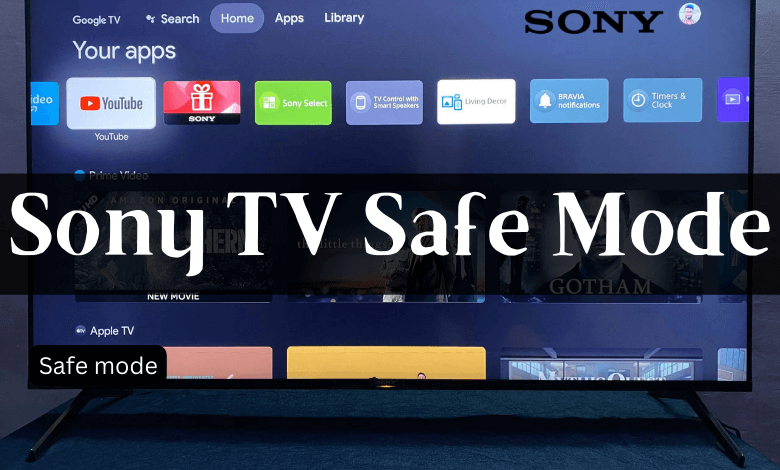





Leave a Reply