Quick Tips
- You can install the Kayo Sports app on Sony Smart TV (Android OS/Google OS).
- Android OS: Apps → Google Play Store → Kayo Sports → Install.
- Google OS: Search → Enter Kayo Sports → Install.
- AirPlay (iPhone or iPad): Kayo Sports App → AirPlay icon → Sony Smart TV.
Kayo Sports is one of the popular streaming services based in Australia. With Kayo Sports, you can watch your favorite sports as live events and on-demand channels. You can directly install Kayo on Sony TV, both Android OS and Google OS. Apart from installing the app, you can stream Kayo on your TV with your smartphone. If you have subscribed to Kayo, you can avail of all the premium features and watch sports channels like Fox Sports, ESPN, beIN Sports, etc.
Kayo Subscription Plans
Kayo offers three types of subscription plans to users. If you are a new user, you can get a free trial for upto 7-days (Applies to every plan).
- One – $25/mon
- Basic – $27.50/mon
- Premium – $35/mon
How to Install Kayo on Sony TV: Android OS
Before installing the app, connect the Sony Smart TV to a WiFi network and ensure the internet speed is above 5 Mbps.
[1] On the home screen, select Apps.
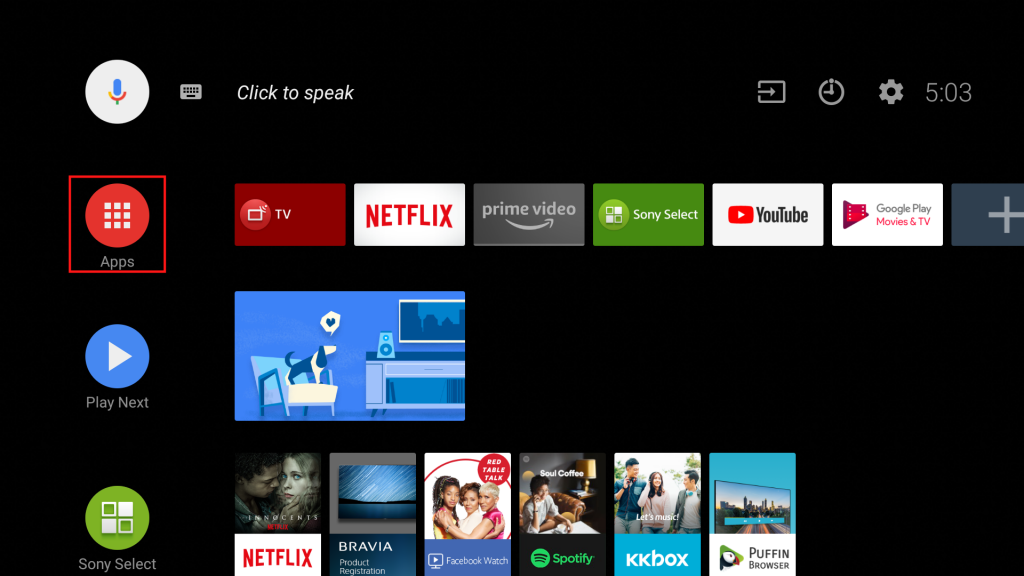
[2] Select Google Play Store.
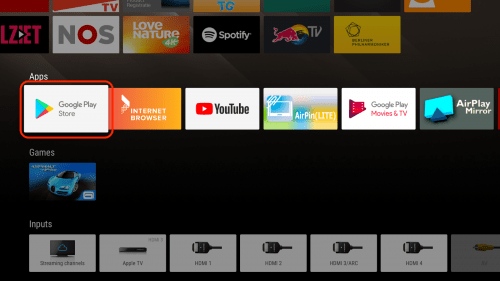
[3] Go to the search bar and enter Kayo Sports.
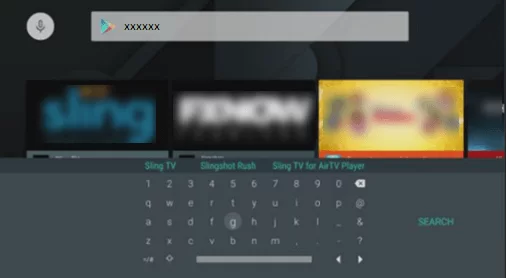
[4] Select Kayo Sports from the search results.
[5] Further, select Install to download Kayo app on your Sony Android TV.
[6] Next, select Open to launch the app.
[7] Login with Kayo credentials and watch your favorite sports on your Sony Smart TV.
How to Install Kayo on Sony TV: Google OS
[1] Using the remote, select Search on the home screen of your Google TV.
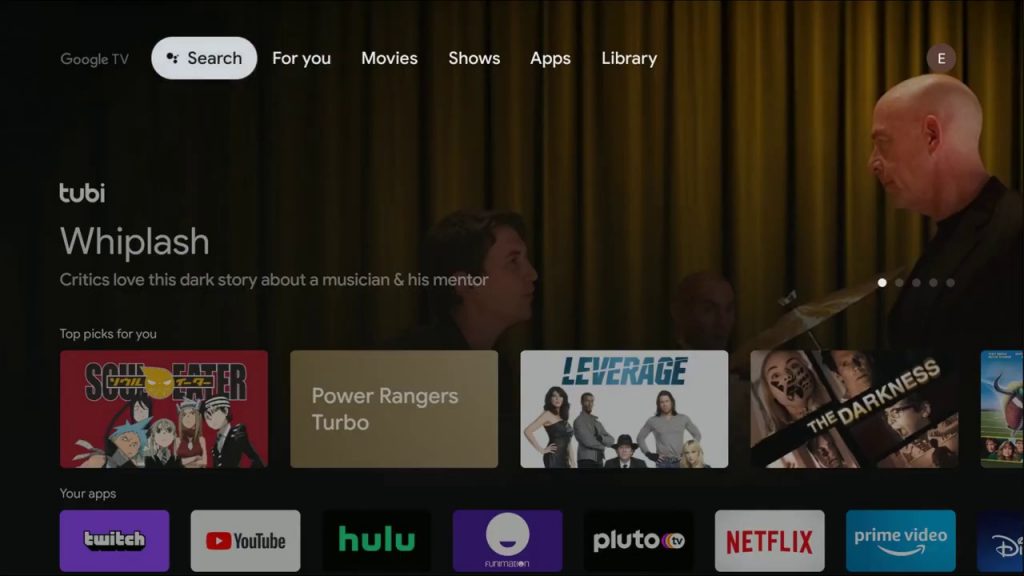
[2] Navigate to the Search bar.
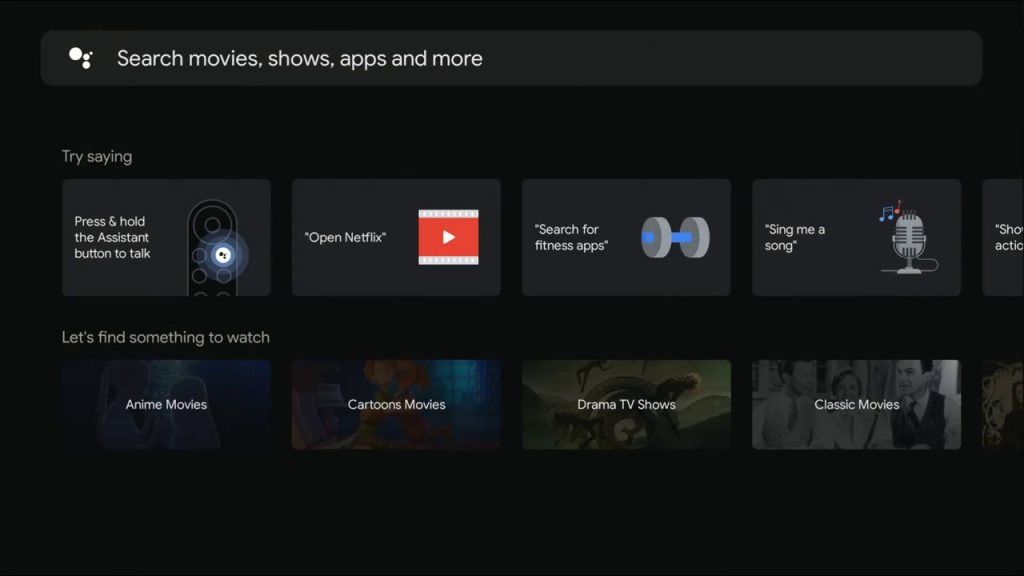
[3] With the support of a virtual keyboard, enter Kayo Sports.
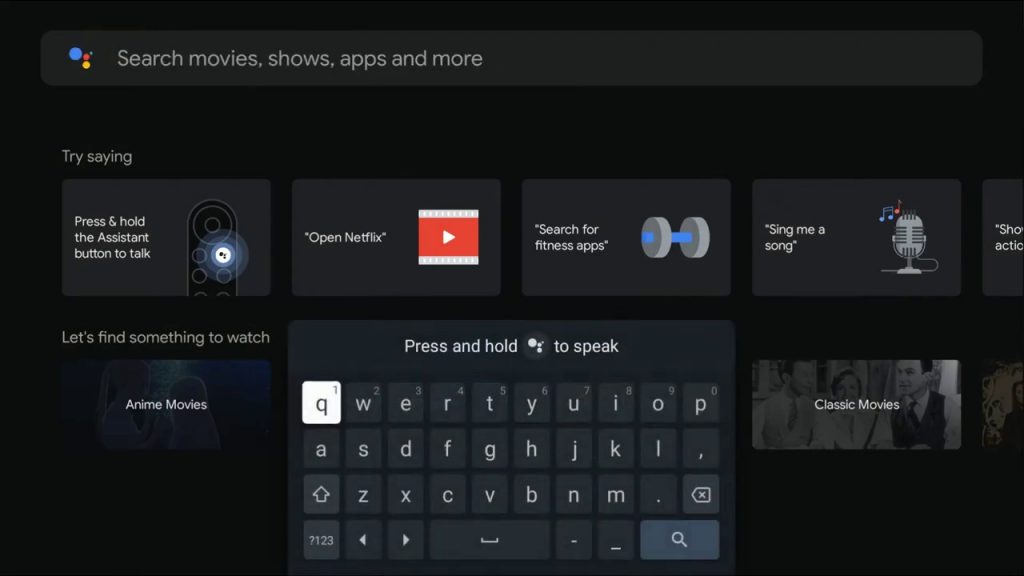
[4] Alternatively, you can use Google Assistant on Sony Smart TV to search the app.
[5] From the search results, select the app and install it.
[6] Once installed, select Open and launch the app.
[7] Next, sign in with your Kayo Account and stream your favorite sport.
How to AirPlay Kayo on Sony Smart TV
[1] First, connect your iPhone and Sony Smart TV to the same WiFi network.
[2] Next, enable AirPlay on Sony TV.
[3] Go to AppStore on your iPhone and search for the Kayo app.
[4] Tap Get to download Kayo Sports.
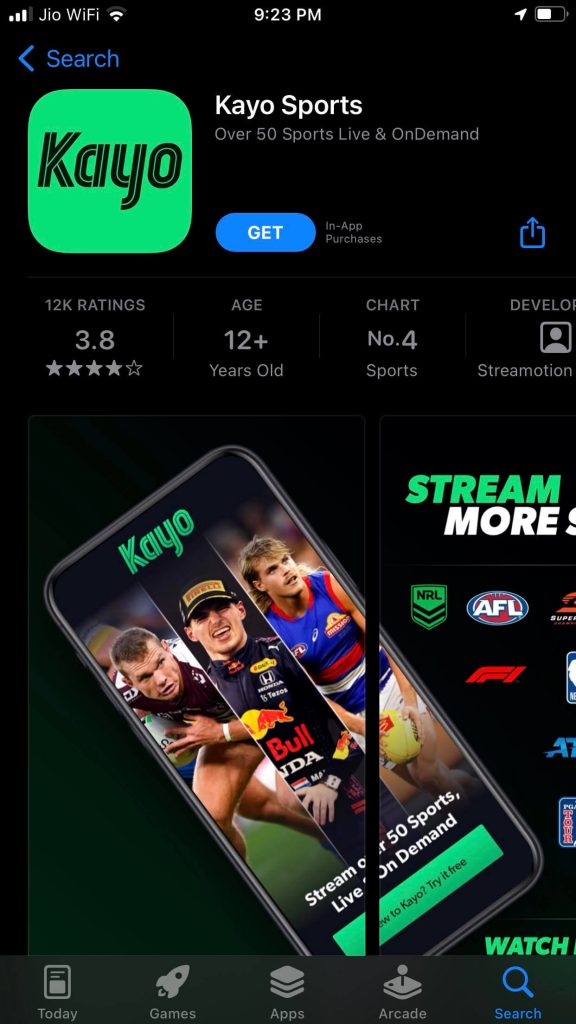
[5] Launch the app and sign in with the credentials.
[6] Play the video on your iPhone and tap the AirPlay icon at the top-right.
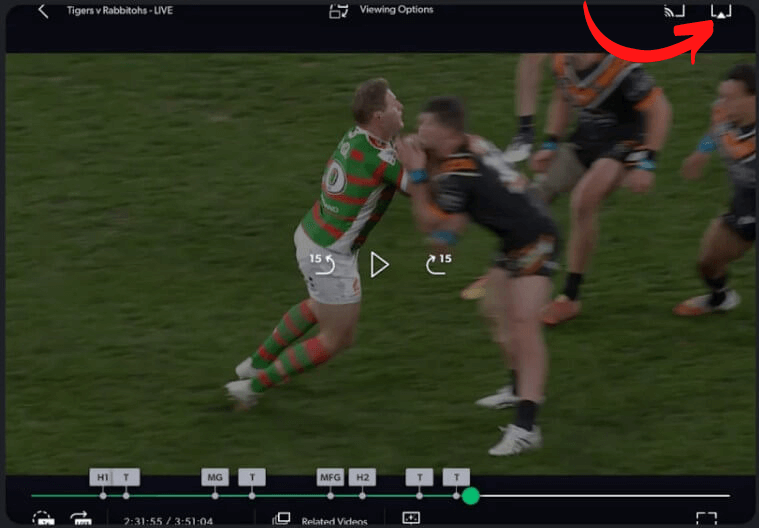
[7] From the available devices, choose your Sony Smart TV.
[7] The video will start streaming on your Sony Smart TV.
FAQs
Unfortunately, you can stream the Roku channel on the Sony Smart TV. Instead, you can stream it on your TV using AirPlay or Chromecast.
Android (Smartphones/Tablets), iOS (iPhone/iPad), Android TV, Apple TV, Hisense TV, Samsung TV, Telstra TV, Chromecast, and LG TV.

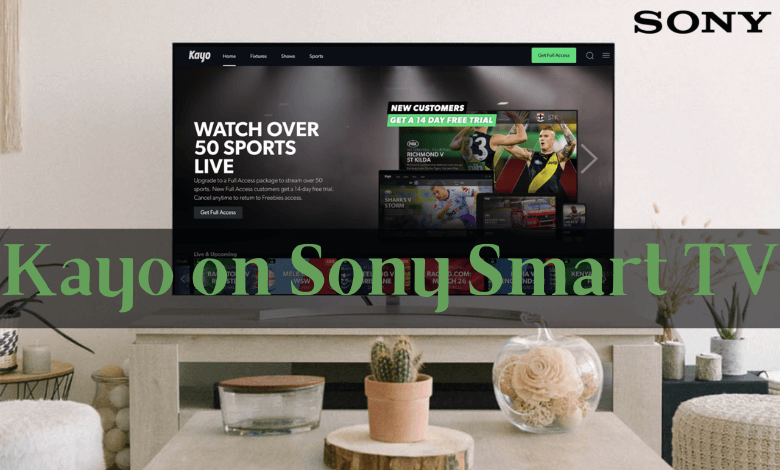





Leave a Reply