Quick Tips
- Recovery Mode resolved the Roku TV when it underwent certain issues.
- Enable Recovery Mode: Long press Reset key on Roku TV → Choose Language → Select the internet connection → Update Now → Recovery Mode.
Specific TCL Roku TV models come with the recovery mode. This recovery mode feature enables normal operation and recovers your TV from certain issues. The best part of the recovery mode is that you have the feature to reinstall the OS on your smart TV. Sometimes, users may get stuck in recovery mode due to software glitches. Therefore, to fix it, you need to perform some troubleshooting methods.
How to Check Roku TV Supports Recovery Mode
1. First, press the home button on your Roku remote.
2. Go to Settings → System → About → System Info.
3. Finally, view the Model Number in the Roku TV field.
Roku TV: Recovery Mode Supported Models
- Cxxxx
- CxxxGB
- Axxxx
- 8308x
- 8309x
How to Enable Recovery Mode on TCL Roku TV
[1] Find the pinhole Reset key behind your TCL Roku TV.
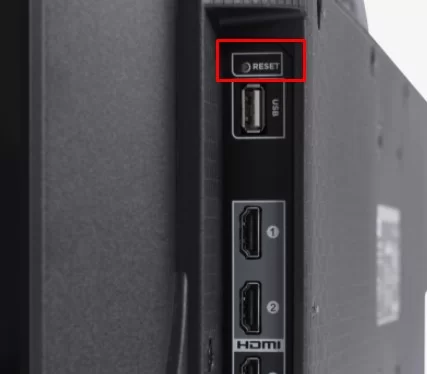
[2] Long press the Reset key for a few seconds (Upto 20).
[3] The TV will begin to restart and ends up displaying the Recovery Mode.
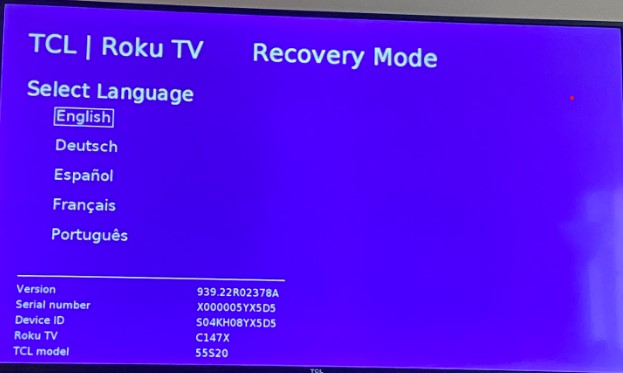
[4] With the help of the navigation button on your Roku TV remote, choose the desired language and select OK.
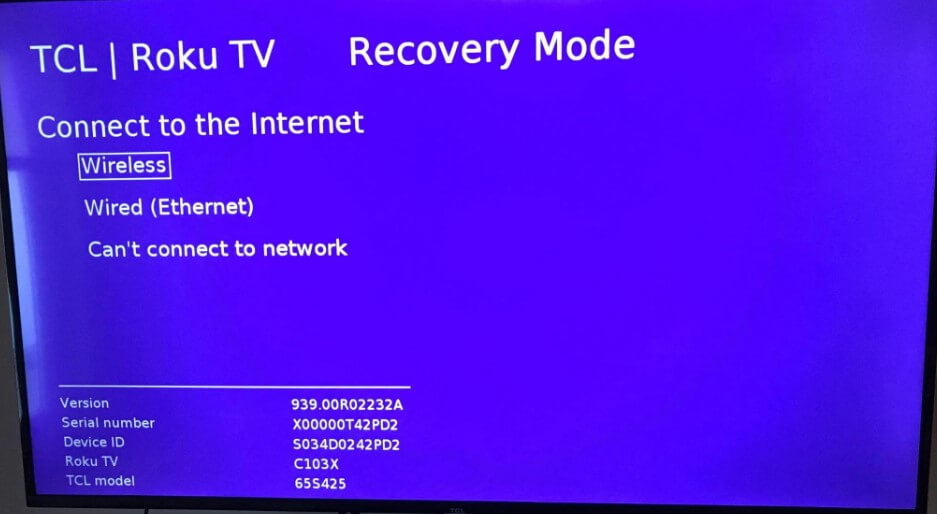
[5] Connect to any network connection (following on-screen prompts) from the available options.
[6] After connecting to the internet, choose Update Now.
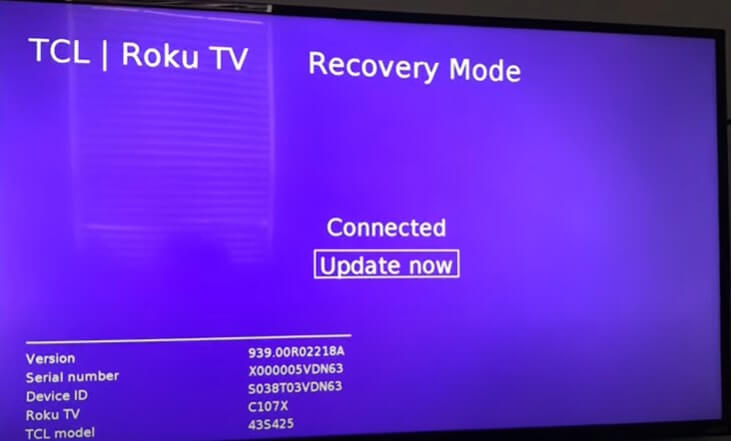
[8] After that, your Roku TV will begin to install the OS. Wait until the progress hits 100%.
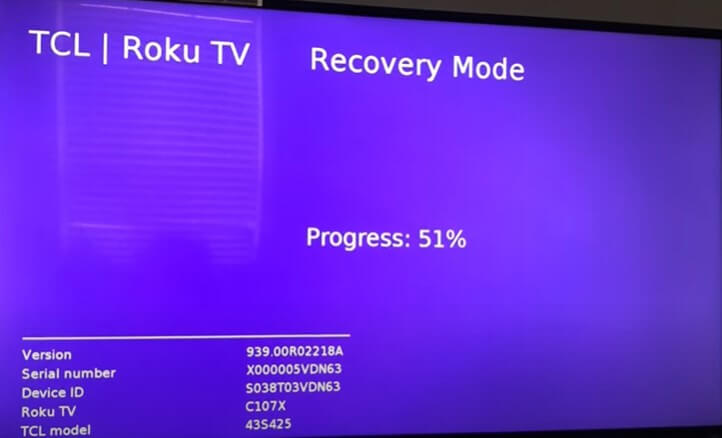
[9] The Restarting message will appear on the Roku TVs screen.
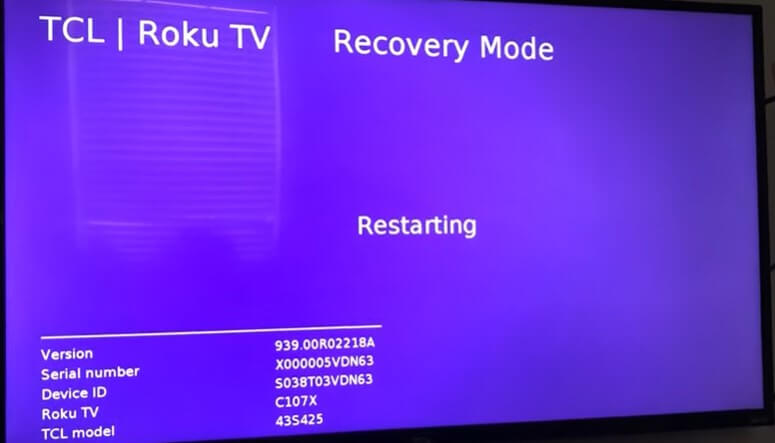
[10] Once the process gets completed, you can set up your Roku TV.
How to Fix Roku TV Stuck on Recovery Mode
If your Roku TV is stuck in the Recovery Mode, you need to perform some troubleshooting steps to resolve it.
Soft Reset Your Device
Initially, perform a soft reset on your TCL Roku TV. and the WiFi router. So that it can eliminate the bugs and glitches which restrict the performance of the device and resolve the Roku TV stuck on Recovery Mode.
[1] Long press the Reset button (on your TV) and turn off your TCL Roku TV & WiFi router. Unplug the power cable from the socket.

[2] Wait for a few minutes, plug the power cable into the socket and turn on your devices.
[3] Finally, connect Roku to the WiFi router and check if the issue is resolved.
Checking Internet Connection
If the WiFi connection is unstable or the network is slow, the Roku TV may be stuck in recovery mode.
[1] You can check the internet speed on your device by performing a Speed test. Make sure the download speed is above 50Mbps.
[2] If the network speed is poor, use a wired ethernet cable instead of a wireless WiFi connection to improve the speed of the internet.

Contact Roku Support
If none of the troubleshooting methods helps you to get your TV out of recovery Mode, you can contact Roku TV-TCL Support for assistance. Type your model number on the required field and explain your query. Customer service will contact you and resolve the issue on your Roku TV.
FAQs
To reboot your TCL Roku TV, go to Settings → System → Power → System Restart → Restart → Press OK on the remote to initiate a reboot.







Leave a Reply