Quick Tips
- Tap View is a Samsung-developed feature similar to Apple’s AirPlay.
- Enable Tap View: SmartThings app → Menu → Settings → Tap View, Tap Sound → Turn on.
Tap View is the feature that allows you to view the contents from your smartphone on your Samsung Smart TV. Tap View is a Samsung-exclusive feature available only on the 2020 and above TVs and Samsung Galaxy S8 smartphone & later models. Your smartphone must have Android Version 8.1 or above.
What is Tap View
Tap View allows your Samsung smartphone to cast the contents to Samsung Smart TVs. You can use this feature as an alternative to AirPlay on Samsung TV. If you are following the AirPlay or casting process, you have to connect both devices to the same WiFi, enable AirPlay on TV, open the app and access the AirPlay or Cast icon, and then select the name of your TV. Instead of this long process, enable the Tap View feature and cast content to your TV with just a tap.
Steps to Enable Tap View on Samsung TV
1. Open the SmartThings app on your Samsung Smartphone. If you don’t have the app, install it from the Play Store.
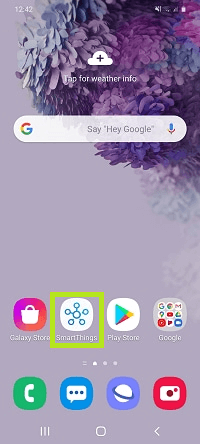
2. Click on the Menu icon on the app.
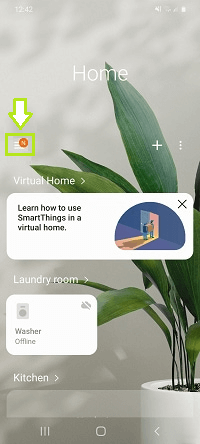
3. Now, select the Settings icon.
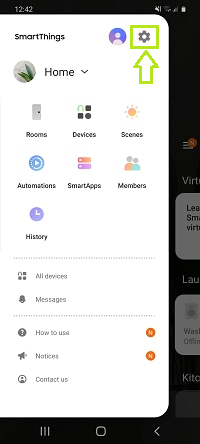
4. Enable the Tap View, Tap Sound feature.
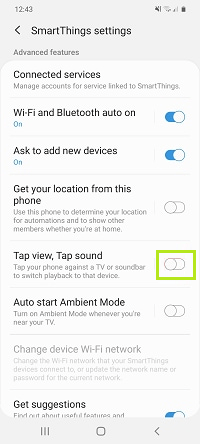
5. After enabling, gently tap your smartphone to the bezel of your TV to connect it. Make sure that you are tapping only on the edge of your TV and not on the screen.
How to Use Tap View on Samsung TV
1. Ensure that the Tap View, Tap Sound feature is enabled on your Samsung phone.
2. Open any video or audio on your smartphone.
3. Gently tap your smartphone to the edge of your TV’s bezel.
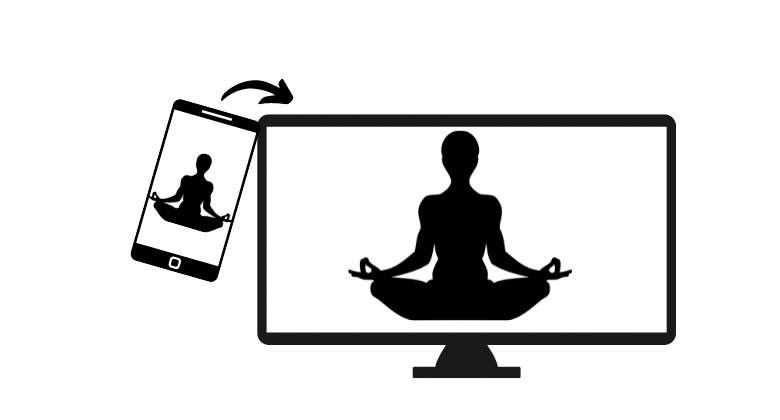
4. The content will be automatically cast on your Samsung Smart TV.
5. By default, the Tap View features run on Multiview mode on Samsung TV. To get the fullscreen mode, you have to change the view option in the SmartThings app.
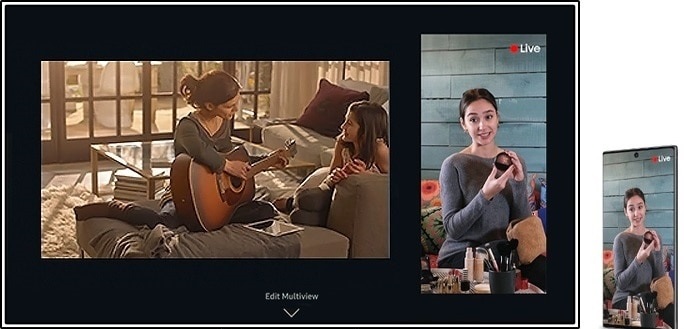
Steps to Disable Tap View on Samsung TV
1. Open SmartThings app on your smartphone.
2. Click on the Menu icon at the bottom right corner of the screen.
3. Select the Settings icon that is available at the top right corner of the page.
4. Select the Tap View & Tap Sound option and turn it off.
FAQs
No, Tap View is available only on Samsung smartphones.
If your smartphone is in Power Saving mode, the Tap View feature won’t work. Turn off the Power Saving mode and try again.

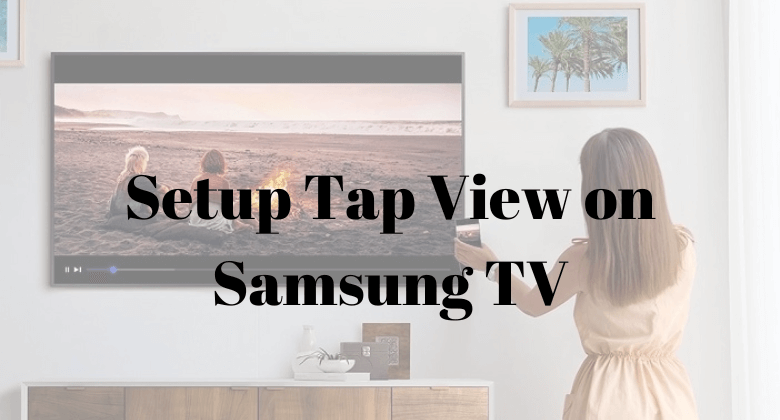





Leave a Reply