Sony Smart TV is an extraordinary streaming device with excellent colors and a great sound system. It is popular for the 4K OLED display to get the perfect picturization. The operating system of the TV is Android TV OS, and it has Google Play Store to download the apps. The software update is inevitable in Smart devices, and you have to perform the update regularly to enhance the Sony smart TV functioning.
Unlike other smart TVs, Sony Smart TV comes with only one OS version (earlier versions), the Android OS version. Now, Sony TVs are coming with Google TV OS too. Updating Sony Smart TV is similar to updating Android smartphones.
Steps to Update Sony Smart TV
(1). Turn on the Sony Smart TV and check the Wi-Fi connection.
(2). Press the Help button on the Sony remote to get the Help screen.
(3). Select the Status & Diagnostics tab and click the System Software Update.
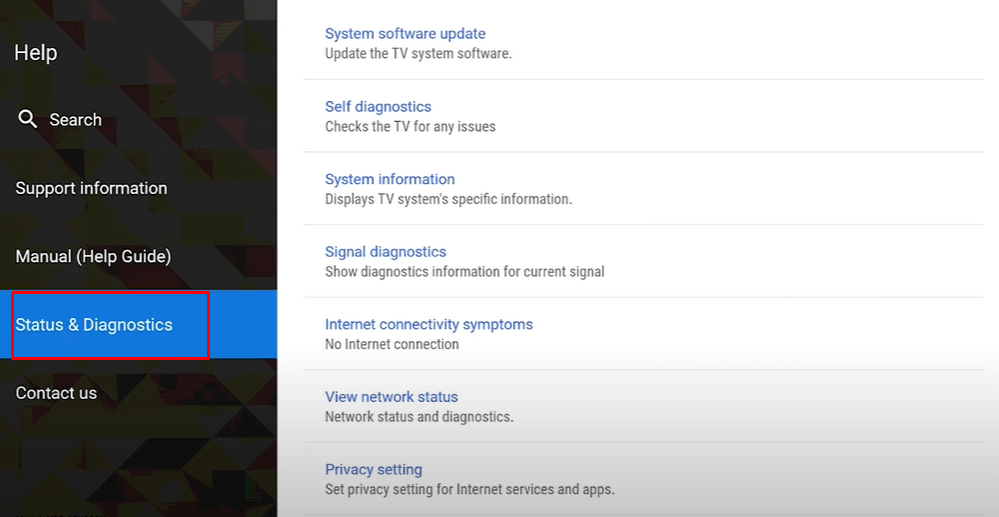
(4). Tap Software update, and it checks for the new software update.
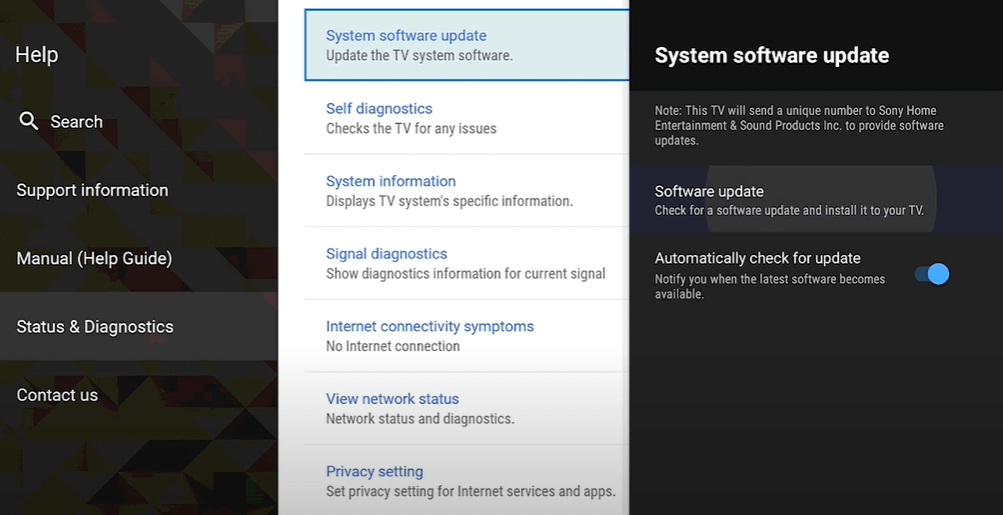
(5). Select the Update to update the firmware of the smart TV. If the Update button is not available, it means that your Sony TV is already updated.
How to Update Sony Smart TV with USB Flash Drive
You can also update the Sony TV through a USB drive by downloading the software on another device and transferring it to the TV. It will be useful in the situation where you face internet connection issues with the TV for updating.
(1). Connect a USB pendrive to the PC and open the Chrome browser.
(2). Visit the Sony Support site in the browser and type the Model number in the search bar.
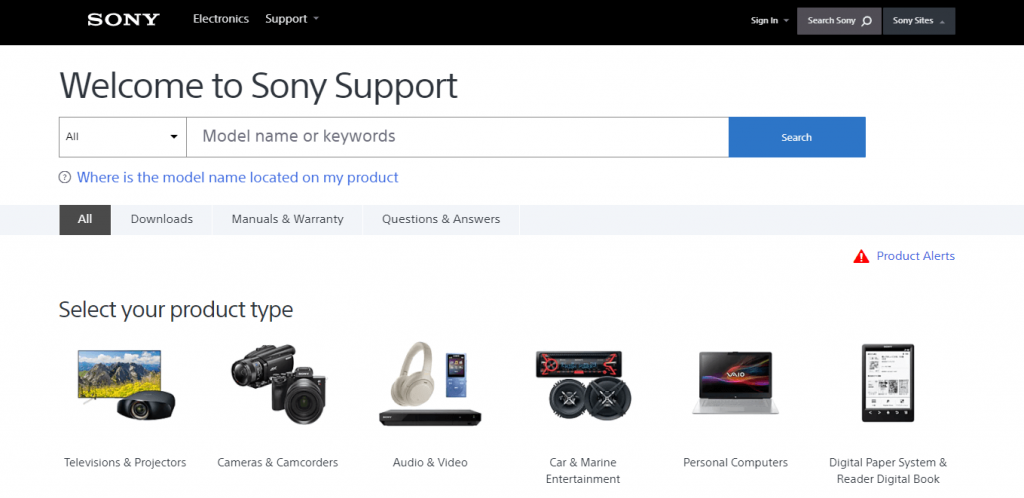
(3). Click the Downloads tab and choose the required Firmware update.
(4). Select Download to get the software and tap Download again.
(5). Copy the downloaded firmware in the USB pendrive.
(6). Plugin the USB pendrive to the USB port of the Sony Smart TV.
(7). Go with the on-screen instructions to complete the update of the Smart TV.
(8). When the update is completed, your smart TV will restart.
(9). After the restart, you can use your Sony Smart TV as usual.
Related: How to update apps on Sony Smart TV.
How to Update Sony Google TV
(1). On your Sony Google TV, go to your Profile.
(2). Click the Settings icon.
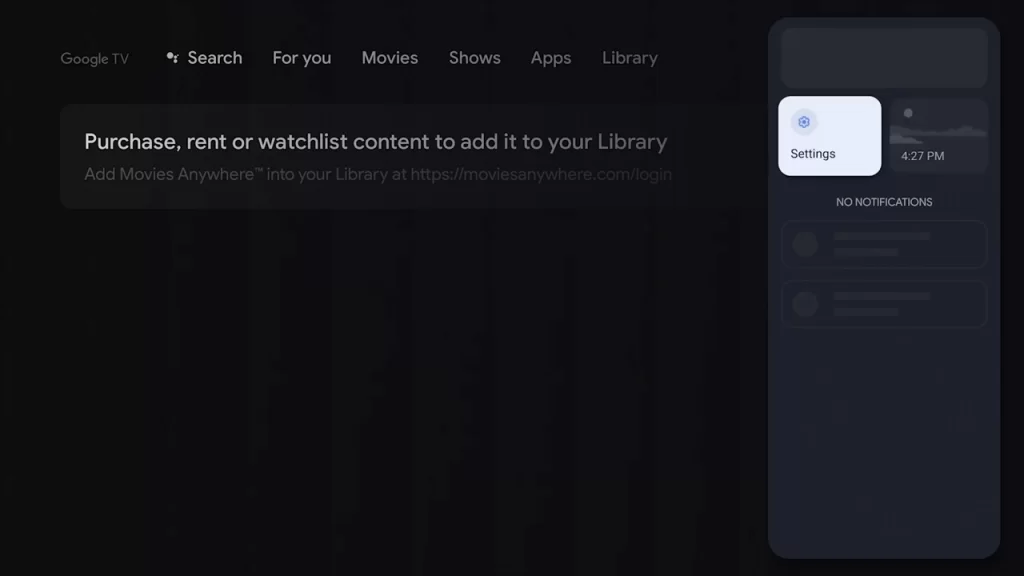
(3). Under the Settings menu, choose the System option.
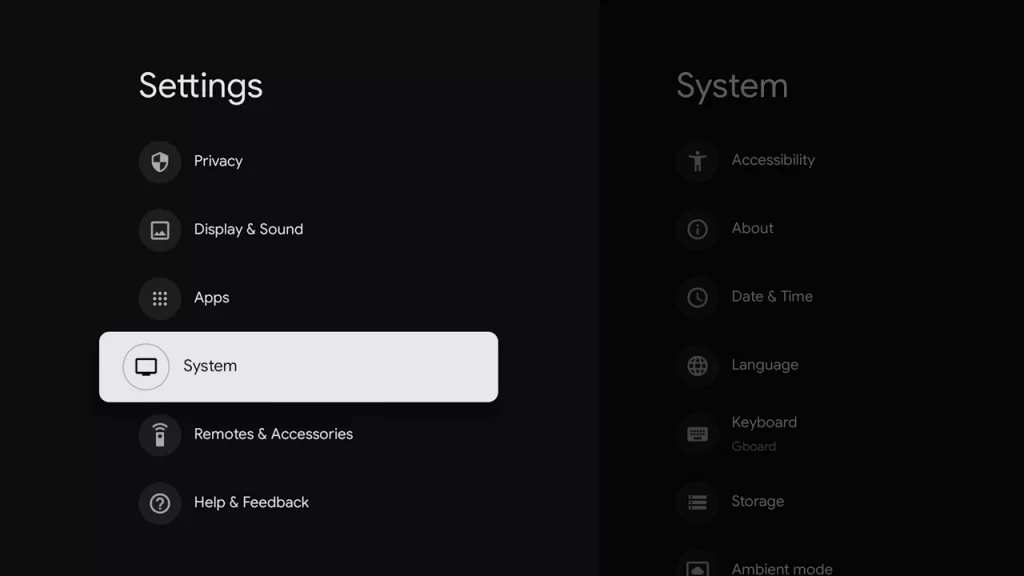
(4). Click the About option and choose System Update.
(5). Now, you will get the Checking for update screen.
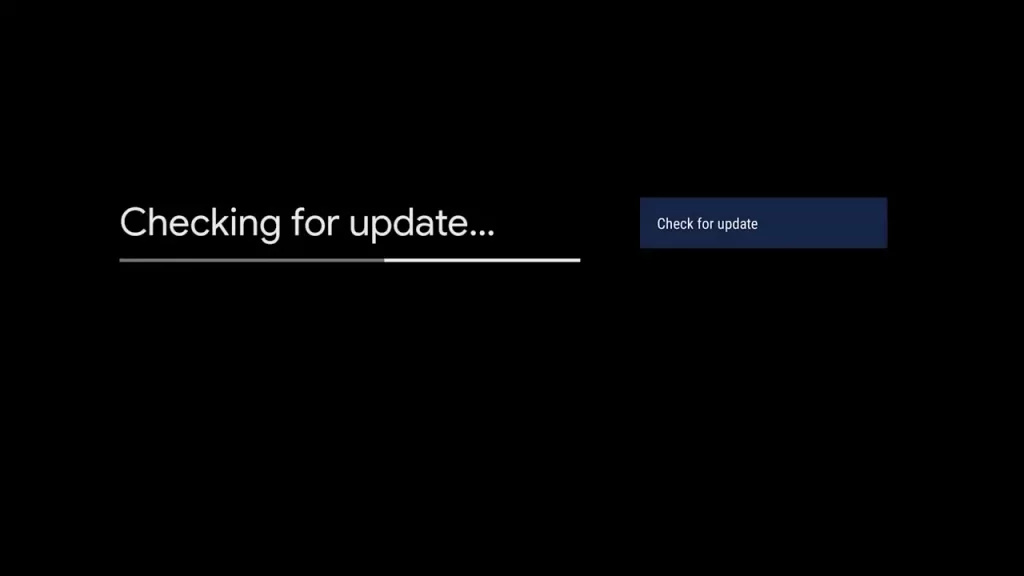
(6). If a new update is available, you will get the System update ready screen. Click the Restart now button.
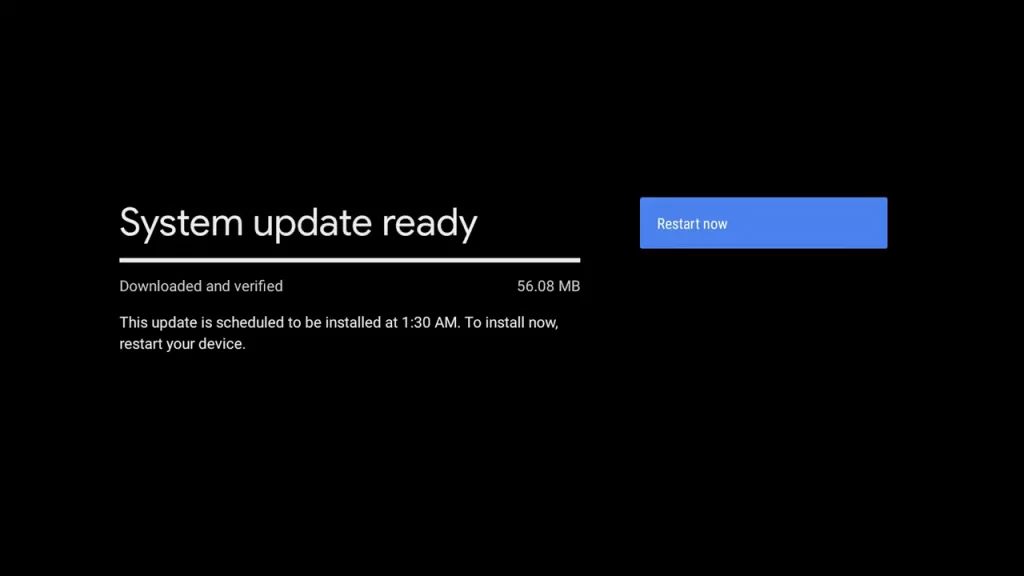
(7) After the restart, the new OS will be installed on your Sony Google TV.
How to Update Sony Smart TV (Older Models)
(1). Go to the Sony TV home screen and click the Help icon. If the Help icon is not displayed, click the Settings icon.
(2). Choose the Customer Support. The name may vary with Setup or Product Support.
(3). On the next screen, tap the Software Update option.
(4). Choose the Network menu and click the OK button to update the Sony TV.
How to Auto-update Sony Smart TV
You can switch the Sony Smart TV to Auto-update for the comfort of enjoying the streaming without bothering about updating the smart TV.
(1). Move to the Sony Smart TV home screen and press the home button on the remote.
(2). Select the Apps tab and choose Help in the Apps.
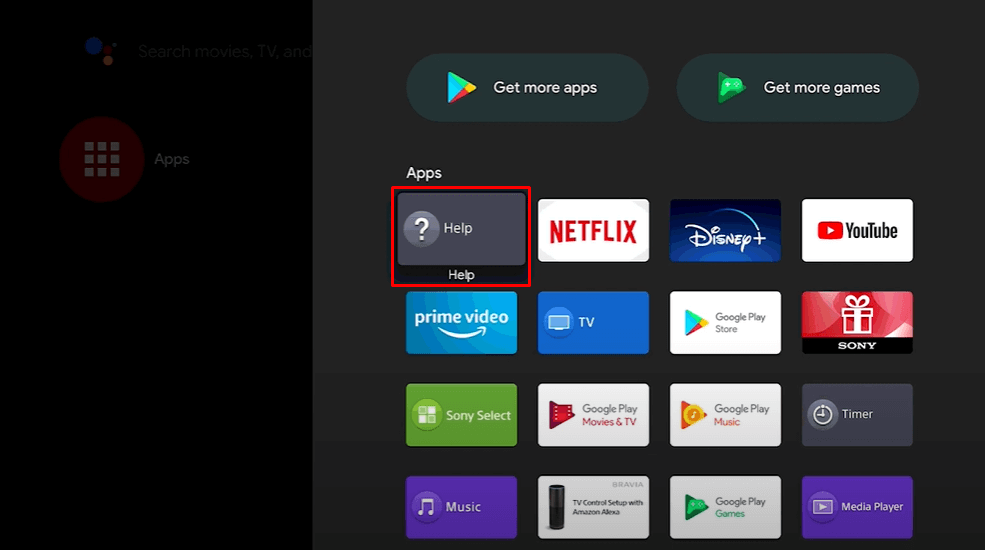
(3). Scroll down and select Status & Diagnostics.
(4) Click System software Update and toggle the Automatic Software download switch to auto-update the Sony TV.
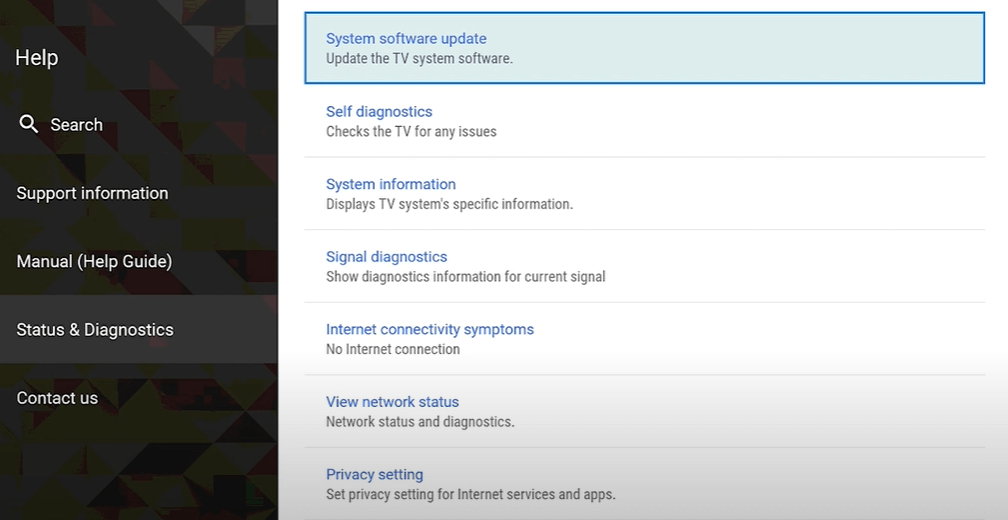
Therefore, you can update the Sony Smart TV by following the above procedure. It also helps in streaming the device with advanced features and avoiding technical errors. If you have any issues with the Sony Smart TV, let us know in the comments section.
FAQs
To update Sony TV without a remote, you can use the Sony TV Remote app.
For older models of Sony TV, you can use the USB method to update the TV.

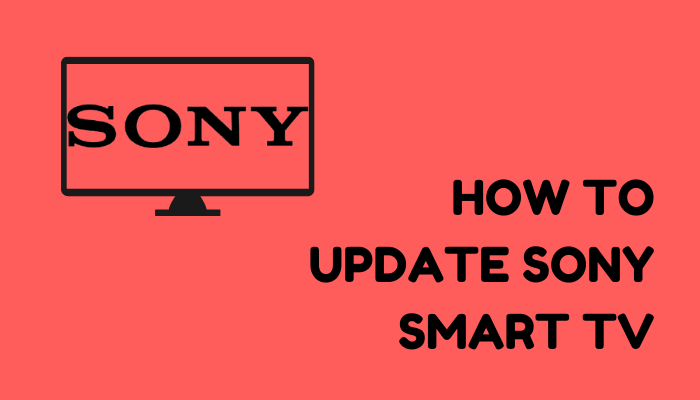





Leave a Reply