| Error Code | 202 |
| TV Brand | Samsung Smart TV |
| Reason | ISP blocking issues |
| Solution | Change the DNS settings |
| Prevention | Don’t use public WiFi network |
The error code often occurs on your Samsung Smart TV. It occurs in numeric or alphanumeric form. Most error codes appear because of network or connectivity issues. Error code 202 occurs when the IP address on Samsung Smart TV is blocked by the interest service providers. To fix the issue, you have to change the DNS settings manually from the Settings menu.
Why Error Code 202 Occurs on Samsung Smart TV
Error Code 202 can also occur when there is a problem with your DNS server address. While changing the DNS server address, you have to change to the safest and most secure server address. Some of the free and public DNS server addresses are,
- Google – 8.8.8.8 & 8.8.4.4
- Control D – 76.76.2.0 & 76.76.10.0
- Quad9 – 9.9.9.9 & 149.112.112.112
- OpenDNS Home – 208.67.222.222 & 208.67.220.220
- Cloudflare – 1.1.1.1 & 1.0.0.1
- CleanBrowsing – 185.228.168.9 & 185.228.169.9
- Alternate DNS – 76.76.19.19 & 76.223.122.150
- AdGuard DNS – 94.140.14.14 & 94.140.15.15
Change DNS Settings
You can change the DNS server address to clear the issue. The DNS translates the domain name to the IP address, which helps the browsers to load the content on your Samsung Smart TV. You can use the DNS Server address 8.8.8.8 provided by Google. It is also one of the safest DNS server addresses that can be used on all Samsung TVs.
1. Press the Menu button on the remote.
2. Go to the Settings page and click on Network.
3. Select the Network Status and click on IP Settings.
4. From the current page, click on DNS Settings.
5. Click Enter Manually and enter the DNS address.
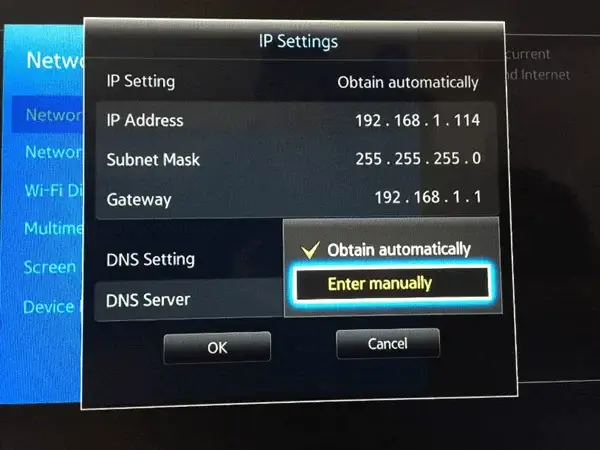
6. Select Connect after entering the DNS Server address.
7. After changing the DNS address, the error code 202 will disappear.
Restart Router
If the error code still appears, ensure you have a proper internet connection on your Samsung Smart TV. If not, restart the router. Unplug the main cable of the router from the power outlet. Wait for a few minutes and plug it back into the power source. Your router is fully restarted now. Then, check your TV’s network status.
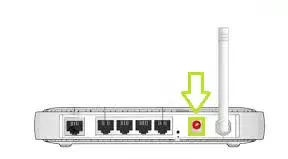
1. On your Samsung Smart TV remote, press the Home Button.
2. Open the Settings page by clicking on the Settings icon.
3. From there, you have to click on Network >> Network Status.
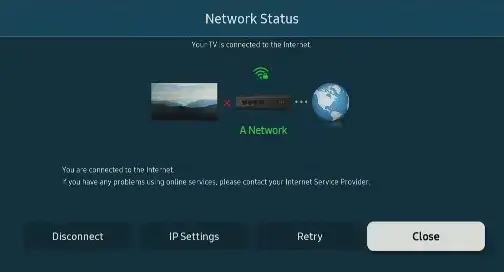
4. You can see all the details about the internet and WiFi connection you use on your Samsung Smart TV.
5. If you have any network issues, you must update the Samsung TV.
Update Samsung TV
If you use the older version of Samsung TV, the error code 202 will appear frequently. To resolve the issue, you have to update the Samsung TV.
1. Press the Home Button on your Samsung Smart TV remote.
2. Click on the Settings icon.
3. In the Settings page, click on Support and select Software Update.

4. You have to check for updates whether it is released or not.
5. If the updates are released, click on Update Now to install the new software.
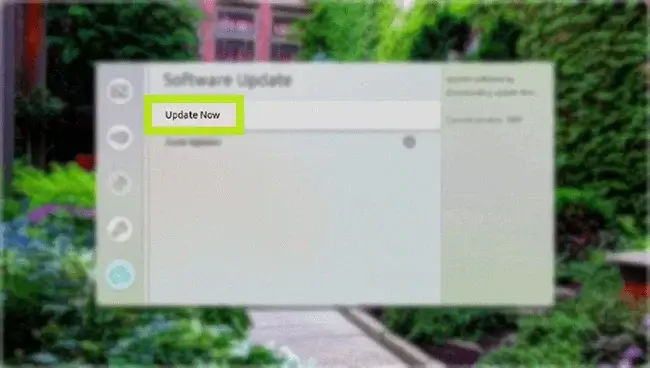
6. You can also turn on Auto-Update to update the TV automatically.
7. If the error code still persists, reset the Samsung TV.
Factory Reset Samsung TV
The factory reset removes all the data on your Samsung TV, including all the online details. All the modified settings will reach back to their default stage.
1. Press the Home Button on your Samsung Smart TV remote.
2. On the Settings page, click on the Support option.
3. Scroll down and select the Self-Diagnosis option.
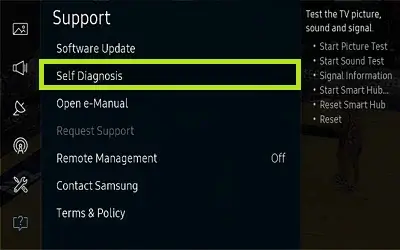
4. You can find Reset as the last option and click on that.
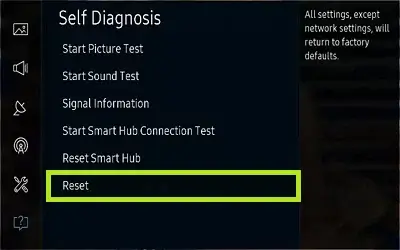
5. Next, you must enter the TV’s four-digit PIN.
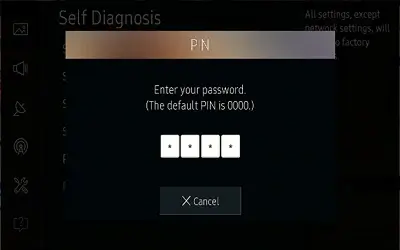
6. Confirm the process by clicking on Yes. This will reset the Samsung TV.
7. After the reset, the error code will be resolved.
Contact Support
If you find the error code still appearing on your Samsung Smart TV, approach the support center of Samsung for additional assistance.
FAQs
If you are using the older firmware version, you will get the error code 155 on Samsung TV. You have to update your Samsung TV to fix the error.

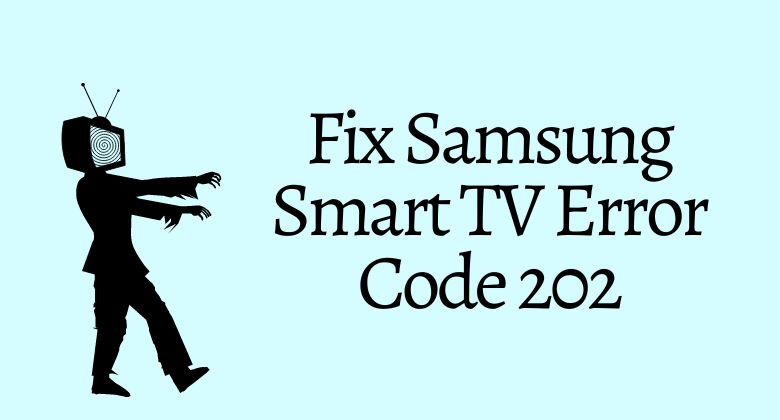

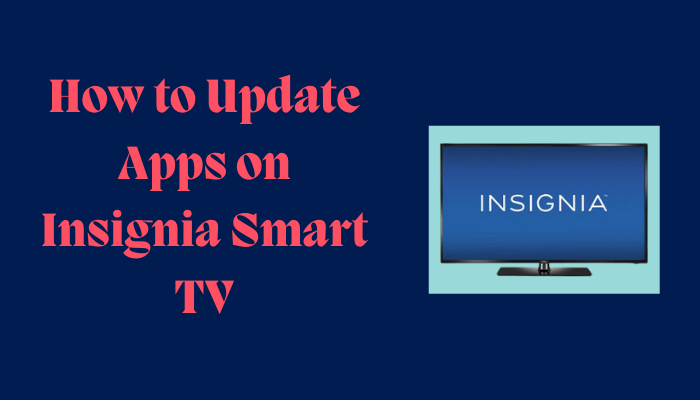
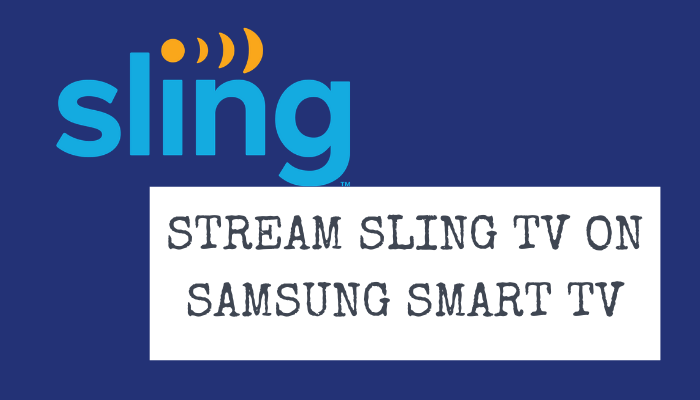
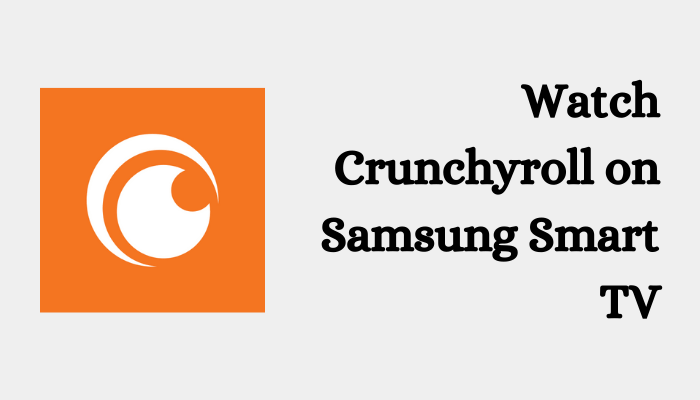

Leave a Reply