Most Hisense TVs come with Bluetooth connectivity options. Bluetooth-enabled TVs allow you to use external speakers to get better sound. In Hisense Smart TV, you can turn on the Bluetooth feature from the Settings menu. With the Bluetooth feature, you can connect to the speakers, headphones, and soundbars to improve the audio quality of your TV.
Hisense Smart TVs are of three OSes, Android TV OS, Google TV OS, and Roku TV OS. Like WiFi on Hisense Smart TV, you can turn off or turn on the Bluetooth feature anytime.
How to Turn On Bluetooth on Hisense Smart TV
1. Open the home screen of your Hisense Smart TV.
2. Go to Settings and open it.
3. Search for Bluetooth or click on Network and Accessories.
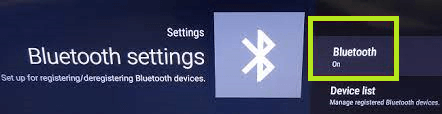
4. By default, Bluetooth will be turned off. Tap the On option to turn on the Bluetooth feature.
How to Pair Bluetooth Devices on Hisense Smart TV
1. Open the Settings on your Hisense Smart TV home screen.
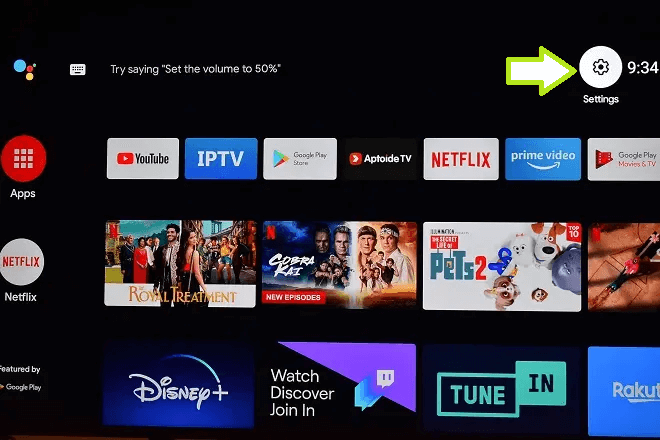
2. Select the Remote and Accessories option and click on Add Accessories.
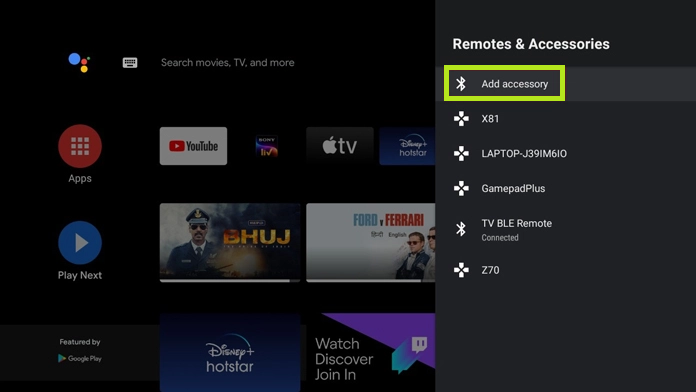
4. You can see the list of active Bluetooth devices. From the list, click on the name of your Bluetooth device and pair it.
How to Unpair Bluetooth Devices on Hisense TV
1. Press the Home button on your Hisense TV remote and go to Settings.
2. Click on Remote and Accessories and open the Bluetooth settings.
3. Select Device List and you can see the device that is paired with your Hisense TV.
4. Click on that device and select Unpair.
5. Then, click the OK button if any confirmation box appears.
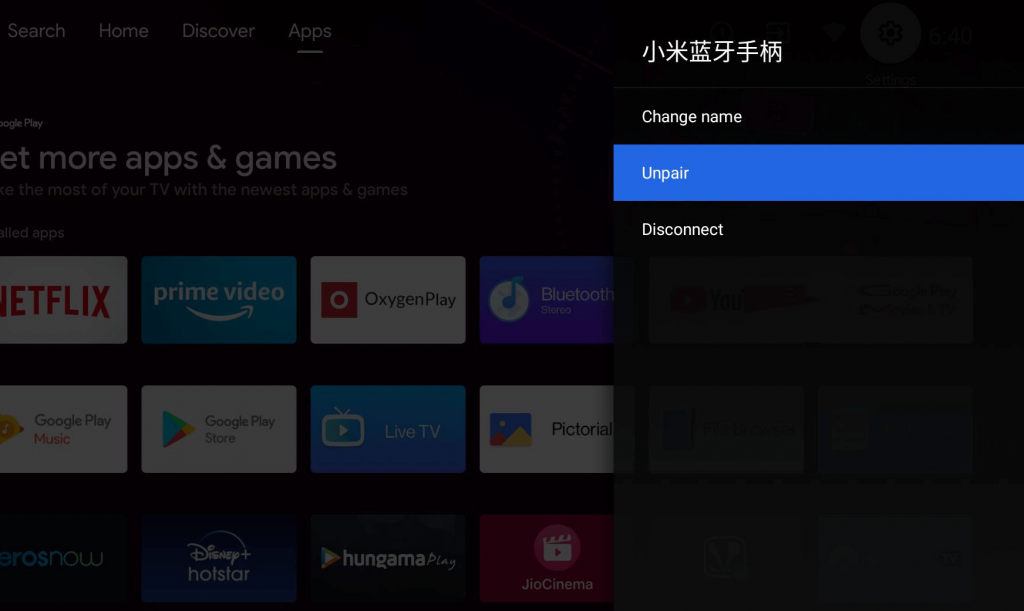
Troubleshoot Bluetooth Connectivity Issues
Sometimes, the Bluetooth devices fail to pair with your Hisense Smart TV. The reason why Bluetooth is not pairing is unpredictable. Here are some of the tips to solve Bluetooth connectivity issues on your TV.
Turn Off and Turn On Bluetooth
1. Open the Settings on your Smart TV and open the Bluetooth section.
2. Turn off the Bluetooth feature and turn it on again.
3. Check if the device is pairing easily with your Hisense TV. If not, proceed with the next step.
Re Pair the Bluetooth Device
1. Click on the device that you have paired with your Hisense Smart TV.
2. Unpair it. Turn off the paring mode and wait for a few seconds.
3. After that, enable the paring mode.
4. Connect the device again and check if the pairing is happening properly.
Restart Hisense Smart TV
1. Turn off the Bluetooth on your TV and the device you have paired.
2. Press the Power button on your Hisense TV remote to turn off the TV.
3. Wait for a few minutes and turn on your TV again.
4. Now, turn on the Bluetooth feature and connect the device.
Keep the Device Closer
The range of Bluetooth connection is approximately 30 feet (10 meters). Ensure that you are keeping both devices within this distance. On the other hand, obstacles like people, metal, and walls might disturb the connection.
Contact Support
If you still face issues even after using the troubleshooting steps, approach the Hisense TV support center for further assistance.
FAQs
Yes, just like Hisense Android TV and Google TV, Roku TV is compatible with the Bluetooth feature.
No, only selected models from Hisense supports the Bluetooth feature.
Yes, if your TV does not have Bluetooth, you can still use the wireless headphones with the TV by using a Bluetooth transmitter.
Yes. you can turn on the Bluetooth feature on your TV using the Hisense Smart TV Remote App.

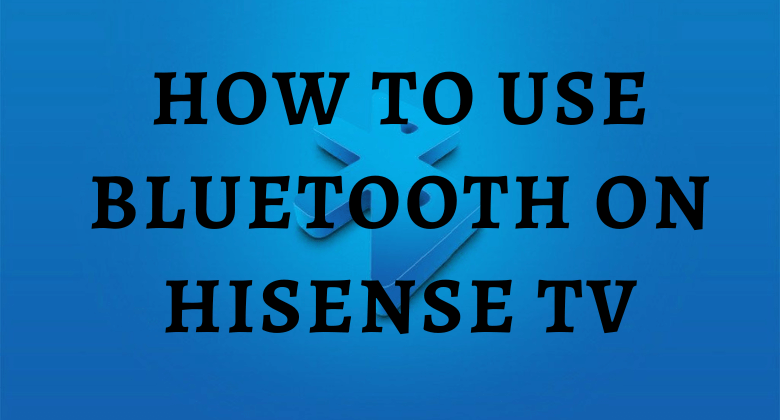





Leave a Reply