YouTube is the most-watched video streaming app where you can stream videos for free with commercials. It is a part of Google, Inc, and you can sign in with your Google account. The videos are available in abundance to watch for long hours. It would be great to see the videos on the Smart TV in 4K streaming quality, and you can watch the YouTube videos on TCL Smart TV.
YouTube has the Explore section to find the trending and best videos on Music, Gaming, News, Films, Fashion, Beauty, Learning, Live, and Sport. You can also buy or rent video titles on YouTube. The Library withholds the search and the watch history for accessing anytime.
YouTube Premium
YouTube Premium subscription costs $11.99 per month for ad-free streaming and background video playing. It also has Family Premium for 5 members, and the cost is $17.99 per month.
Stream YouTube on TCL Smart TV
You can install the YouTube app on TCL Smart TV in both Roku and Android TV OS. The Play Store and Roku Channel Store have YouTube app for free.
How to Install YouTube on TCL Roku TV
(1). Turn on the TCL Roku TV and press the home button on the remote.
(2). Select Streaming Channels on the menu.
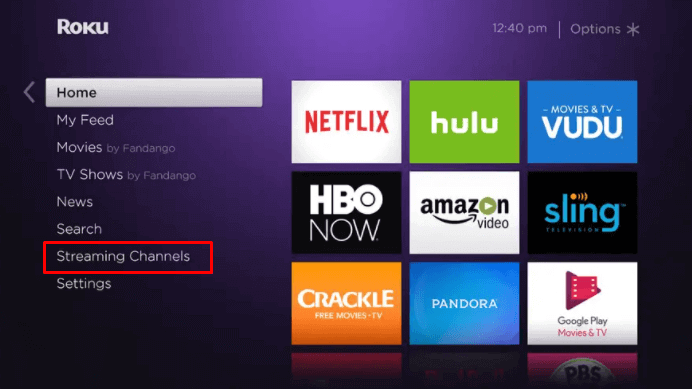
(3). In the Channel Store, click Search Channels and type YouTube in the search.
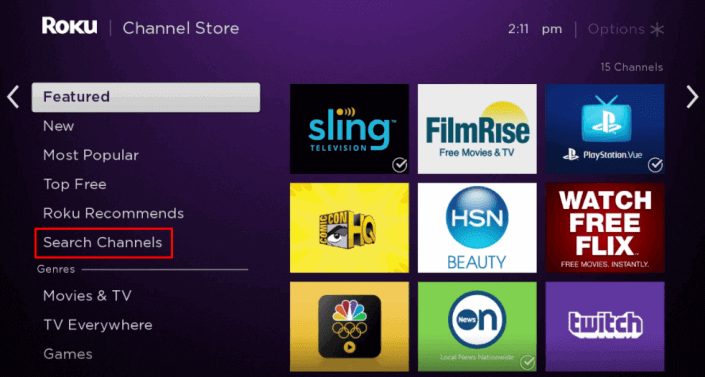
(4). Select Add Channel to add YouTube on TCL Roku TV.
(5). Tap OK in the prompt and click Go to Channel to launch the YouTube app.
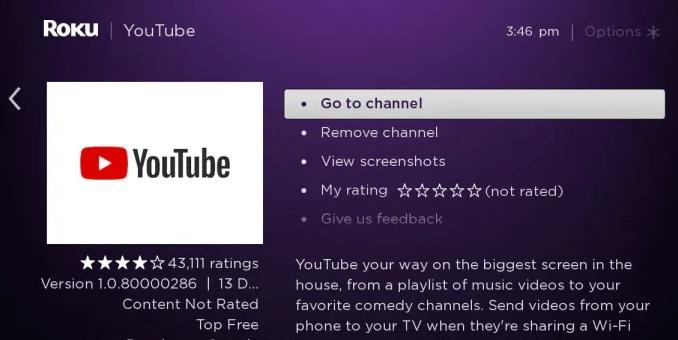
(6). Select Sign In to get the activation code on the TV screen and go to the YouTube website using any browser.
(7). Enter the activation code on the website and click Next to activate.
(8). Sign in to your account and watch YouTube videos on the TCL Smart TV.
How to Install YouTube on TCL Android TV
(1). Start TCL Android TV and connect to the internet.
(2). Select the Apps tab and click Play Store to open.
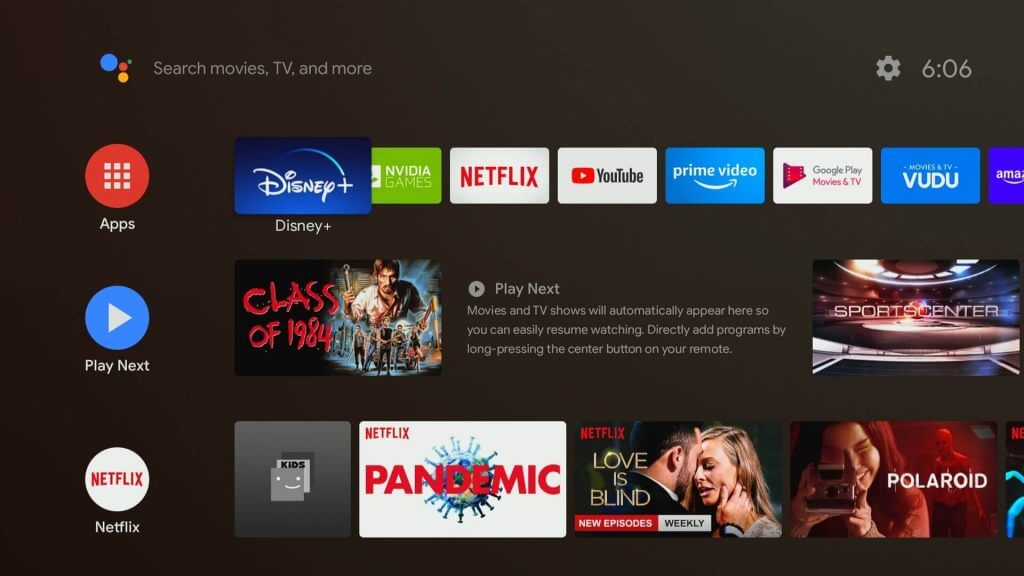
(3). Tap the Search icon and enter YouTube in the search.
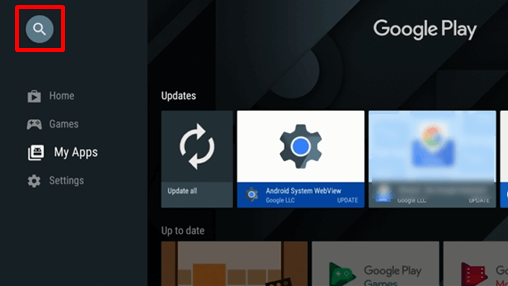
(4). Select Install to download the app and click Open to launch the YouTube on TCL Smart TV.
(5). Tap Sign In, and it displays an Activation code on the TV screen.
(6). Visit the YouTube activation site using Smartphone or PC. Type the Activation code.
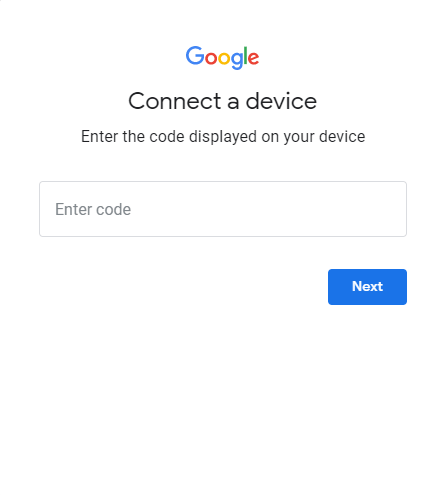
(7). Select Next and log in with your Google account details.
(8). Choose the video for streaming and stream them on the TCL Smart TV.
Related: How to Stream YouTube on Philips Smart TV.
TCL Smart TV YouTube Not Working
At times, the YouTube app will not open, or you will get a blank screen, or the YouTube app stops abruptly in the middle. In the above cases, you have to perform certain tasks to get YouTube working on your TCL Smart TV.
- You can close the app completely on the TV by pressing the back button continuously until you get a home screen.
- Restart the device by resetting the power connection and launch the TCL Smart TV.
- Reset the TCL Smart TV to factory settings.
- Check for the internet connection.
- Enter the correct password for the Wi-Fi connection and try again.
After completing these tasks, you can launch the YouTube app, and it works finely without any problems.
YouTube is the largest house of videos for streaming anywhere online. The videos can be added to the Watch Later list for streaming later, and it has become both an entertaining as well as a learning platform for everyone.

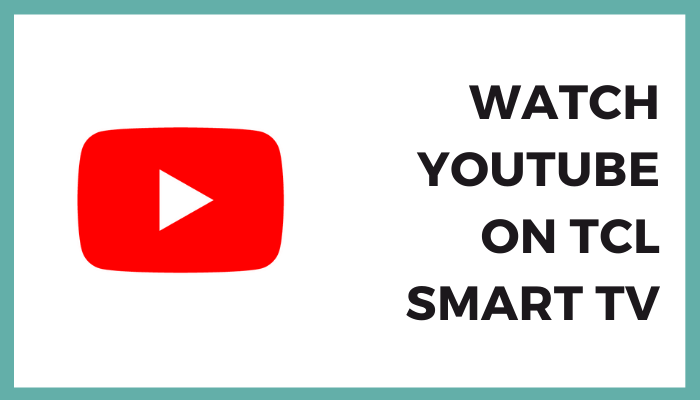





Leave a Reply