In LG Smart TV, you can install apps and games from the LG Content Store. Apart from streaming apps and live TV channels, you can also use an antenna to watch live TV channels on LG Smart TV. If you are using the cable TV antenna on your LG Smart TV, you can scan for available channels and get the full list. Scanning the channels on LG Smart TV also refers to retuning the channels.
Scanning Channels on LG TV
In LG TV, the Channel menu option allows you to tune the OTA (Over The Air) or Basic Cable Stations and store the channels in four distinct groups. DTV, TV, Cable DTV, Cable TV. There are three different ways to retune channels on LG Smart TV.
- Auto Tuning
- Manual Tuning
- Channel Edit
How to Scan Channels on LG TV Using Auto Tuning
[1] Press the Home button on the LG TV remote control.
[2] Select the Settings option.
[4] Choose the Channel icon.
[4] Choose the Auto Tuning option from the three options displayed.
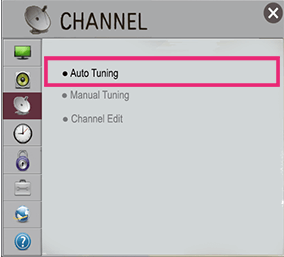
[5] Click the Start button to proceed with Auto Tuning.
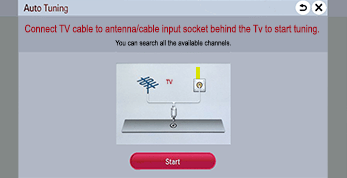
[6] The TV screen will complete the scanning through DTV, TV, Cable DTV, and Cable TV accordingly.
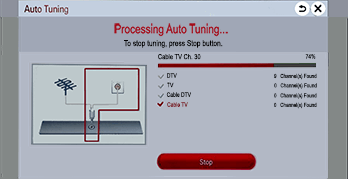
[7] Tap Done when the scanning is finished.
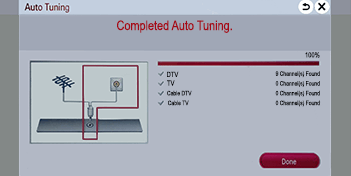
[8] Now, you will get the list of cable TV channels on your LG Smart TV.
How to Retune Channels on LG TV Using Manual Tuning
[1] Go to the Channel menu and choose the Manual Tuning option.
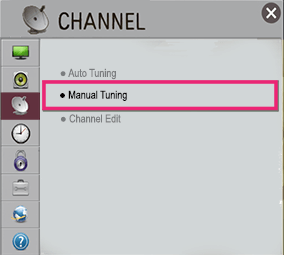
[2] You will get four options. DTV, TV, Cable DTV, and Cable TV.
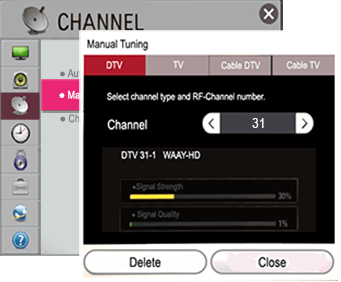
[3] Select the tuner to get the list of available channels.
[4] Search through the channels and select the channel or channels that you want to add. The channel’s signal strength and quality are indicated with the appropriate box.
[5] After the channels are selected, the Add button will appear on the menu for channels not currently in the lineup. Click the Add button to save those scanned channels on your LG Smart TV.
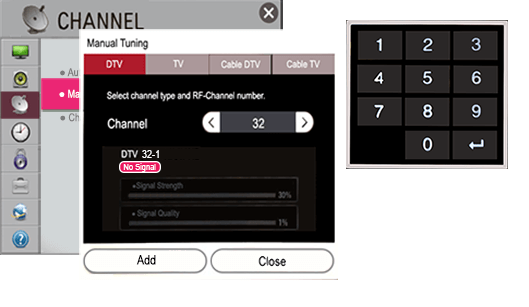
[6] Click Close to exit the Manual Tuning menu.
Related: How to Scan Channels on Samsung Smart TV.
How to Scan Channels LG TV Using Channel Edit
The Channel Edit option allows you to set a channel as a favorite, block, unblock, add, and delete channels on LG TV.
[1] Open the Channel options and choose the Channel Edit option.
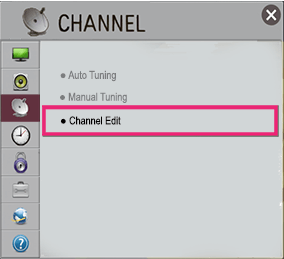
[2] Select your desired channel to edit.
[5] Use any on of the function button to edit the channel.
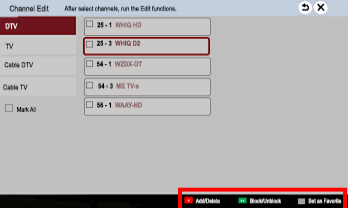
The available functions are;
- Add/Delete – This will add the channel for the Manual Tuning option. To add the channel, you can go to Manual Tuning and add it. You can also delete the channel from teh list.
- Block/Unblock – Here, you can lock specific channels. You can also block and unblock specific channels.
- Set as Favorite – Clicking this will add the channel to your favorite list. You can have four favorite lists, like A, B, C, and D.
FAQ
In Auto Tuning, only the channels that are currently broadcasting will be scanned. If you can’t find channels on LG TV from Auto Tuning, you can try Manual Tuning to get the specific channel.
No. In LG Smart TV, there is no built-in antenna port. If you want to get cable TV channels, you have to connect your LG TV to the cable box.







Leave a Reply