Are you tired of watching good-quality movies and TV shows on your Smartphone? Now, you don’t have to worry about that because of Samsung DeX. DeX is software that lets you experience desktop view on your phone or TV. All you need is a monitor or TV. The only downside to it is that DeX is available only on Samsung smartphones. So, if you are a Samsung smartphone user, that’s great because you can use DeX and multitask on your TV screen.
Useful Tips When Setting up Samsung Dex Wireless on TV
- When connecting your phone to your TV wirelessly, it is recommended you have both devices available within a short distance. This is done in order to get a smooth wireless connection and to prevent any lagging or stuttering.
- Basic operations like navigation and choosing an app can be done easily with the help of a gamepad. But complex operations like pinching two fingers to zoom in won’t work.
- Trying to access DeX directly from your Samsung TV may not work if your phone is turned off. So, turn on the phone and try connecting again.
- When you are using DeX, the touchscreen on your Smartphone won’t work.
- For better navigation, connect the keyboard or mouse to your Smartphone using Bluetooth.
How to Use Samsung Dex on TV [Wirelessly]
1. Launch your Samsung Smart TV and press the Source button on the remote.
2. Navigate to Screen Mirroring and enable it.
3. On your Samsung Smartphone, go to Notification Panel and select DeX.
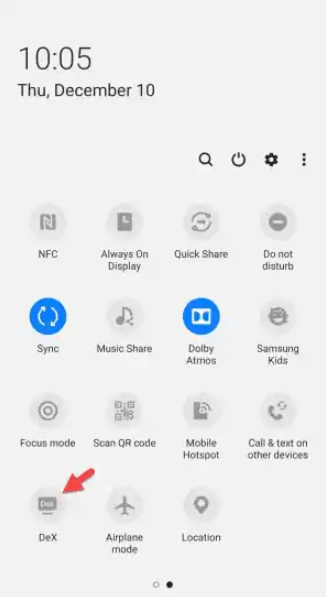
4. Now, select Dex on TV or Monitor. You will see a list of devices and choose your Samsung TV.
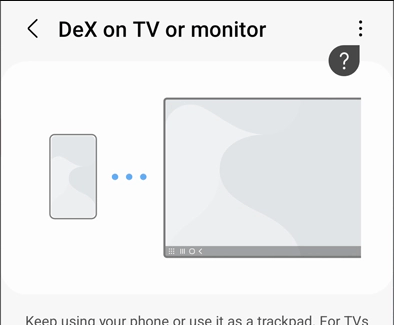
5. Click on Start Now and you will be able to see the DeX launcher on your TV.
6. To operate within DeX, you can use your device as a touchpad.
7. To do this, select Use phone as a touchpad and you can use your fingers or S Pen to gain access to the apps.
8. You have now set up Samsung Dex wirelessly on your TV.
If you want, you can also connect Samsung Dex to the TV using an HDMI cable. Buy any of the accessories like DeX Cable, Multiport Adaptor, or USB-C to USB-C cable. Based on your Samsung Smart TV, use any one of the cables to connect your Smartphone to the Samsung TV.
Samsung Dex vs Screen Mirroring
The main difference between DeX and screen mirroring is that in DeX, you aren’t just displaying the content on the screen but also viewing the content in desktop mode on Samsung TV. You can view multiple apps, resize windows, and more. You can also view incoming notifications and calls without looking at your phone. Another feature that stands apart is that after setting up DeX, you can still use your phone. This means it gives you a two-way experience. You can do whatever you want on your phone without disturbing the content on your TV. With Dex, you can use your Samsung TV as a wireless monitor. Whereas in Screen Mirroring, you are just mirroring your smartphone screen to your Samsung TV.
FAQs
Yes, you can use Samsung DeX on any Smart TV with a Samsung smartphone.
Yes, you can connect Samsung DeX on Roku-powered Smart TVs.
Samsung DeX has been available on almost all Samsung devices since 2017. It starts with Galaxy S8 to the latest S22+ and S22 Ultra.

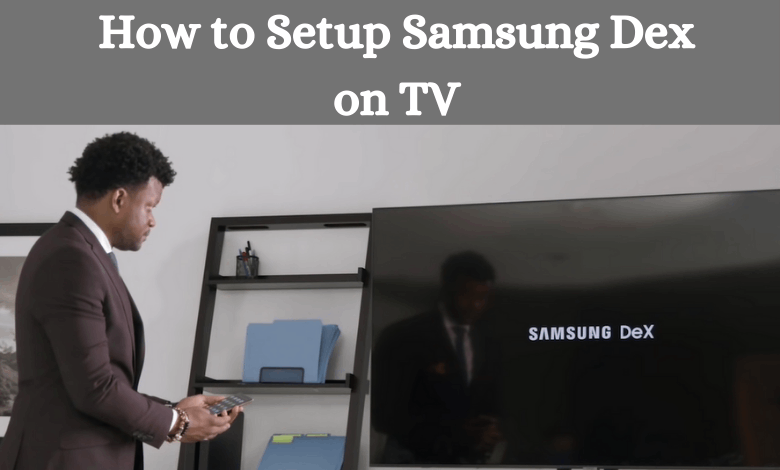





Leave a Reply