If you are wondering how to change the input on Roku TV, you are at the right place. We are going to describe the same in detail in the following section. You might want to change the input on your Roku device if you are connecting any external device to it. For instance, you got a new Soundbar or a gaming system to connect to your Roku TV. Changing the input on your TV is very easy and we have a few different ways to do the same. So, keep on reading the following section to know how to change the input on your device.
How to Change Input on Roku TV
In the following section, let’s find out how to change the Roku input in the following methods.
- Using the remote
- With the physical buttons on Roku TV
- Using the Roku TV app
How to Change Input on Roku TV With its Remote
Quick Guide: From the Home screen, select Settings > TV Inputs > Set Up Input.
1. Press the Home button on your Roku remote to launch the Roku home screen.
2. Open the Roku Settings menu.
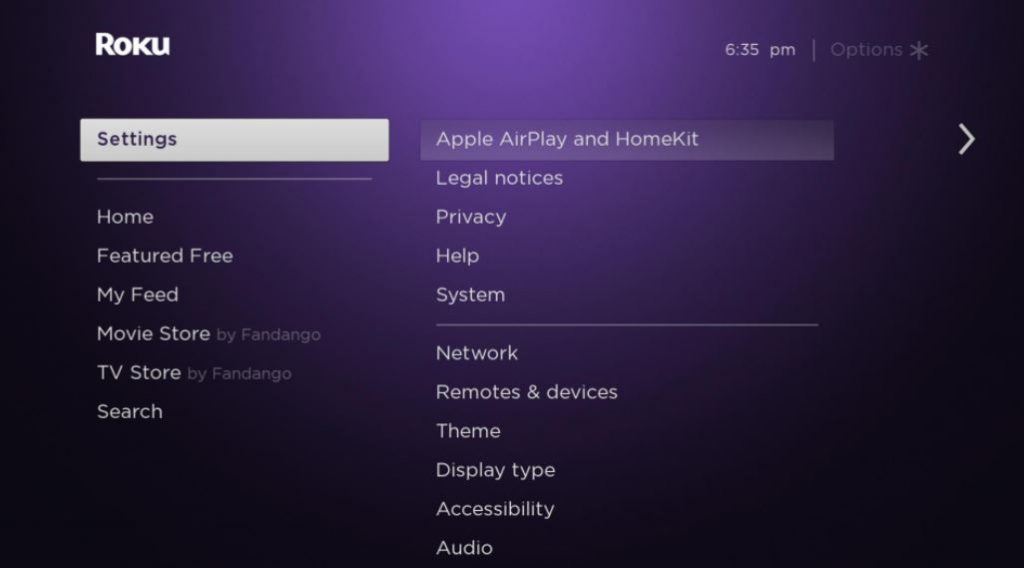
3. From the menu, select TV Inputs and find the input you want to switch to, and select Set Up Input.
4. You can see a tile of this new input on your home screen.
5. Select the input in the TV Input menu and select Rename to give it a suitable name on the Home screen.
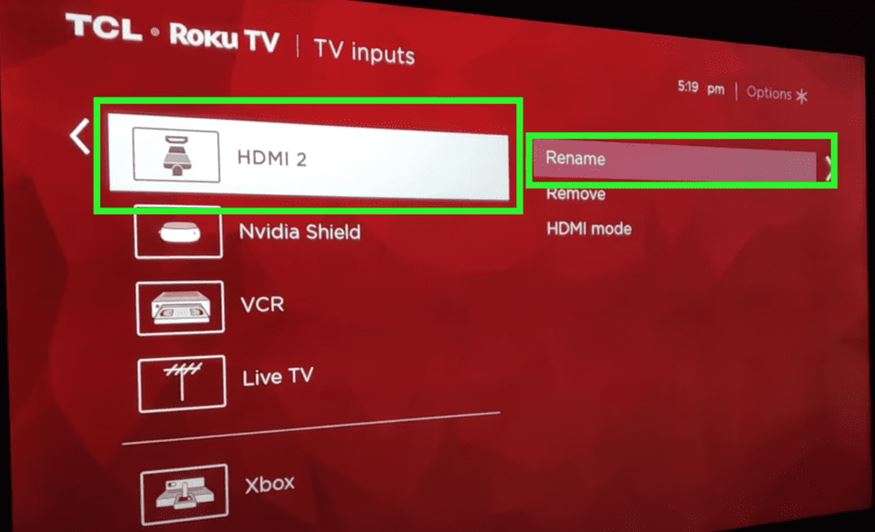
6. Go back to the Roku home screen and click on the tile of this input.
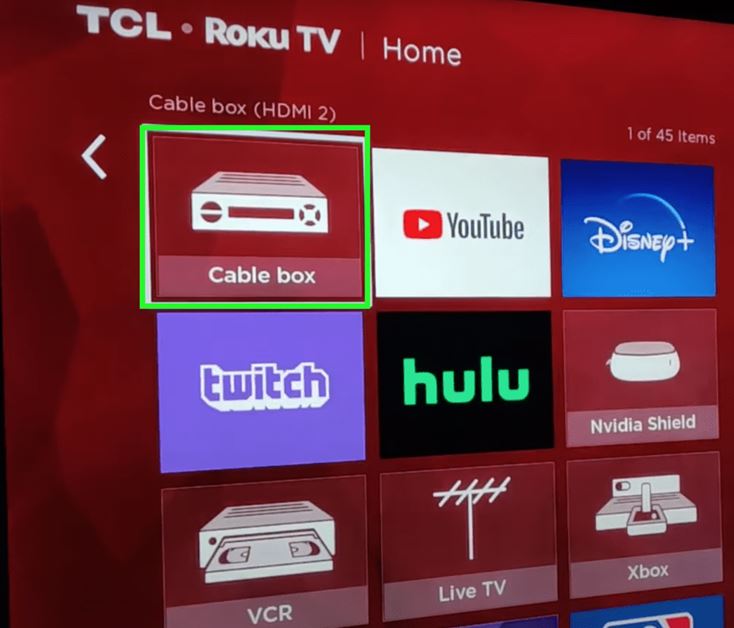
7. You can add more inputs in the same way.
How to Change Input With the Buttons on Your Roku TV
You can make use of the physical buttons on your Roku TV to change the input. You can find these buttons in the middle, underside, back (left/right), or front of your TV. Some TV models have a power button and directional buttons. At the same time, others have a single button alone.
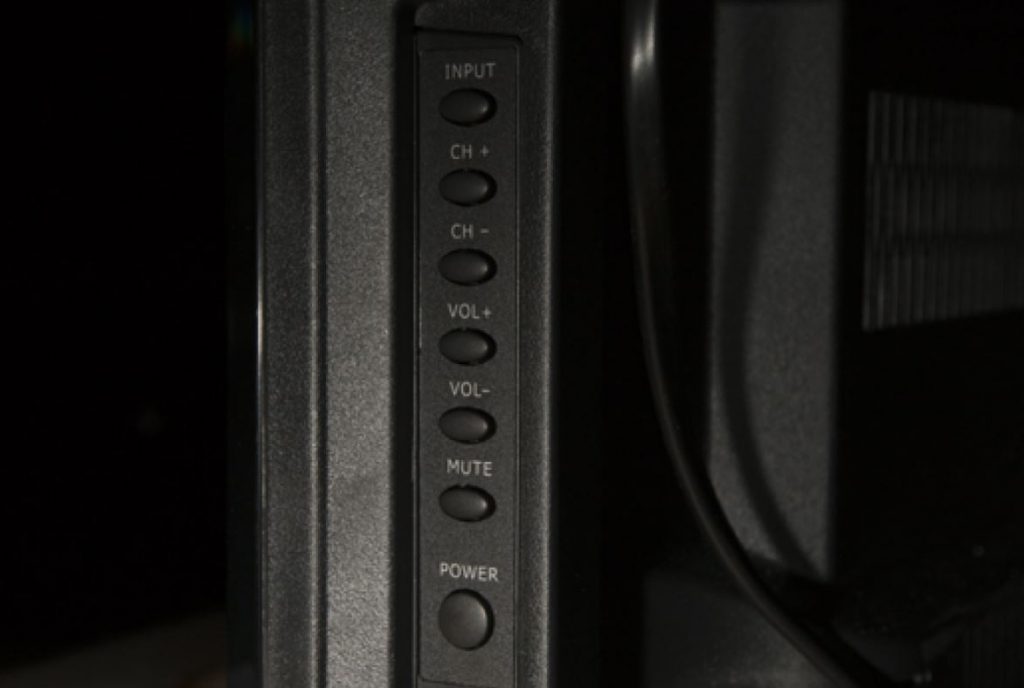
1. Initially, locate the buttons on your Roku device and make sure which is which.
2. If you have a single button, click on it. Instead, click on the middle button if you have more buttons.
3. You can see the menu on the left-hand side of your TV and you can navigate through the menu using the main button.
4. In the same way, move to the input you want and select the same.
5. With that, the input on your Roku TV will change within two seconds
How to Change Input With the Roku app
1. Connect your smartphone to the same Wi-Fi network as your Roku device.
2. On your smartphone, install the Roku app from the Google Play Store or App Store.
3. The app will show a prompt to search for nearby Roku devices.
4. Select your Roku TV from the list to connect with it.
5. Use the smartphone as a remote to your TV and launch the home screen by pressing the Home button.
6. Open the Settings menu and select the TV Inputs option.
7. Click on the Set Up Input option and select the input that you like.
Related: How to AirPlay on Roku TV
How to Arrange the Input Tiles on Your Home Screen
1. Press the Home button on your Roku remote and launch the home screen.
2. Navigate to the input tile and press the Asterisk * button on the Roku remote.
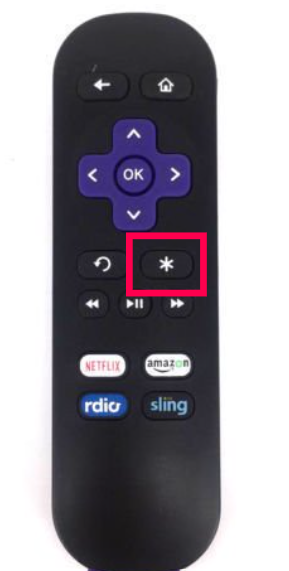
3. Select the Move Channel option.
4. With the help of the arrow buttons on your remote, move the tile to where you want.
5. Click on OK and save the location.
Related: AirPlay not Working on Roku TV: How to Fix
Frequently Asked Questions
Yes, you can use your remote to change the input as follows. From the Home screen, select Settings > TV Inputs > Set Up Input.
Change the input on your Roku remote using the device settings and its remote. You can also use the physical buttons on your remote and the Roku mobile app for the same.







Leave a Reply