All Smart TVs have a Store mode or Demo mode or Retail mode built into them. You might have seen the demo mode running on televisions that are displayed in a physical electronics store. All content streaming on these televisions belongs to the device’s Store mode. Once you are in the Store Mode on your TV, you can get to know how well the sound quality and video quality of your device are. If you bought a new TV and it is still in Store mode, you can turn it off at home. Keep on reading the following section to learn how to turn off Store Mode on Hisense TV.
Store Mode on Hisense TV
Demo Mode will show you how great the video and audio are on your Hisense TV. The Store mode will only have basic settings. In addition, there might be a video file or image slideshow. It will give you a basic idea about the features of your Smart TV and TV OS. However, you need to turn off the Demo mode on your Hisense TV to stream your favorite apps. That is why you need to turn off the demo mode.

How to Turn Off Store Mode on Hisense TV With its Remote
Quick Guide: Press the Home button on the remote > Settings > Device Preferences > Retail Mode > disable the Store mode.
1. Turn on your Hisense Smart TV and grab your remote in your hand.
2. Press the Home button on your remote and open the Settings menu.
3. From the Settings menu, select the Device Preferences option.
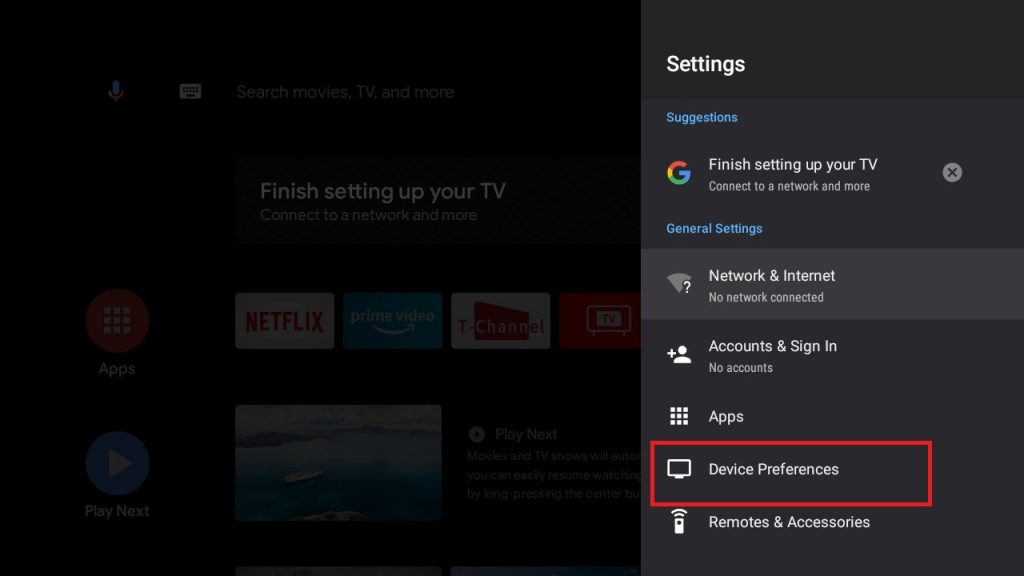
4. Select the Retail Mode option from the menu.
5. Now, you can choose to enable or disable the Store mode using the remote.
Related: How to Update Hisense Smart TV
How to Turn Off Store Mode on Hisense TV Without its Remote
Follow these instructions carefully to turn off the Hisense TV demo mode without using a remote. This method will be of great help to you if you have lost your remote in any way.
1. Press the Power button from the sides of the back panel on your Hisense TV.

2. Next, press the Menu button on your TV.
3. From the menu, navigate to the Settings option using the Volume Up and Volume Down buttons.
4. Navigate to the Device Preferences option using the Channel Down button.
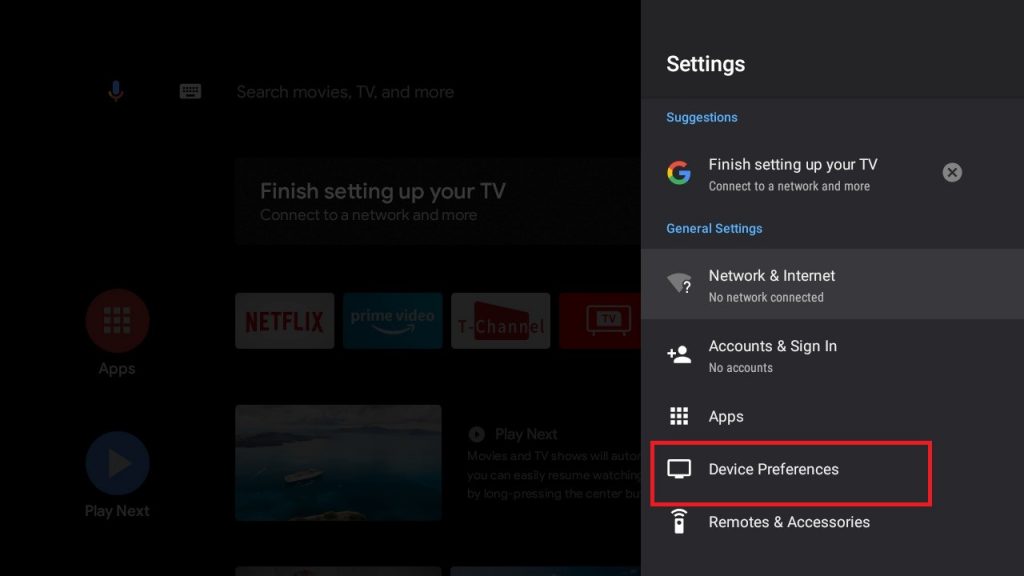
5. Select the Retail Mode option with the Channel Down button.
6. Press the OK button on your remote.
7. You can disable the Hisense Smart TV Retail Mode.
Related: How to Fix Hisense Smart TV Remote not Working
Frequently Asked Questions
You can exit the demo mode on Hisense TV by using the Power button, Menu button, Channel Down, and Channel Down button on your Hisense TV.
You can stop the store mode on your Hisense TV by pressing the Home button on your remote > Settings > Device Preferences > Retail Mode > disable the Store mode.







Leave a Reply