Telegram is one of the fastest messaging apps in the market. It is a cloud-based messaging app with end-to-end encryption. In Telegram, you can connect with your friends through voice calls, video calls, and chats. You can enable the live stream option and stream unlimited videos. In this guide, let’s see how to add Telegram on Panasonic Smart TV.
Moreover, you can use emojis and animated pictures to add more fun to your chat. Users can also customize their background pictures, enable dark mode to use late nights, and download large files. In addition to that, you can have up to 200000 members in one group.
How to Sideload Telegram on Panasonic Smart TV
As the Telegram app is not available on Panasonic Smart TV, you can sideload it using Downloader apk. You can sideload the Telegram app on any Android TV OS. As Panasonic TV runs on Android OS, you can easily get the Telegram app.
#1 Start your Panasonic Smart TV ad connect it with a WiFi network.
#2 Navigate to the Apps section from the main menu.
#3 Select the Search icon on the top of the screen.
#4 Search for Downloader app using on-screen keyboard from the Google Play Store.
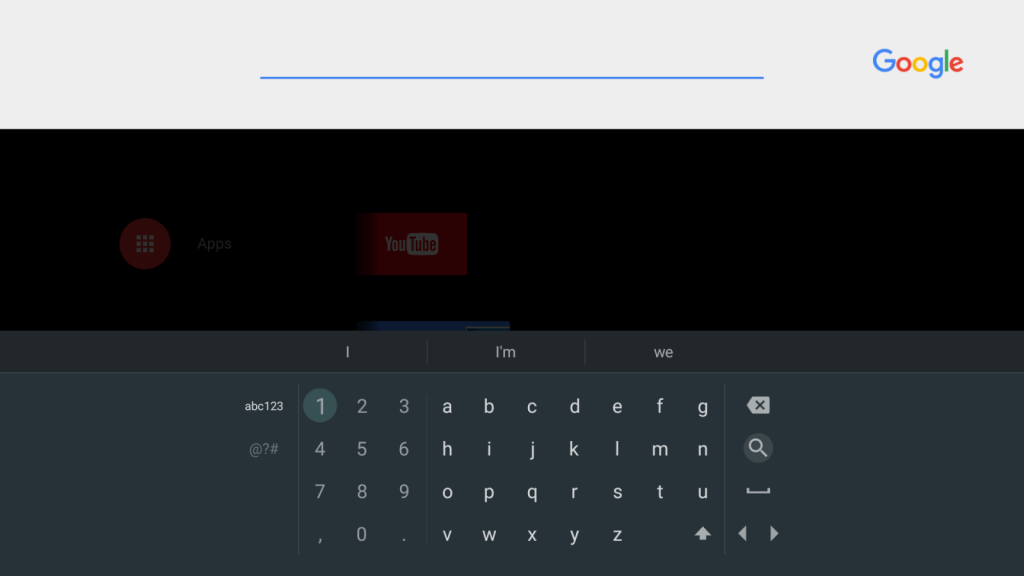
#5 Hit the Install button to start downloading.
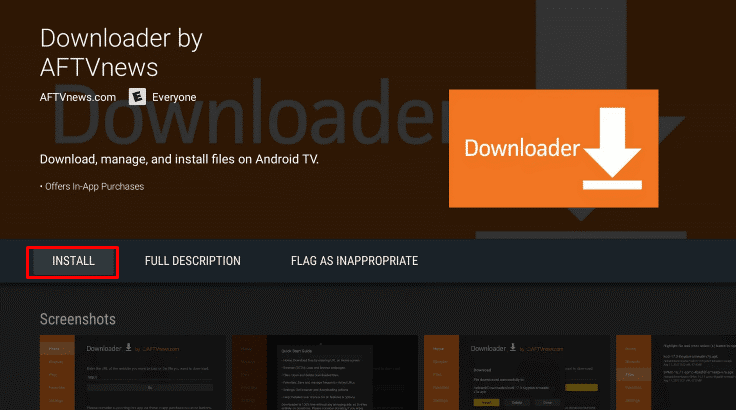
#6 Go back to the home screen and select the Settings option.
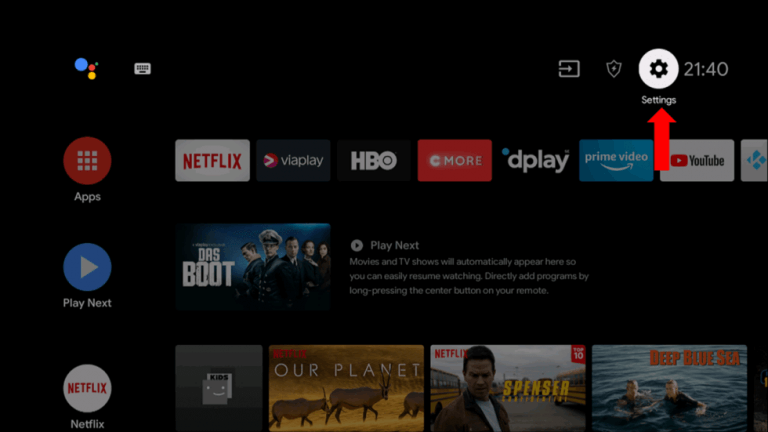
#7 Now, tap Device Preferences and then opt for Security & Restrictions from the list.
#8 Select Unknown Sources and click on the Downloader app.
#9 Now, turn on the Install unknown apps option.
#10 Launch the app and click Accept on the prompt.
#11 Enter the Telegram Android TV APK URL in the browser and tap Go.
#12 Press Download to download the file and then prefer Install to get the app.
#13 After installation, Sign-in to your Telegram account.
#14 Start stream any content on Telegram from your Panasonic Smart TV.
Related: How to Stream Telegram on Sony Smart TV.
How to Access Telegram on Panasonic Smart TV
You can add Telegram on your Panasonic smart TV by casting the app using your smartphone. Thus the Telegram app doesn’t have an in-built casting feature, you need to Screen Mirror your Android phone to get Telegram on your TV. Make sure to connect your Smart TV and smartphone using the same WiFi network.
#1 Launch the Google Play Store on your Android smartphone and install the Telegram app.
#2 Launch the Telegram app and sign in with your Telegram account.
#3 Go to the Settings on your phone and select the Display option.
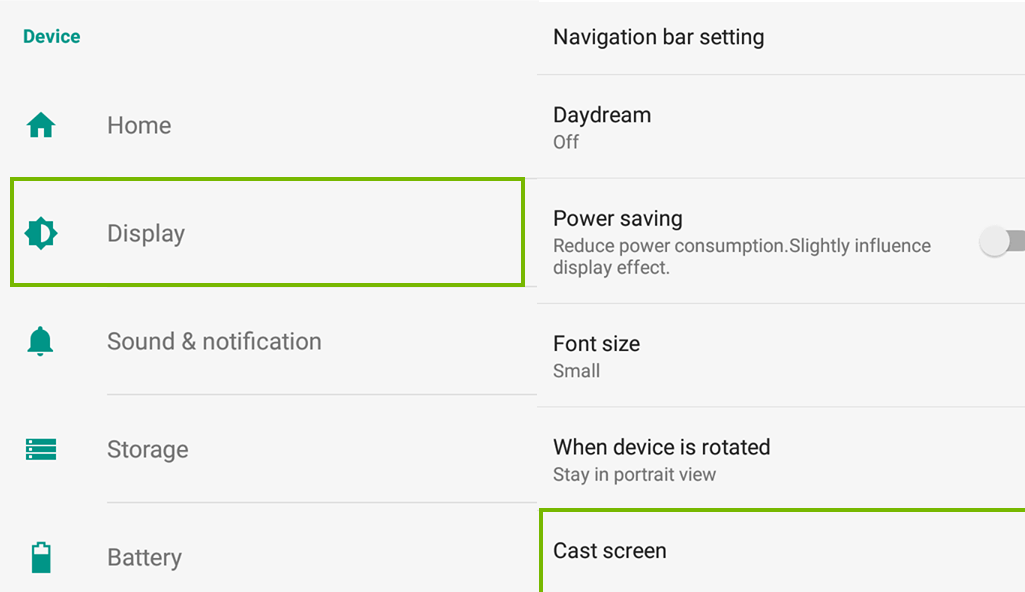
#4 Now, opt for the Cast screen option from the menu. You can also choose the Cast option from the Notification Panel.
#5 Select your Panasonic Smart TV to connect.
#6 Once paired, live stream the video on the Telegram app and stream it on your Panasonic TV.
If you are looking for the safest messaging apps, the Telegram app is a great choice for you. You can use either of these methods to stream Telegram on your Panasonic Smart TV. Do you have any doubts about the Telegram app, let us know in the comments.







Leave a Reply