Quick Tips
- The Twitch app is officially available on the Vizio App Store.
- Install: Home → V Button → Apps → Twitch → Install.
- Cast: Twitch app on smartphone → Cast icon → Vizio Smart TV.
Are you a gaming person? Then you will definitely love the Twitch app. In the Twitch app, you can get thousands of gameplay videos from gamers around the world. The Twitch app can be installed on Smart TVs like Vizio Smart TV and LG Smart TV. If you have a Vizio Smart TV, you can install the Twitch app from the Vizio App Store. In addition to that, you can also cast the Twitch app on your Vizio TV using a smartphone or PC.
Twitch Subscription
- Tier 1 – $4.99 / month
- Tier 2 – $9.99 / month
- Tier 3 – 24.99 / month
It also offers Twitch Turbo and Twitch Prime.
- Twitch Turbo – $8.99 / month
- Twitch Prime – Available for free with Amazon Prime membership.
How to Download Twitch on Vizio Smart TV
#1 Connect your Vizio Smart TV to a WiFi network.
#2 Press and hold the V button on the Vizio TV remote.
#3 It will launch the Apps tab.
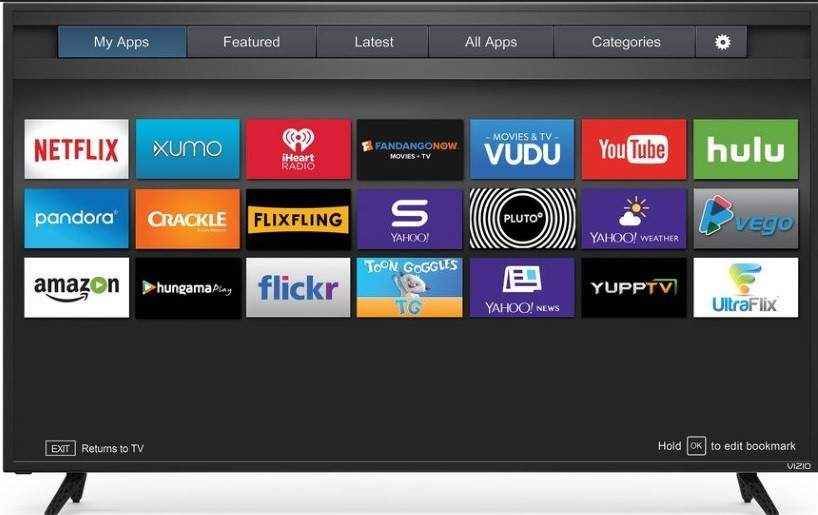
#4 Browser for Twitch app till you find the results. As there is no search option, you need to look for the Twitch app manually.
#5 Click on the app.
#6 Now, tap the Install button to download the app.
#7 After installation, launch the Twitch app on your TV.
How to Activate Twitch on Vizio Smart TV
In the Vizio SmartCast TVs, you need to activate Twitch using the activation code. Without activation, you can’t stream any video content on the app.
#1 Open the Twitch app on your Vizio Smart TV.
#2 Tap the Sign In button to get the activation code.
#3 Now, go to the Twitch activation website (https://www.twitch.tv/activate) on your PC.
#4 Enter the activation code and click the Activate button.
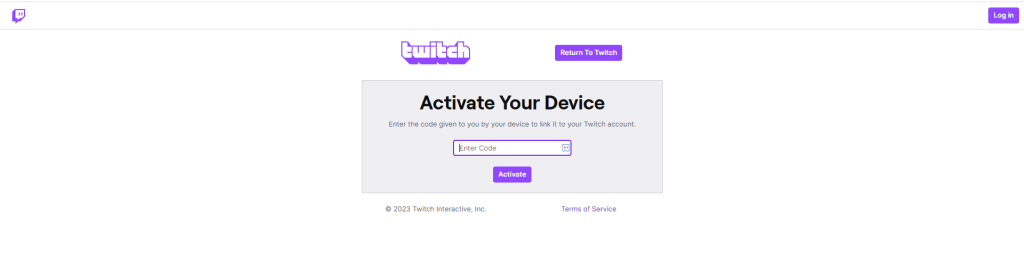
#5 Now, you need to sign in with your Twitch account to verify the activation.
#6 Once it is verified, the Twitch app on your Vizio TV will restart.
#7 After the restart, you will get all the video content from the Twitch app.
#8 Watch your favorite gaming videos.
How to Cast Twitch on Vizio Smart TV
For Vizio Smartcast TVs, you can directly cast the Twitch app from your Android smartphone. If you have an iPhone or iPad, you have to enable AirPlay on Vizio TV to cast the Twitch app.
#1 Connect your smartphone (Android or iOS device) and Vizio Smart TV under the same WiFi network.
#2 Install the Twitch app from the App Store or Play Store on your phone.
#3 Open the Twitch app and log in to your account.
#4 On top of the mobile screen, you will see AirPlay or Cast icon. Tap the icon.

#5 Now, you will get a list of cast-compatible devices. Choose your Vizio Smart TV. If your Vizio TV is not displayed, make sure that the SmartCast is turned on.
#6 Once paired, play any video from the Twitch app. It will appear on your Vizio TV.
#7 To stop the casting, tap the Cast or AirPlay icon and click the Disconnect button.
Apart from these two methods, you can use external streaming devices like Firestick or Google TV to get the Twitch app. Connect any of the streaming devices to your Vizio TV using the HDMI port. Then, install the Twitch app from the respective app store and stream all the videos on Vizio TV.
Twitch is the best app to showcase your gaming talents and also allows you to chat with your favorite players. You can stream the Twitch app on your Smart TV using either of these methods. If you have issues, let us know in the comments.
FAQ
No, you can’t. As of now, there is no built-in web browser available on the Vizio Smart TV. And you can’t install or sideload a web browser on Vizio TV.

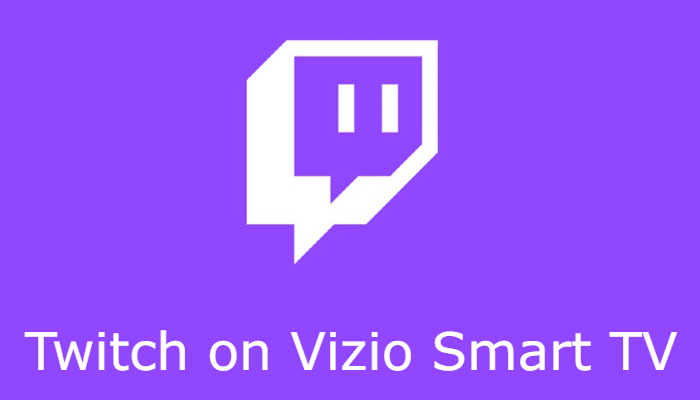





Leave a Reply