Bravo app allows us to watch live stream our favorite shows live and enables us to watch the latest episodes the day after they air on television. If you cannot finish the episodes in a single sit, the app also allows you to resume where you left. The app supports most TV providers, which include Xfinity, Spectrum, DirecTV Stream, and Verizon. You can stream Bravo on Insignia Smart TV as it supports many Smart TVs.
We can catch all our favorites like Million Dollar Listing, Vanderpump Rules, Watch what happens live, Real Housewives of Atlanta and so many more. Sign in with your TV provider to experience binge-watch. Marking your favorite episode helps you to receive notifications of the new episodes.
How to Add Bravo on Insignia Smart TV
As most of us know, Insignia Smart Tv supports both Roku TV OS and Fire TV OS. You can get the app from both the Roku channel store and the Amazon App Store.
How to Stream Bravo on Insignia Roku TV
#1 Launch your Insignia Roku TV and connect to the internet.
#2 Select the Streaming channel option from the home screen.
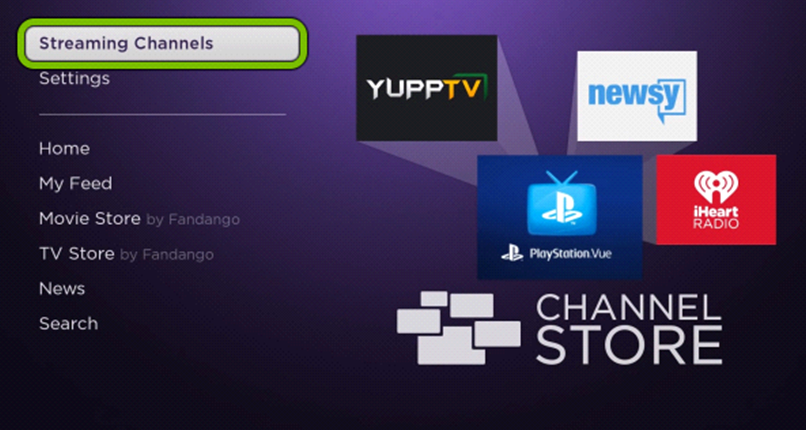
#3 Click the Search Channel option. Type Bravo on the search bar to search the app.
#4 Choose the Bravo app from the list shown on the screen. Select Add Channel to install the app on your Roku TV.
#5 Click OK if prompt and then tap Go to Channel to launch the Bravo app.
#6 You will get a Bravo Activation code on the screen. Note it down.
#7 Go to the Bravo Official Website on the PC.
#8 Then, enter the Activation Code and click the Continue button.
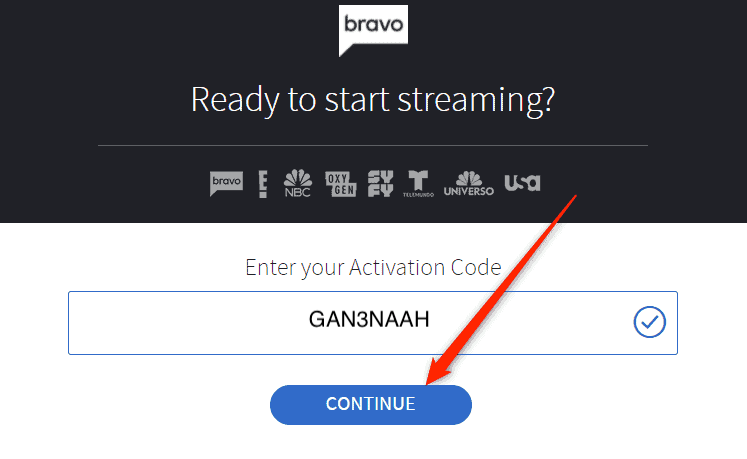
#9 Select Submit to activate the app. Sign in to your TV provider subscription.
#10 Now, you are all set to stream Bravo content on your Insignia Roku TV.
Related: How to Stream Bravo on Skyworth Smart TV
How to Get Bravo on Insignia Fire TV
#1 Power on your Insignia Fire TV. Connect to the WiFi connection.
#2 Press the Home button to go to the home screen. Tap on the search bar and type Bravo to search for the app.
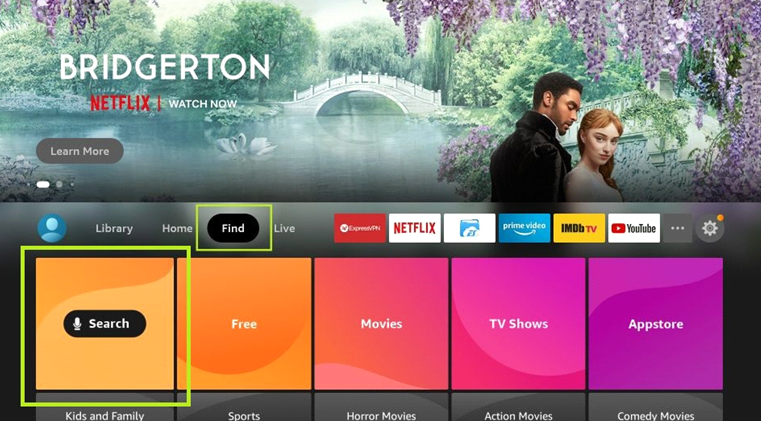
#3 Click Install to download the app on your TV.
#4 Launch the Bravo app. You will now receive an Activation code.
#5 Go to the Bravo activation site on your mobile or computer browser.
#6 Enter the Bravo Activation code to activate. Follow the on-screen prompts and complete the activation process.
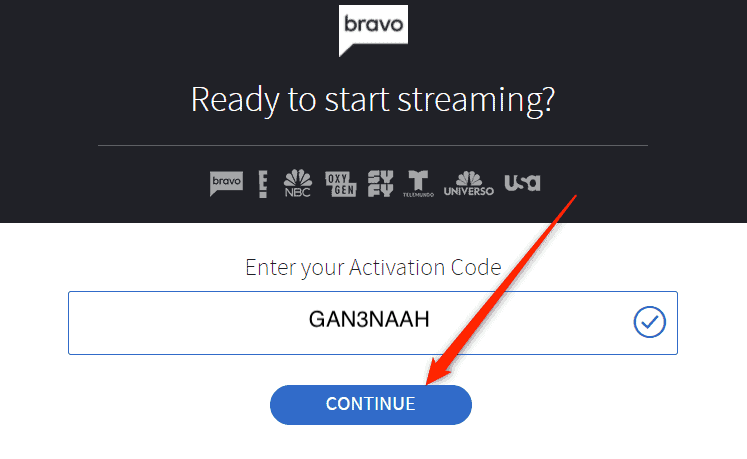
#7 Start watching favorite TV shows on the Insignia Smart TV.
By following either of the above methods, you can add the Bravo app to your smart TV and can activate it. You will find more interesting content and TV shows. Just download the app and log in with your TV provider. If you have any queries regarding the Bravo app, kindly leave a comment in the comment section below.

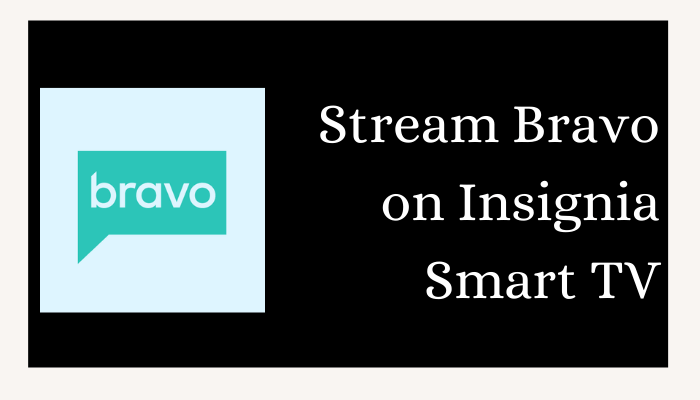





Leave a Reply