YouTube TV is a predominant streaming service to watch live TV channels without cable. It streams 85+ channels, including the most-watched TV channels such as ABC, CBS, FOX, ESPN, AMC, Comedy Central, Food Network, FS1, HGTV, NHL Network, TNT, more. The Cloud DVR storage can record the live streaming to watch offline, and it is unlimited. You can download the YouTube TV app on Toshiba Smart TV to watch the streaming.
YouTube TV permits streaming on three devices at a time, and you can also record the live streaming simultaneously. It stores the recorded content for 9 months, and the streaming service is accessible only in the United States. The Channel lineup varies for each city and thereby check the available channels on the YouTube TV site with ZIP code.
Pricing of YouTube TV Subscription
YouTube TV requires a paid subscription, and it has a free trial for 14 days. The price of the YouTube TV subscription is $64.99 per month, and it can be accessed by 6 accounts. Every account has a personal library for its streaming and recommendations.
YouTube TV on Toshiba Smart TV
Toshiba TV has two different OS, Amazon Fire TV OS and Android TV OS. The YouTube TV is accessible in both the TV OS and free to download.
How to Install on Toshiba Fire TV
(1). Start the Toshiba Fire TV and connect to the internet.
(2). Select the Search icon on the home screen and type YouTube TV in the search.
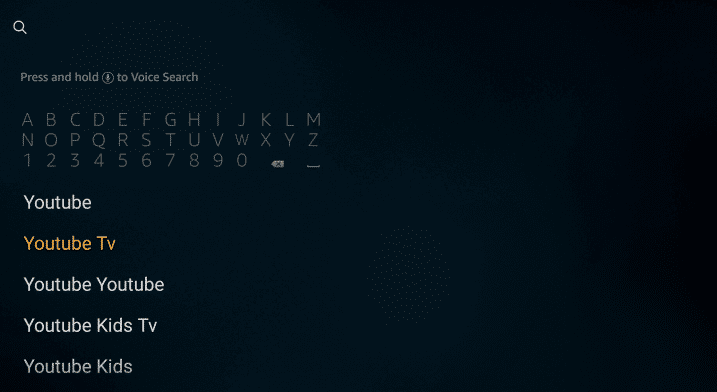
(3). Click the YouTube TV app and select Get to download the YouTube TV app.
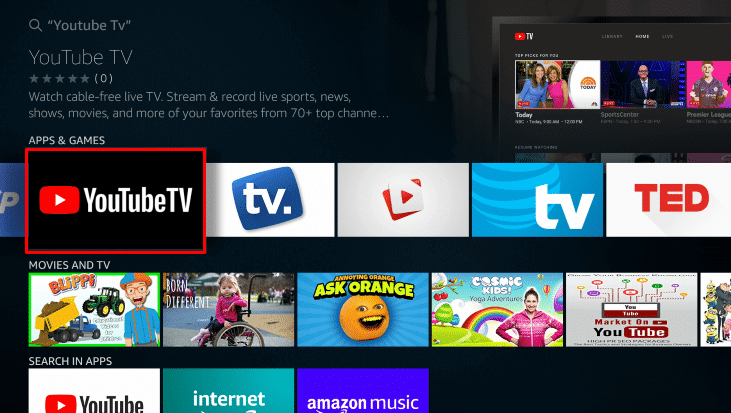
(4). Choose Open to launch the YouTube TV on Toshiba Fire TV.
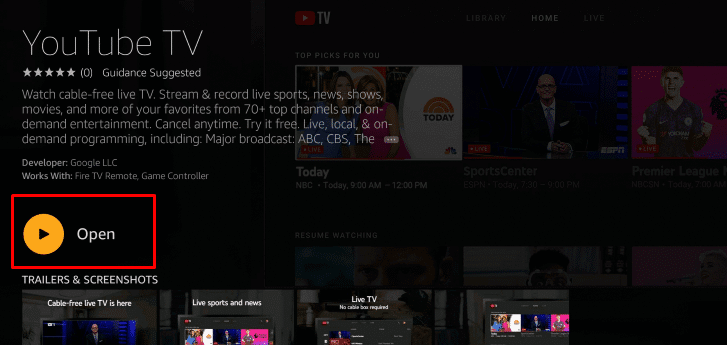
(5). Select Settings and tap Link TV with code. It displays an activation code to activate the app.
(6). Go to the YouTube TV site using a smartphone or PC.
(7). Provide the activation code and tap Next to activate the YouTube TV.
(8). Enter the YouTube TV account credentials for sign-in and stream the favorite contents.
Related: How to Install YouTube TV on Sharp Smart TV.
How to Install on Toshiba Android TV
(1). Turn on the Toshiba Android TV and select the Apps tab on the home screen.
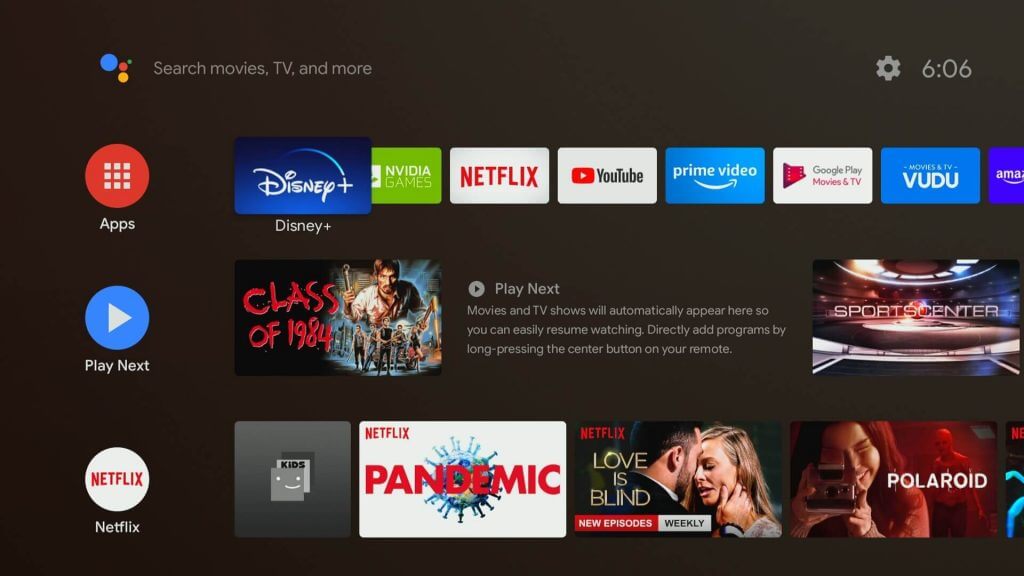
(2). Click Play Store in the Apps section and tap the Search icon at the top left corner.
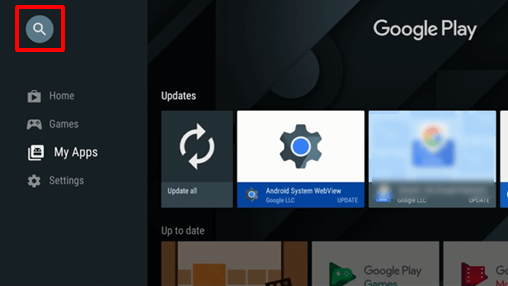
(3). Type YouTube TV using the on-screen keyboard and select the Search button.
(4). Click Install to install YouTube TV on Toshiba Android TV.
(5). Select Open to open the YouTube TV app and go to Settings.
(6). Click Link TV with Code and an Activation code appears on the TV screen.
(7). Visit the YouTube TV activation website through Smartphone or PC and type the Activation code.
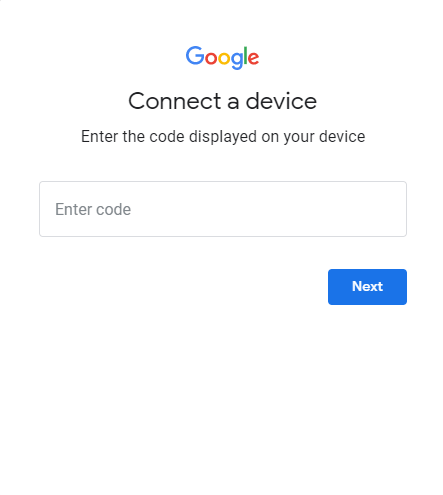
(8). Select Next and sign in with your YouTube TV subscription.
(9). Choose the live TV channel and enjoy the streaming on Toshiba TV.
YouTube TV is the best and premium streaming service in the US. It is sufficient for a home to watch all kinds of entertainment. Sports lovers can enjoy the exclusive coverage of NFL, NBA, and MLB sporting events. In case of any issues with the YouTube TV app, mention that in the comments below.

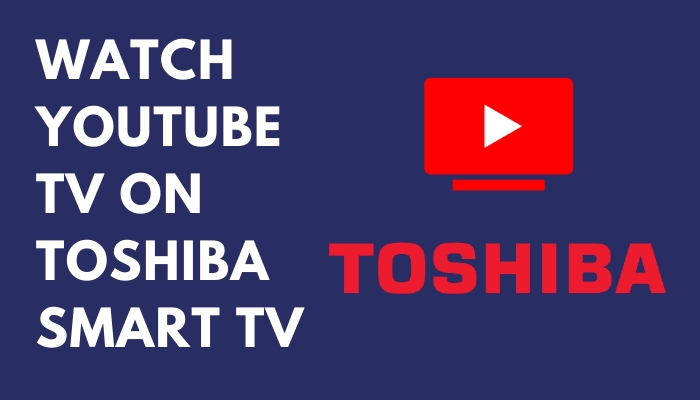





Leave a Reply