YouTube TV is a streaming service of Google for live TV channels, and it is accessible only in the United States. The streaming service has 85+ TV channels, including the top channels like AMC, TNT, HGTV, FS1, CBS, CNN, NBC, ABC, ESPN, FOX, Comedy Central, more. You could watch the live streaming on Hisense Smart TV through the YouTube TV app along with a subscription. Let’s discuss how to stream YouTube TV on Hisense Smart TV.
YouTube TV provides unlimited cloud DVR storage to record the live streaming endlessly, and it holds the recording for nine months for watching offline. The local channels differ for each region, and you can check them on the YouTube TV site with ZIP code. It allows streaming on 3 devices at a time and 6 profile creation for a subscription.
YouTube TV Subscription
The cost of the YouTube TV subscription is $64.99/month with a free trial for 2 weeks. It also has Premium add-ons for HBO Max, Showtime, Epix, STARZ, more. The Sports Plus add-on includes RedZone, GOLTV, FOX Soccer Plus, MAVTV.
Get YouTube TV on Hisense Smart TV
You can install the YouTube TV on Hisense Smart TV in both Android and Roku TV OS since the YouTube TV is available in the Google Play Store, Roku Channel Store.
How to Install YouTube TV on Hisense Android TV
(1). Launch the Hisense Android TV and go to the home screen.
(2). Click the Apps tab and select Play Store to open.
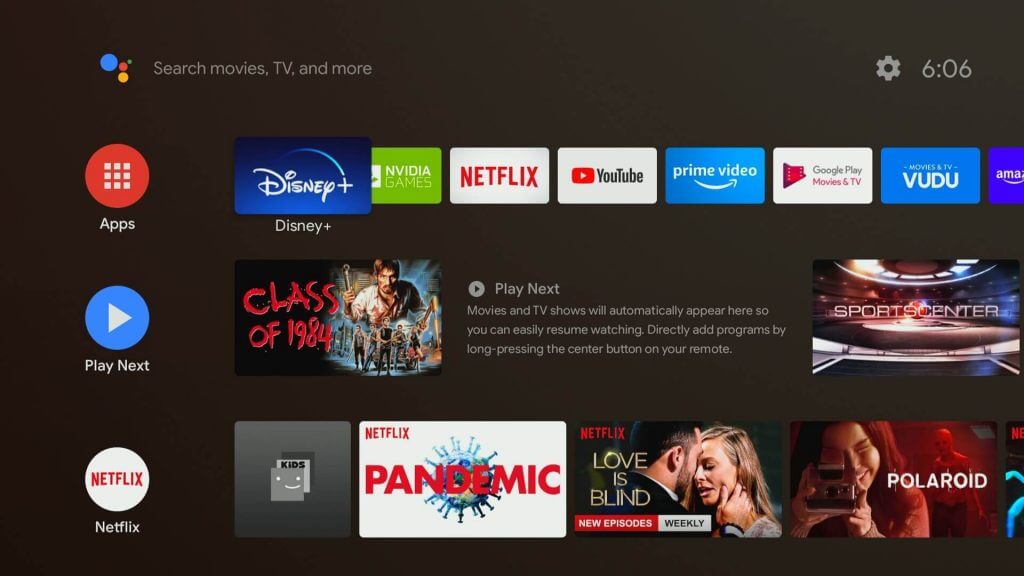
(3). Tap the Search icon in the Play Store and search for the YouTube TV app.
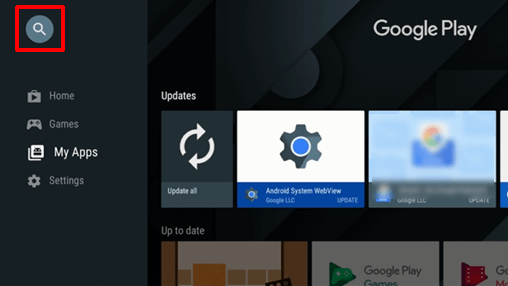
(4). Click Install to download the YouTube TV app on Hisense Android TV.
(5). Select Open to launch YouTube TV and click Settings.
(6). Choose Link TV with Code to get the Activation Code.
(7). Go to the YouTube TV website using a smartphone or PC.
(8). Enter the Activation Code and tap Next to activate.
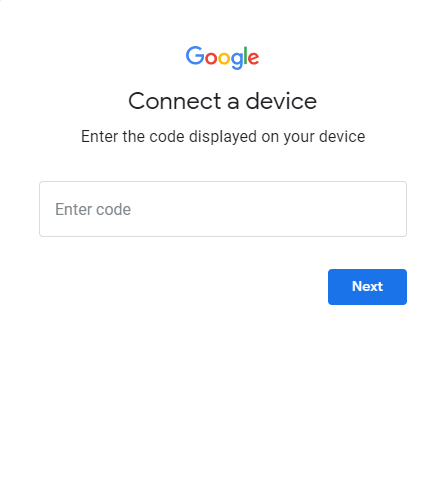
(9). Log in to your YouTube TV subscription and stream the favorite TV channel.
Related: How to Install YouTube TV on Toshiba Smart TV.
How to Install YouTube TV on Hisense Roku TV
(1). Start the Hisense Roku TV and connect to the Wi-Fi.
(2). Press the home button and choose Streaming Channels in the menu.
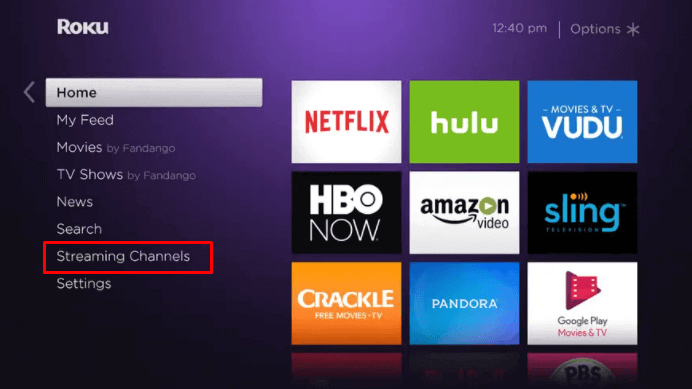
(3). Scroll down and click Search Channels in the Channel Store.
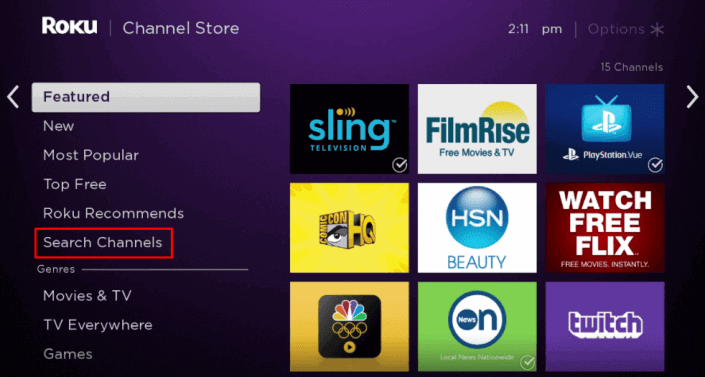
(4). Type YouTube TV in the search and select the app from the list.
(5). Click Add Channel to get YouTube TV on Hisense Roku TV and tap OK in the prompt.
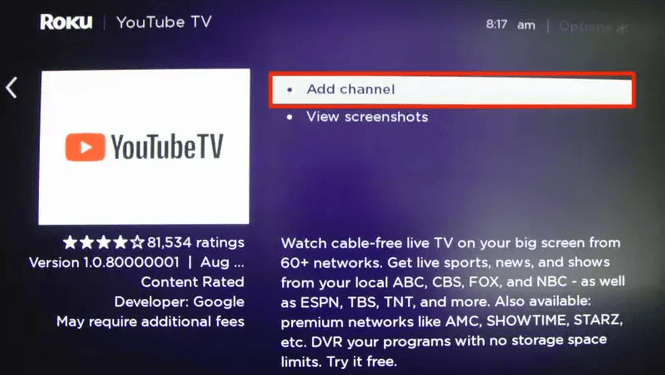
(6). Select Go to Channel to launch YouTube TV on Hisense TV.
(7). Go to the Settings and click Link TV with Code. An Activation code appears on the TV screen.
(8). Visit the YouTube TV activation site using any browser and type the Activation code.
(9). Select Next and sign in with your YouTube TV subscription credentials.
(10). Choose the TV channel for streaming on the Hisense Smart TV.
YouTube TV is a complete streaming service to watch entertainment, news, live sports. It also has dedicated recommendations and a personal streaming library for each profile. If you have any difficulty with the YouTube TV, specify them in the comments section below.

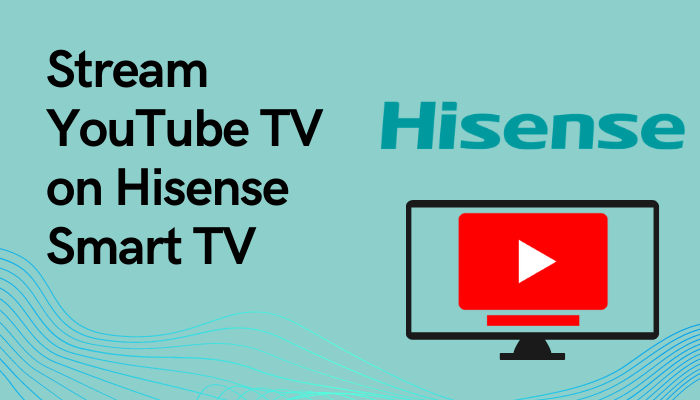





Leave a Reply