YouTube is a free streaming application available on various platforms, including smart TVs. In most smart TVs, the YouTube app will be preinstalled. On a few smart TVs, you have to install the YouTube app manually. JVC has got smart TVs based on Android and Roku OS. You can find the app preinstalled on both OS-based smart TVs. But in certain cases, you may need to install the YouTube app on JVC Smart TV.
YouTube on JVC Smart TV
On most TVs, the YouTube app will be preinstalled. You can directly launch the application and then activate the account. We have given the activation steps in this workaround. Skip to the section if you have preinstalled the YouTube app. Or download the app by referring to the section that suits your TV model.
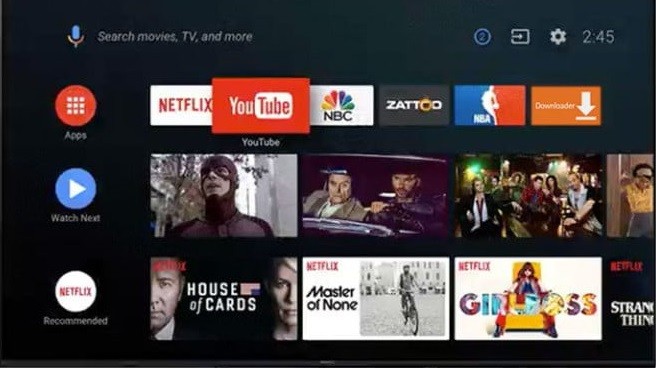
YouTube Premium Subscription
In general, you will get ads while streaming YouTube videos. To get ad-free streaming, you have to buy YouTube Premium, worth $11.99 per month.
Install YouTube TV on JVC Android Smart TV
1. First, turn on your JVC Smart TV and then connect it to the internet network.
2. From the home screen, navigate to the Apps section, where you can find all the preinstalled apps. If you find a YouTube app, launch it. If not, proceed with the below steps.
3. And click on the Play Store to open the app on your smart TV.
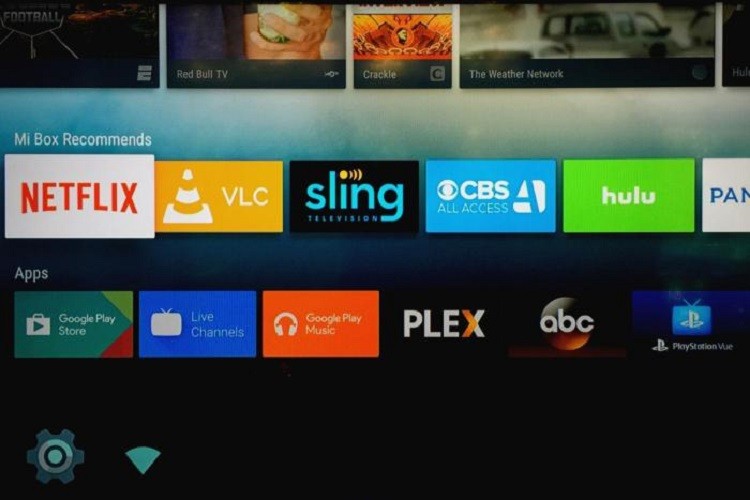
4. Then, click on the Search icon on the top-left corner of the screen.
5. With the help of a remote, navigate through the on-screen keyboard and type YouTube.
6. Select the YouTube app from the search results.
7. Now, on the app installation screen, click on the Install button.
Install YouTube TV on JVC Roku Smart TV
1. Make sure to turn on your JVC Smart TV and connect it to the internet network.
2. Now, from the Roku home screen, go to the Streaming Channels section.
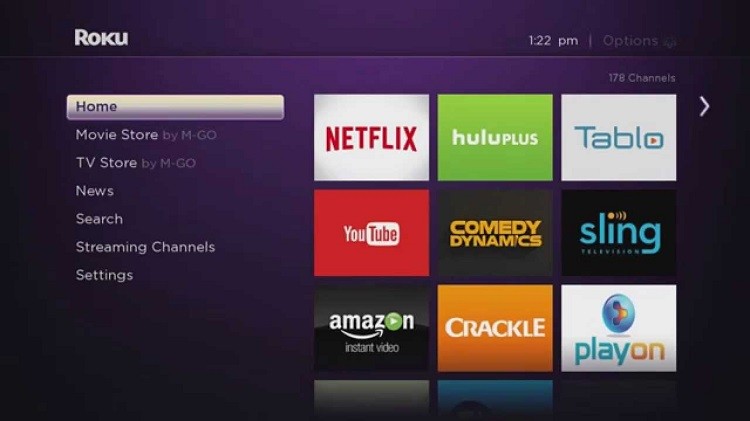
3. On the Roku Channel Store screen, choose the Search Channels option.
4. Type YouTube in the search field with the help of the Roku remote and the on-screen keyboard.
5. Select the YouTube app from the list of search results.
6. On the app installation screen, click on the Add Channel button.
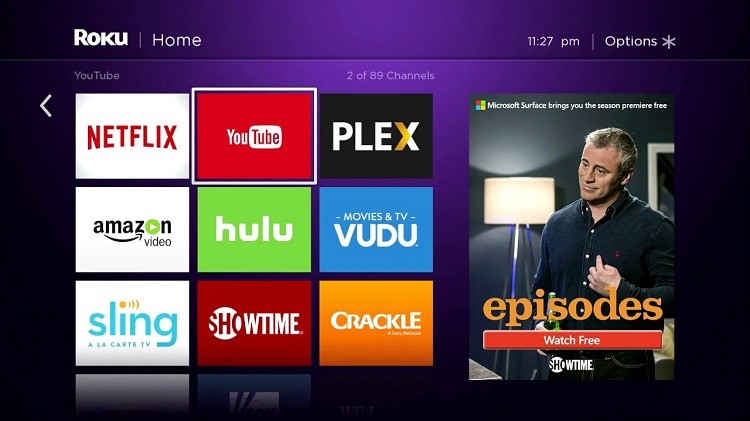
7. The YouTube app will be downloaded and installed on your Roku TV.
Related: How to Watch YouTube TV on JVC Smart TV.
Activate YouTube on JVC Smart TV
- You can now launch the application and sign in directly on your TV. Click on Sign in on TV and enter your user credentials.
- Or click on Sign in on the Mobile device. Launch the YouTube app on your mobile and then choose the Settings and sign in option.
- Or choose Sign in with Web Browser. Launch the app on your TV an activation code will appear. Go to the YouTube activation site on a smartphone or computer. Enter the code on the provided text box and sign in to your account.
FAQ
Almost all JVC TVs have the YouTube app by default. Even the JCV Smart TVs, which doesn’t run on Android OS, come with famous apps like Netflix and YouTube.
There are a few ways to try fixing this, like Updating the app, Clearing the cache and data, and Changing the DNS server.

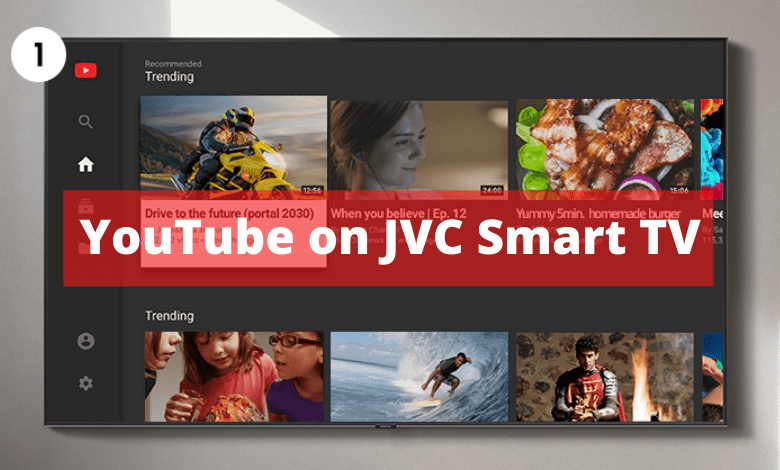





YouTube videos do not load and play on IZZI JVC tv
Reload the YouTube app and try again.