Quick Tips
- You can enable TruMotion on LG Smart TV to get the soap-opera effect.
- How to Turn On: Home → Picture Menu → Picture Mode Settings → Picture → TruMotion → Choose the mode.
In LG Smart TV, you get a lot of advanced features to enhance your streaming experience. Most of the features are well-known to the users. However, there are some hidden features that the users might not be aware of. One such feature is TruMotion. In TruMotion, you will get better picture quality while streaming the content. Let’s see all about TruMotion on LG TV.
What is TruMotion on LG Smart TV?
TruMotion improves the picture quality on your TV screen. It increases the frame rate of the images artificially by adding extra fake frames between each real frame. Further, it also boosts the refresh rate to 100, 200, or even 400 Hz. So that the picture looks clearer and more realistic on the screen. The movement of the image is smooth without flickering. With this feature, you get a soap opera effect while watching videos.
Advantages
- It is suitable for fast-moving pictures.
- You get a crisper, cleaner, and clearer viewing experience.
- You will get the best streaming experience for live sports matches, especially Football.
Disadvantages
- TruMotion will ruin the gaming experience.
- It destroys the cinematic quality of movies and TV shows.
- Sometimes, the fake frames look blurry in the video.
- For 4K videos, TruMotion will deteriorate the video quality.
How to Turn On / Off TruMotion on LG Smart TV
TruMotion is enabled on all LG TVs by default. So, if you don’t want you can easily turn off the feature in your TV’s settings.
1. Locate the Picture Menu on your LG TV.
2. Tap the Picture Mode Settings and select Picture Options.
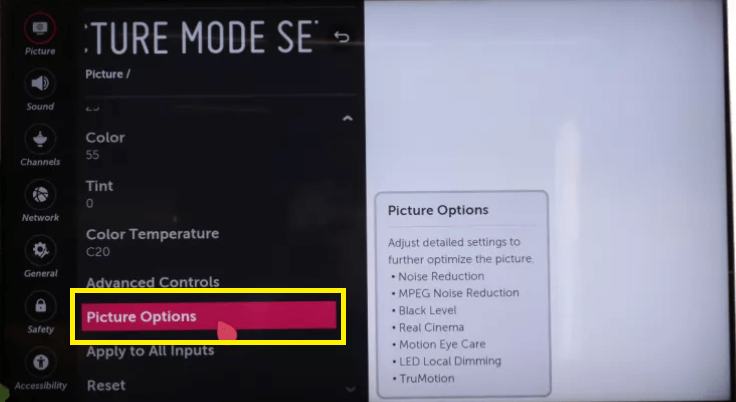
3. Now, choose the TruMotion feature.
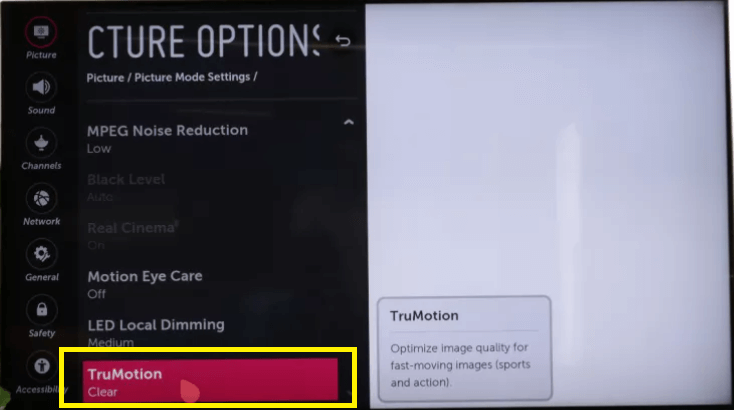
4. You will get to see different levels of TruMotion. Select the option that you want. Some of the options are not available on the older models.
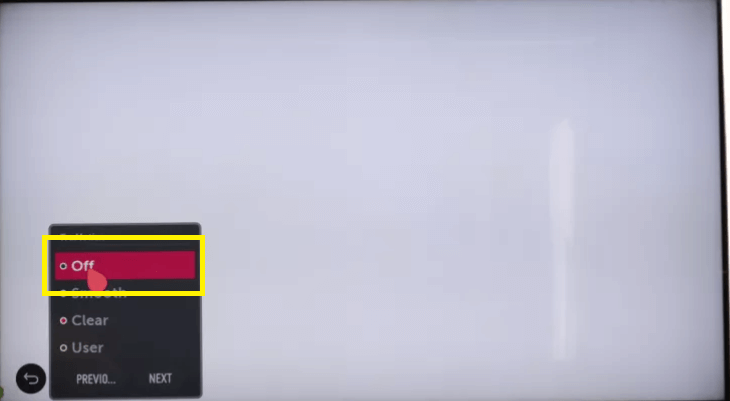
- Off – Enable this option to turn off TruMotion.
- Cinematic Movement – This will adjust the motion control to get the theater experience.
- Natural – This feature will create a lot of fake frames to make the video look clearer.
- Smooth Movement – It uses motion blur.
- User Selection – Here, you can customize TruMotion to your preference.
- Clear – It doesn’t use motion blur.
- Clear Plus – It uses blacklight scanning along with interpolation.
4. If TruMotion is enabled, you can adjust the De-Judder and De-Blur settings as you like.
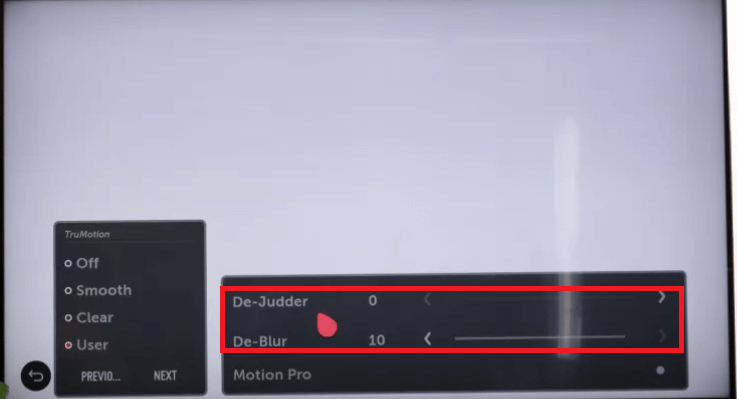
De-Judder: This feature is used to display 24Hz video content on higher frame rates (60Hz, 90Hz, or 120Hz) without any blur. Choose the intensity based on your preference.
De-Blur: This feature will eliminate the smearing of fast-moving objects in low frame rates. To achieve this, it will add extra frames to the video content.
Best TruMotion Settings for Different Picture Settings
If you want to customize the picture settings on LG Smart TV, you need to adjust TruMotion’s De-Judder and De-Blur levels to match the settings. For instance, if you choose the Cinematic Movement on TruMotion, the De-Judder and De-Blur level should be 5 and 0, respectively. If not, you will get distorted images.
| TruMotion Option | De-Judder Level | De-Blur Level | Best Use Case |
|---|---|---|---|
| Off | 0 | 0 | When playing games on LG TV |
| Cinema | 5 | 0 | To watch movies and series |
| Natural | 5 | 5 | Standard TV streaming |
| Smooth | 0 | 5 | To watch live sports matches |
In case you don’t find the option, go through the user manuals of your TV, or you can also find it online. Sometimes, TruMotion will work even after disabling the option. In that case, you can restart your LG Smart TV to turn off the feature.
Frequently Asked Questions
Yes, based on the TV brand, the name of the feature will vary. In Samsung Smart TV, the feature is termed Auto Motion Plus.

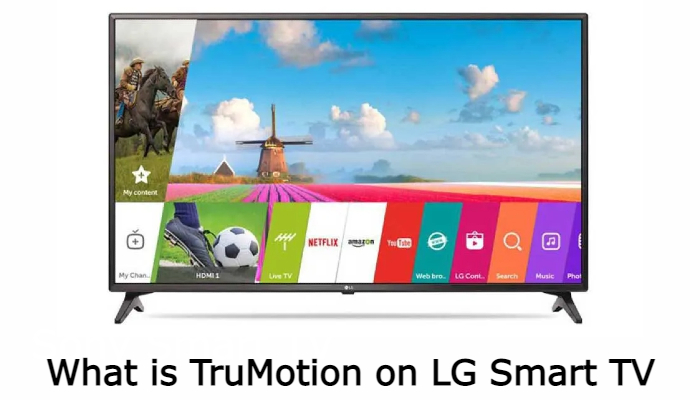





Leave a Reply