SYFY or Sci-Fi is an American TV channel and a streaming service from NBCUniversal. The app is a home for shows in science fiction, supernatural, horror, fantasy, and much more. This clearly shows that SYFY is a total entertainment app. The app has 24×7 coverage of the live streaming of the SYFY app. In addition, you can stream the episodes of its shows on-demand at your convenience. So, let’s find out how to add and stream SYFY on a Samsung Smart TV.
The SYFY app is added with new episodes making it an app with new content every day. You can enjoy a lot of content other than TV shows. This includes movies, podcasts, and comics. SYFY has a lot of sister channels that are popular, like NBC, CNBC, E!, and MSNBC.
SYFY on Samsung Smart TV
As of today, SYFY doesn’t have a native application in the Smart Hub for download. But, this will not prevent you from streaming the SYFY app on your Samsung Smart TV. Let’s find out other methods to add and stream SYFY on your TV.
How to Stream SYFY on Samsung Smart TV Using Smartphone
#1 Initially, connect both your smartphone and Samsung Smart TV to the same WiFi network.
#2 Following that, open the SmartThings app on your smartphone from Google Play Store.
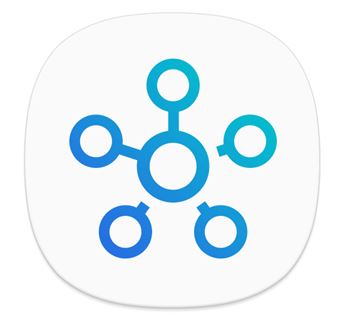
#3 Click on the Add devices option and you get a list of available devices on your smartphone screen.
#4 Pick up your Samsung Smart TV from the list and you get a PIN on the TV screen.
#5 On your smartphone, enter the PIN on the app to connect.
#6 Click on Smart View and start mirroring the screen.
#7 Launch the SYFY app on your smartphone.
#8 Play any title from the SYFY app and stream it to your TV.
Related: How to Stream SYFY on LG Smart TV.
How to Stream SYFY on Samsung Smart TV Using Chromecast
#1 Start by connecting your Chromecast device to the HDMI port on your Samsung Smart TV.
#2 Connect your Chromecast and smartphone to the same WiFi connection.
#3 Launch the SYFY app on your smartphone.
#4 From inside the app, click on the Cast icon.
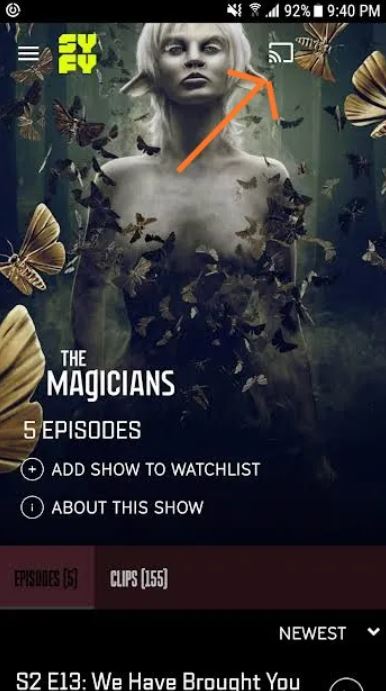
#5 Choose your Chromecast device from the device on your screen.
#6 Now, the app starts streaming on your TV. Choose any title you like and start streaming it on your TV.
SYFY is the right channel for people who enjoy watching science-fictional shows and similar titles. This is because SYFY has the best collection of such shows. If you are interested in such content, you should add and stream SYFY on a Samsung Smart TV. Some of the interesting shows on SYFY include Van Helsing, Resident Alien, Wynonna Earp, and Futurama.







Leave a Reply