Contents
| App Support | Yes |
| Cast Support | Yes [Play Store] |
| AirPlay Support | Yes [App Store] |
| Pricing | Starts from $5.99/month |
| Free Trial | 7 days |
| Sign Up Link | https://www.paramountplus.com/account/signup/pickplan |
The most awaited Super Bowl LVIII event is all set to happen this Sunday, February 11, 2024, at Allegiant Stadium in Las Vegas, Nevada. The game is between the San Francisco 49ers and the Kansas City Chiefs. You can exclusively stream this event with a Paramount Plus subscription. All you need to have is the Paramount Plus Essential plan for $5.99/month to watch the Super Bowl match from CBS. The good news is that the new subscribers of Paramount+ can watch the Super Bowl for free as the app offers a trial period for 1 week.
How to Stream Super Bowl 58 on Philips Smart TV
You need to install Paramount Plus on a Philips Smart Tv running on Android, Google, and Fire TV OS to stream Super Bowl 58.
To Stream Super Bowl 58 on Philips Android/Google TV
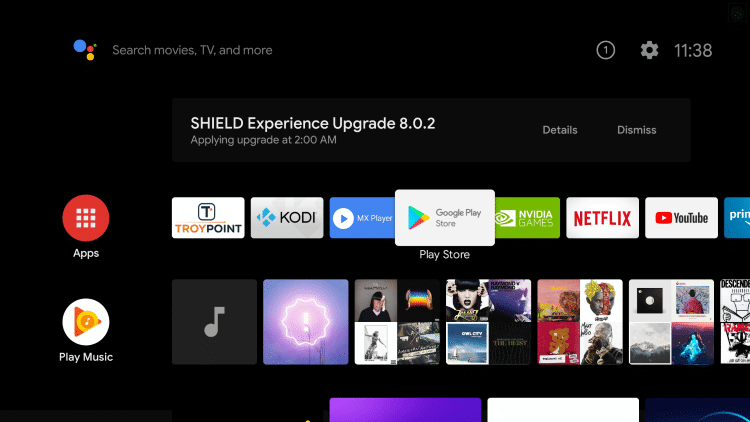
- Power On your Philips TV and connect it to a stable internet connection.
- Now, select the Apps tab and launch the Google Play Store on your Android TV. If you’re a Philips Google TV user, select the Search for Apps and Games option.
- Click on the Search option and enter Paramount Plus using the on-screen keyboard.
- Select the official app and tap the Install button to get the app on your Philips Smart TV.
- After installing the Paramount+ app, launch it and activate it to stream the Super Bowl match.
To Stream Super Bowl 58 on Philips Roku TV
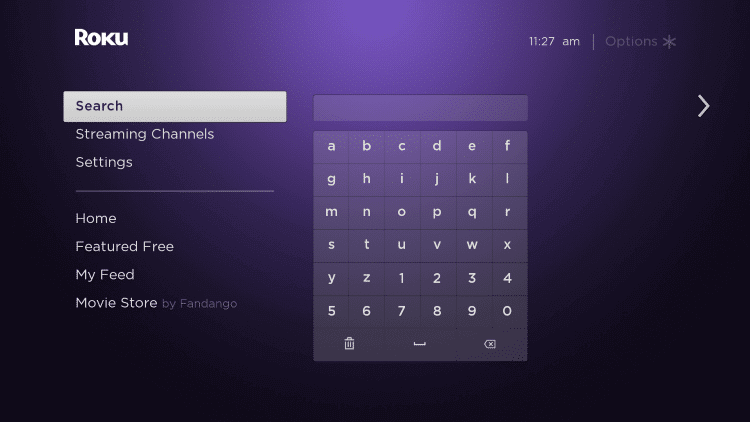
- Turn on and connect your Philips Roku TV to the internet connection.
- Select the Streaming Channel option and hit Search Channel.
- Enter Paramount Plus using the on-screen keyboard and select the official app from the result.
- Choose the Add Channel option to install the app on Philips Roku TV.
- Finally, select the Go to Channel option to launch the app on your TV.
How to Activate Paramount Plus on Philips Smart TV
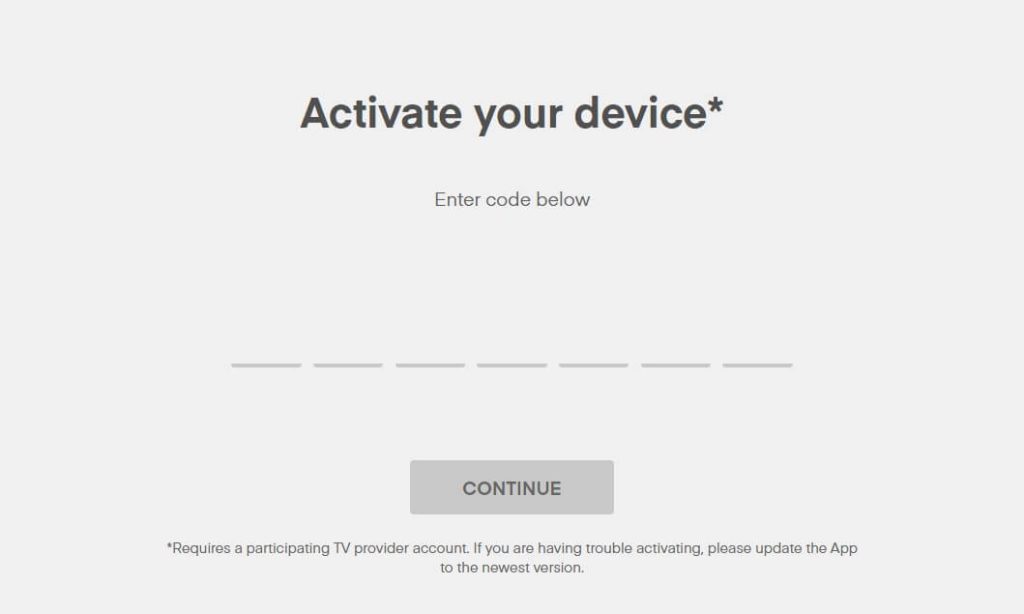
- Launch the Paramount Plus app and click on the Sign In button.
- You will see two options on your TV screen. On My TV and On the Web.
- Enter the account credentials of the Paramount+ app when you choose On My TV.
- If you choose On the Web, you will see an activation code. Make of note of it.
- On your PC or smartphone, visit the Paramount Plus activation website displayed on the TV.
- Enter the TV code in the required field and click the Activate button.
- Then start streaming Super Bowl 58 on the Paramount Plus app.
How to AirPlay Super Bowl 58 on Philips Smart TV
- Launch the Paramount Plus app on your iPhone or iPad and sign in with your credentials. New users can install the app from the App Store on their devices.
- Connect your TV and iPhone/iPad to the same WiFi.
- Play the event and hit the AirPlay icon on the media playback.
- Choose your TV from the available devices.
- Now, the Super Bowl 58 event on your iPhone will start to AirPlay on your TV.
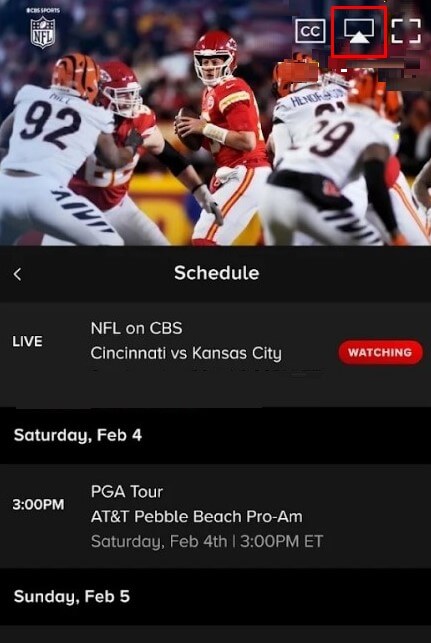
How to Cast Super Bowl 58 on Philips Smart TV
- Launch the Paramount+ app on your smartphone and sign in with your credentials. If you haven’t installed the app, get it from the Google Play Store.
- Connect your Smart TV and Android smartphone to the same WiFi.
- Hit the Cast icon on the top right corner of the app.
- Choose your TV name from the list.
- Now, play the NFL game on the Paramount Plus app and watch it on the TV screen.
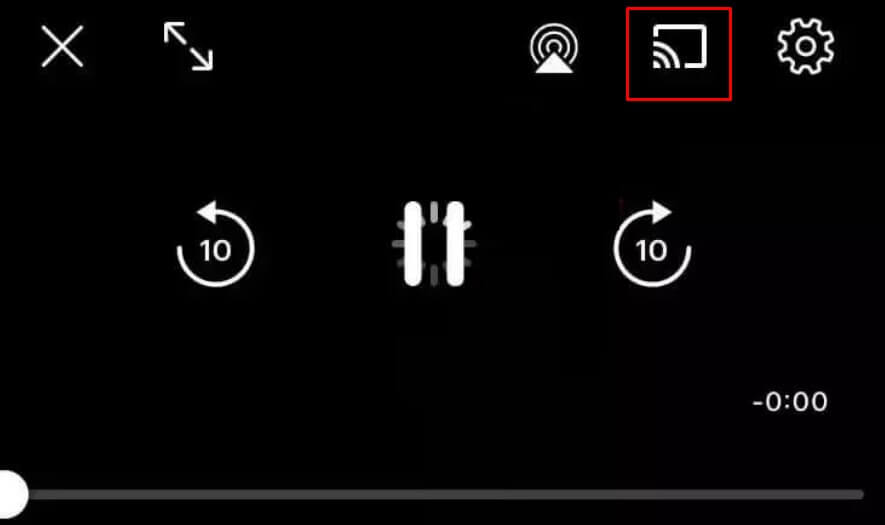

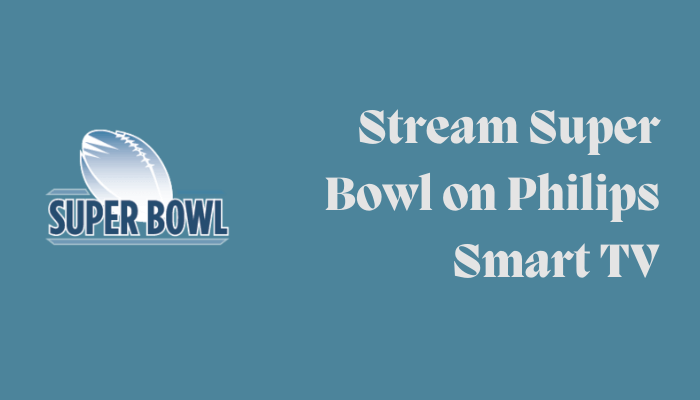





Leave a Reply