Quick Tips
- Google Assistant is available on 2016 and above models of Sony Smart TVs.
- Setup: Press the Google Assistant button → Continue → Sign in to Google Account → Complete the setup.
- Use: Hold the Google Assistant button → Say your command.
Google Assistant is a virtual assistant software that is used to control your smart devices via voice commands. Users can interact with their smart devices to do various tasks such as setting alarms or playing music. On your Sony Smart TV, you can use Google Assistant to control the TV’s overall navigation and lets you search for your favorite TV shows & movies. The Google Assistant is available on both Sony Android TVs and Google TVs.
Google Assistant Compatible Sony TVs
The Google Assistant feature is available only on the Sony TV models that are manufactured from 2016 and above models. Some of the supported models are,
- Sony XBR-48A9S
- Sony X80K Series
- Sony X90J
How to Setup Google Assistant on Sony TV
Before setting up the Google Assistant, make sure to connect your Sony smart TV to a stable WiFi network.
[1] Launch your Sony Smart TV.
[2] Press the Google Assistant button (Sony Android TV) or Microphone (Sony Google TV) button on the TV remote.
[3] For the first time, you’ll get an introductory screen and click Continue to proceed further.
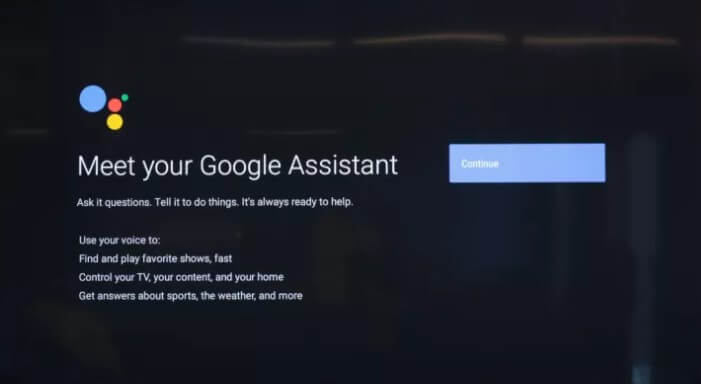
[4] Now, link your Google Account to Google Assistant and press Turn On.
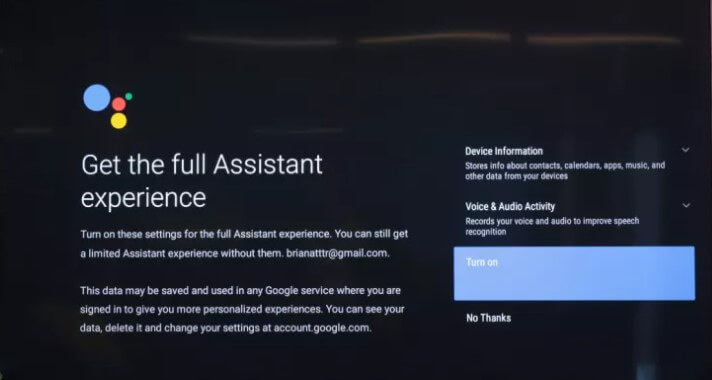
[5] After that, you’ll get a Your Assistant is ready message on your TV screen.
[6] Select Continue to finish the setup.
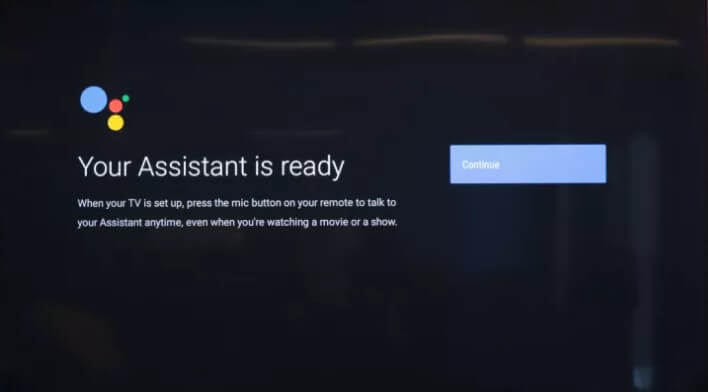
How to Use Google Assistant on Sony TV
Check the OS of your Sony TV, whether it is Google TV OS or an Android TV OS. Based on the OS, the remote control will vary.
[1] To use Google Assistant;
- For Sony Google TV: On your Sony Google TV remote control, press and hold the Mic button.
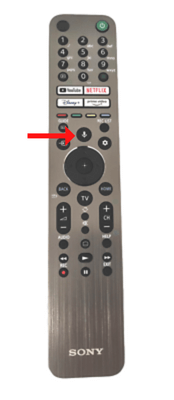
- For Sony Android TV: Press the Mic button.
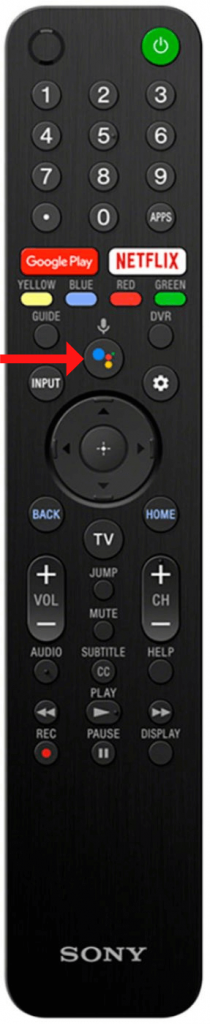
[2] After that, input your voice command on the microphone on your remote.
[3] On some models of Sony TVs, you don’t need a remote control. Say OK Google to activate the Assistant.
Basic Commands for Google Assistant on Sony TV
You can trigger the Google Assistant by saying OK Google or pressing the Google Assistant button. After you get the Hi, how can I help? screen, you can proceed with your voice commands.
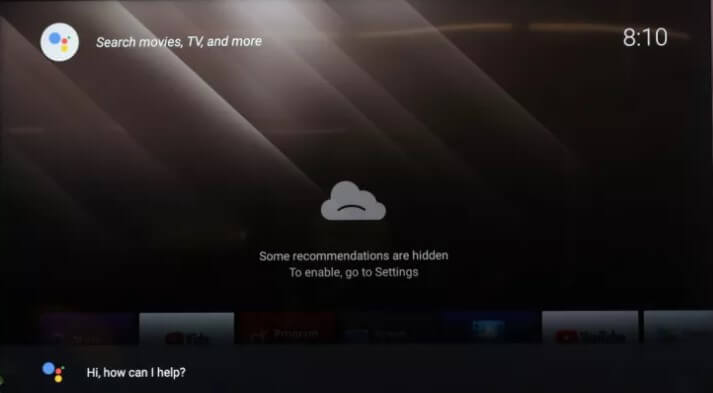
- Play something on Netflix
- Open Google Play Movies
- Play a movie or a TV show
- What’s the weather today
- Check events in my calendar
- Open Hulu app
- Play a slideshow on Google Photos
- Play House of Dragons
- Pause the video
- How many episodes in Riverdale
How to Disable Google Assistant
If your Google assistant keeps popping up on your Android TV, you can disable the feature.
[1] Press the Home button on your remote control.
[2] Navigate to the Settings menu.
[3] Now, depend on your TV menu option, perform the following;
- Set OK Google detection to Disable.
- Navigate to Device Preferences >> Google >> set OK Google detection to Disable.
FAQs
TalkBack is Google’s version of a screen reader, which reads the text on your TV screen.
Yes, all the Sony TV models are supported with the Google Home feature.

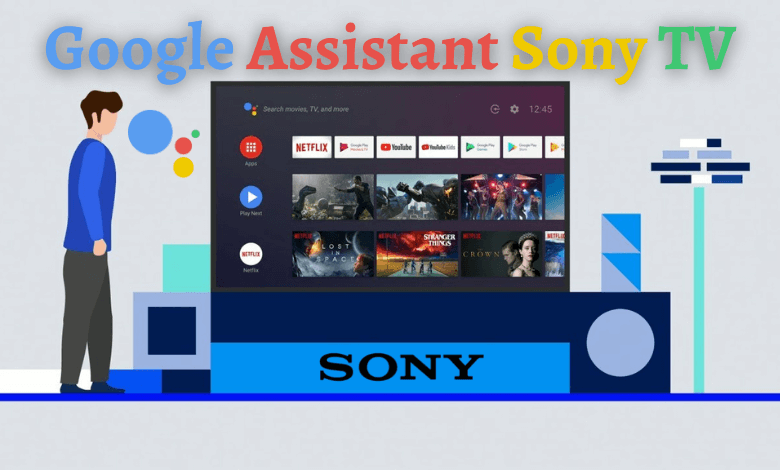





Leave a Reply