Quick Tips
- You can enable the Guest Mode on Roku TV in two ways.
- Roku TV: Settings → System → Guest Mode → Enter Guest Mode.
- Roku account: Visit the website → Sign In → My Linked Device → Select Roku TV → Enable Guest Mode.
Unlike other smart TVs, Roku TV (TCL, Sharp, Hisense, JVC, and Philips) offers tons of features to users. One of the best features of the Roku TV is the Guest Mode. With this mode, you can let the guests stream the content on your TV without sharing your account credentials. Also, they can’t access the apps you have installed on your TV. The best part of the Guests Mode is that the owner can set the start and end dates to use the feature on the TV. After the end date, the guest account will be signed out automatically from your Roku TV.
How to Enable Guest Mode on Roku TV
You can enable the Guest Mode on your Roku TV and the account.
On Roku Account
1. Type my.roku.com on your default browser on your PC or smartphone.
2. Once you see the page, sign in to your Roku account.
3. Move down to the My Linked Device section.
4. Find your Roku TV from the list.
5. Next, tap or click Enable Guest Mode.
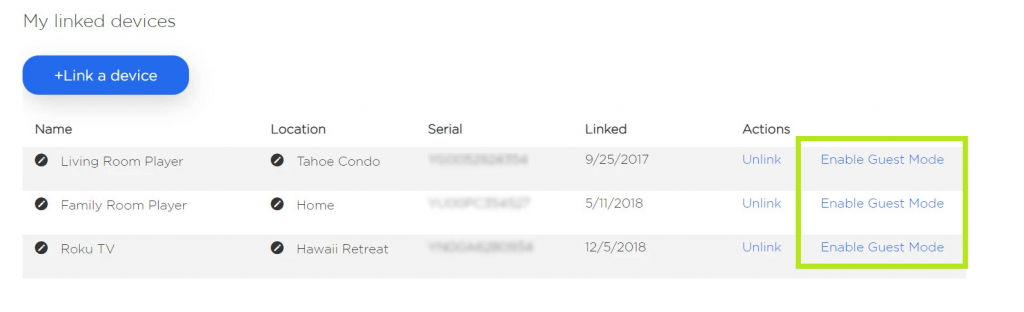
6. Enter your four-digit Roku PIN to turn on the Guest Mode.
On Roku TV
1. Press Home on your Roku TV remote.
2. On the home page, select Settings → System → Guest Mode.
3. Pick Enter Guest Mode.
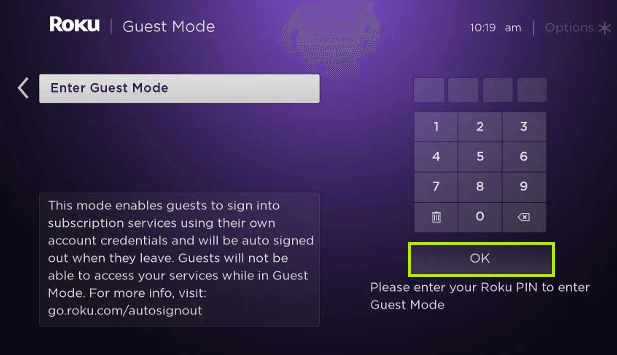
4. Next, enter the 4-digit PIN using the remote or on-screen keyboard.
5. Choose OK to turn on the Guest Mode.
Once you have enabled the Guest Mode, you can set the End date for using the feature on the Roku TV.
How to Set a Date on Guest Mode
When you enter the Guest Mode, you will be greeted with a welcome screen. Press OK on the remote to get started.
1. Using the directional pad, select Calendar.
2. Select your sign-out date and press OK on the remote.
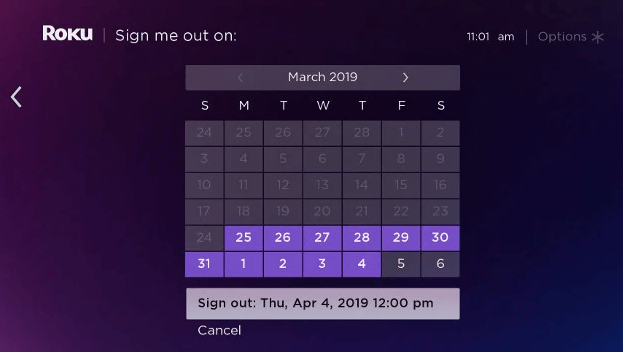
3. Select Sign out with the date and time.
4. Next, select Start Streaming to use the Guest Mode.
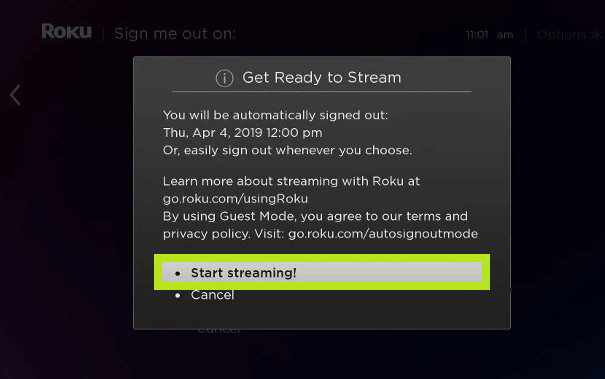
How to Disable Guest Mode on Roku TV
One of the biggest cons of the Guest Mode is that the guest user can’t make purchases or change the settings. If you wish to terminate the Guest Mode before the end date, you can disable it on your TV or account.
On Roku Account
1. Again, visit my.roku.com and sign in (if needed).
2. Move down to My Linked Devices.
3. Find your Roku Device and click/tap Disable Guest Mode.
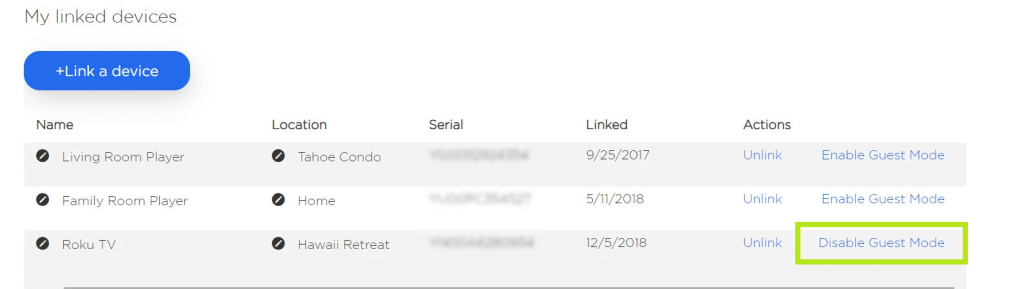
4. Enter the 4-digit PIN and confirm to terminate the Guest Mode.
On Roku TV
On the Welcome screen (Guest Mode), press Asterik on your remote. A menu will appear on the screen. Select Disable Guest Mode and enter the PIN to terminate the Guest Mode.
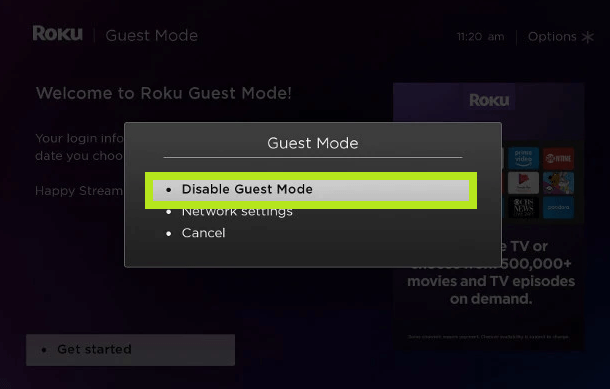
If you can’t able to see the Welcome screen on your Roku TV, you can disable it by Settings.
1. Press the Home on the remote.
2. Select Settings and go to System → Guest Mode.
3. Further, select Exit Guest Mode.
4. Enter the 4-digit TV PIN.
5. Select OK to remove the Guest Mode.
How to Sign Out of Guest Mode
You can sign out from the TV remotely when you leave the Guest Mode early before the given date. After you sign out of the Guest Mode, your Roku device will remain in the Guest Mode till you terminate permanently.
1. Go to my.roku.com on the browser.
2. Navigate down to My Linked Device.
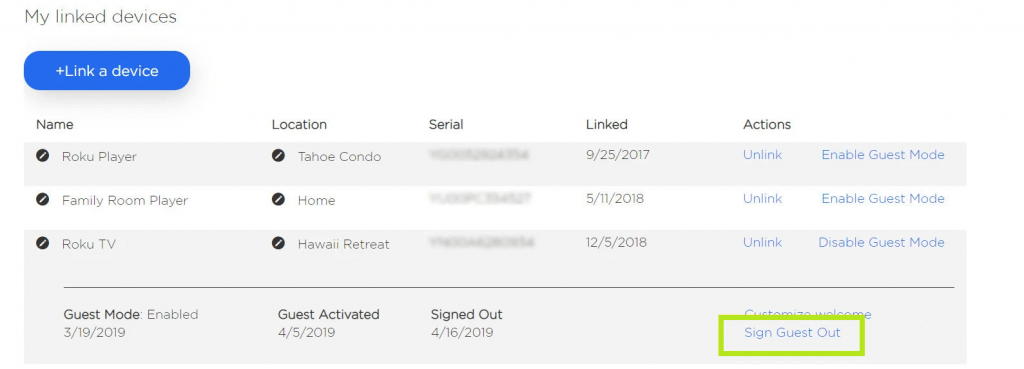
3. Select your Roku device and click Sign Guest Out.
4. Next, click Yes, when asked for confirmation.
FAQs
If your TV is stuck in the Guest Mode, you can factory reset your Roku TV to fix the issue.
You can update your Roku TV in two different ways. Within the Settings or using USB Flash Drive.

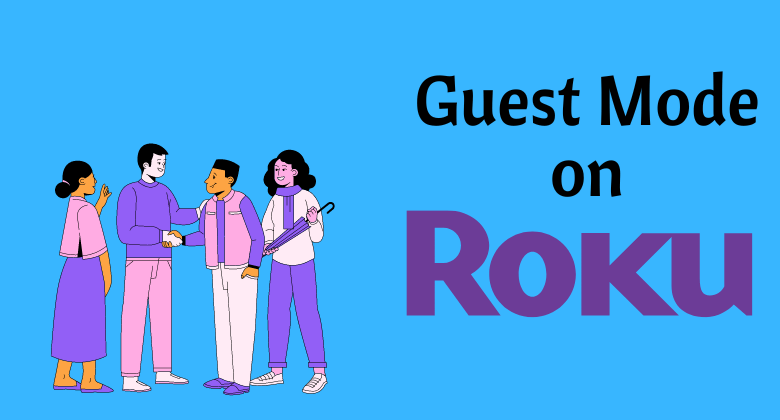





Leave a Reply